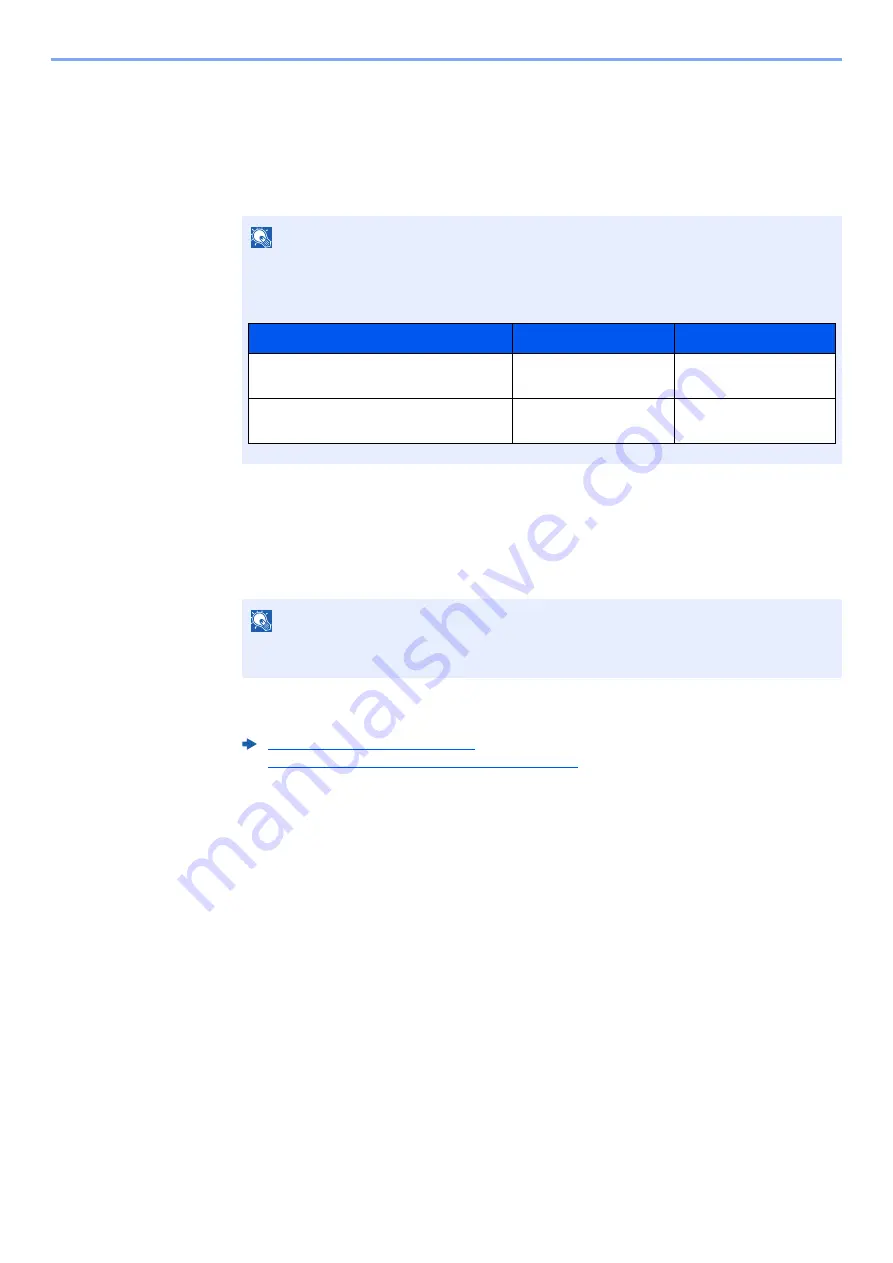
9-29
User Authentication and Accounting (User Login, Job Accounting) > Setting an Account
Editing an Account
1
Display the screen.
1
[
System Menu/Counter
] key > [
▲
] [
▼
] key > [
User/Job Account
] > [
OK
] key
2
[
▲
] [
▼
] key > [
Job Account.Set.
] > [
OK
] key > [
▲
] [
▼
] key > [
Account. List
] > [
OK
] key
2
Edit an account.
1
Select the account you want to change and select the [
OK
] key.
2
Refer to step 2 of "Adding an Account" and "Restricting the Use of the Machine" to change
account information.
3
[
OK
] key > [
Yes
]
The account information is changed.
NOTE
If the login user name entry screen appears during operations, enter a login user name
and password, and select [
Login
]. For this, you need to login with administrator privileges.
The factory default login user name and login password are set as shown below.
NOTE
The account information can be changed by selecting [
Menu
], selecting [
Detail/Edit
] and
then selecting the [
OK
] key.
Adding an Account (page 9-26)
Restricting the Use of the Machine (page 9-28)
Model Name
Login User Name
Login Password
ECOSYS M2135dn/ECOSYS
M2635dn/ECOSYS M2635dw
3500
3500
ECOSYS M2040dn/ECOSYS
M2540dn/ECOSYS M2540dw
4000
4000
Summary of Contents for ECOSYS M2135dn
Page 1: ...OPERATION GUIDE PRINT COPY SCAN PRINT COPY SCAN FAX...
Page 356: ...10 32 Troubleshooting Clearing Paper Jams 4 Open the front cover 5 Close the front cover...
Page 358: ...10 34 Troubleshooting Clearing Paper Jams 4 Open the front cover 5 Close the front cover...
Page 360: ...10 36 Troubleshooting Clearing Paper Jams 4 Open the front cover 5 Close the front cover...
Page 369: ...10 45 Troubleshooting Clearing Paper Jams 11Open the front cover 12Close the front cover...
Page 371: ...10 47 Troubleshooting Clearing Paper Jams 4 Push the cover...
Page 407: ......
Page 410: ...2017 2 2S4KDEN003...






























