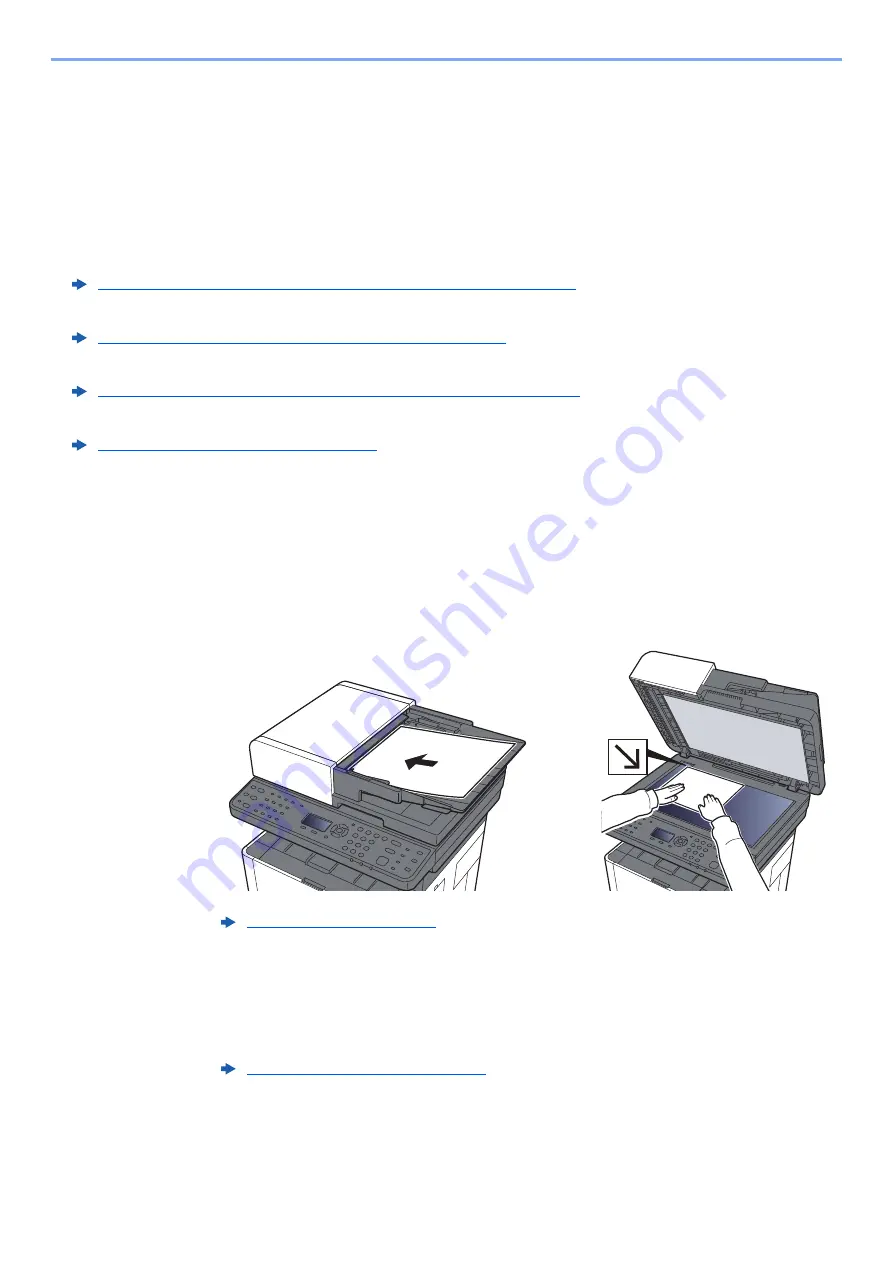
5-16
Operation on the Machine > Sending Document to Desired Shared Folder on a Computer (Scan to PC)
Sending Document to Desired Shared
Folder on a Computer (Scan to PC)
Configuring Settings before Sending
Before sending an document, configure the following settings.
• Make a note of the computer name and full computer name
• Make a note of the user name and domain name
• Create a shared folder and make a note of a shared folder
• Configure the Windows firewall
Sending Document to Desired Shared Folder on a
Computer
1
Select the [Send] key.
2
Place the originals.
3
[
▲
] [
▼
] key > [Folder(SMB)] > [OK] key
4
Enter the destination information.
Enter the information for each item and select the [
OK
] key.
Making a note of the computer name and full computer name (page 3-8)
Making a note of the user name and domain name (page 3-9)
Creating a Shared Folder, Making a Note of a Shared Folder (page 3-10)
Summary of Contents for ECOSYS M2135dn
Page 1: ...OPERATION GUIDE PRINT COPY SCAN PRINT COPY SCAN FAX...
Page 356: ...10 32 Troubleshooting Clearing Paper Jams 4 Open the front cover 5 Close the front cover...
Page 358: ...10 34 Troubleshooting Clearing Paper Jams 4 Open the front cover 5 Close the front cover...
Page 360: ...10 36 Troubleshooting Clearing Paper Jams 4 Open the front cover 5 Close the front cover...
Page 369: ...10 45 Troubleshooting Clearing Paper Jams 11Open the front cover 12Close the front cover...
Page 371: ...10 47 Troubleshooting Clearing Paper Jams 4 Push the cover...
Page 407: ......
Page 410: ...2017 2 2S4KDEN003...






























