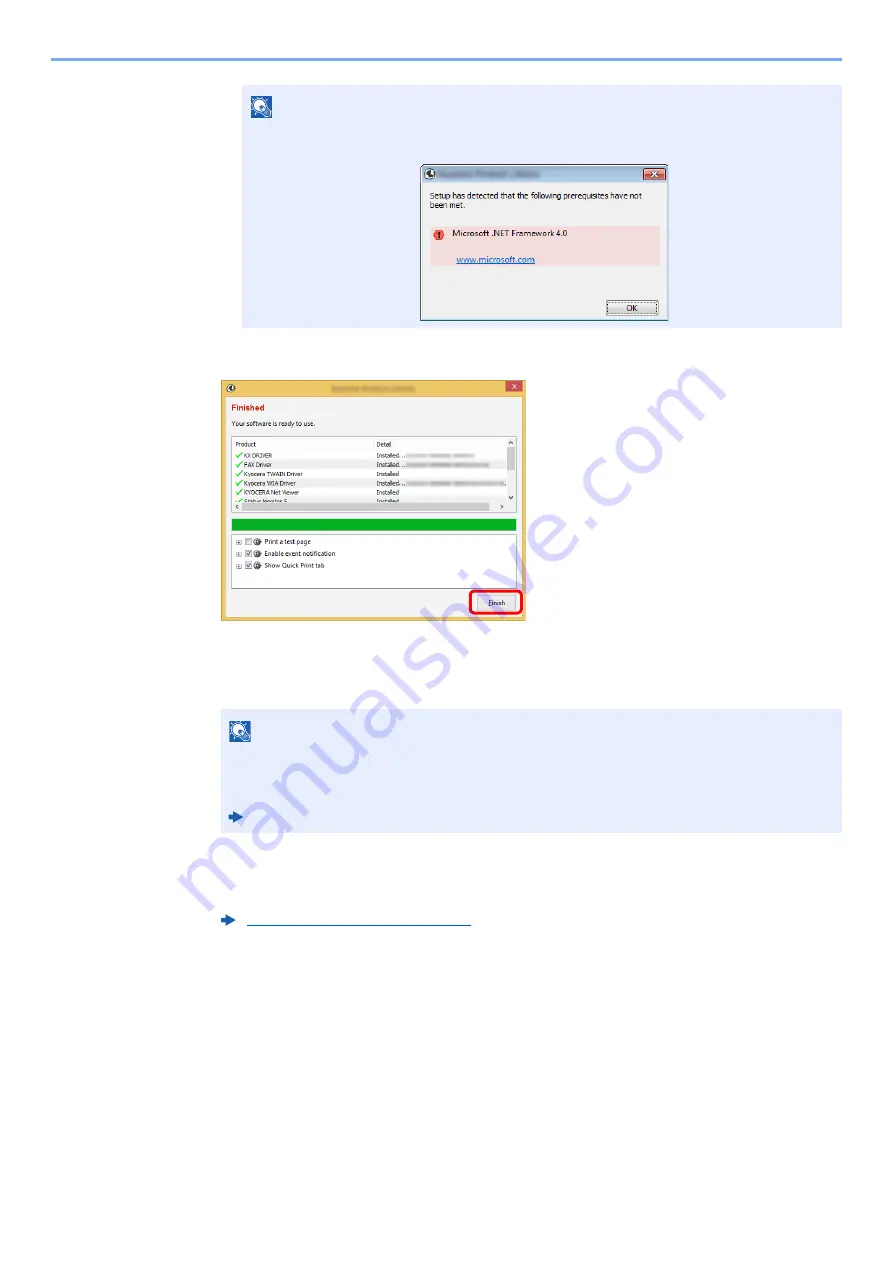
2-36
Installing and Setting up the Machine > Installing Software
5
Finish the installation.
When "
Your software is ready to use
" appears, you can use the software. To print a test
page, click the "
Print a test page
" checkbox and select the machine.
Click [
Finish
] to exit the wizard.
If a system restart message appears, restart the computer by following the screen prompts.
This completes the printer driver installation procedure.
If you are installing the TWAIN driver, continue by configuring the following:
NOTE
To install Status Monitor on Windows versions preceding Windows 8, it is necessary to
install Microsoft .NET Framework 4.0 beforehand.
NOTE
When you have selected [
Device settings
] in Windows XP, the dialog box for device setting
will appear after [
Finish
] is clicked. Configure the settings for options installed on the
machine. Device settings can be configured after the installation is completed.
Printer Driver User Guide
Summary of Contents for ECOSYS M2135dn
Page 1: ...OPERATION GUIDE PRINT COPY SCAN PRINT COPY SCAN FAX...
Page 356: ...10 32 Troubleshooting Clearing Paper Jams 4 Open the front cover 5 Close the front cover...
Page 358: ...10 34 Troubleshooting Clearing Paper Jams 4 Open the front cover 5 Close the front cover...
Page 360: ...10 36 Troubleshooting Clearing Paper Jams 4 Open the front cover 5 Close the front cover...
Page 369: ...10 45 Troubleshooting Clearing Paper Jams 11Open the front cover 12Close the front cover...
Page 371: ...10 47 Troubleshooting Clearing Paper Jams 4 Push the cover...
Page 407: ......
Page 410: ...2017 2 2S4KDEN003...






























