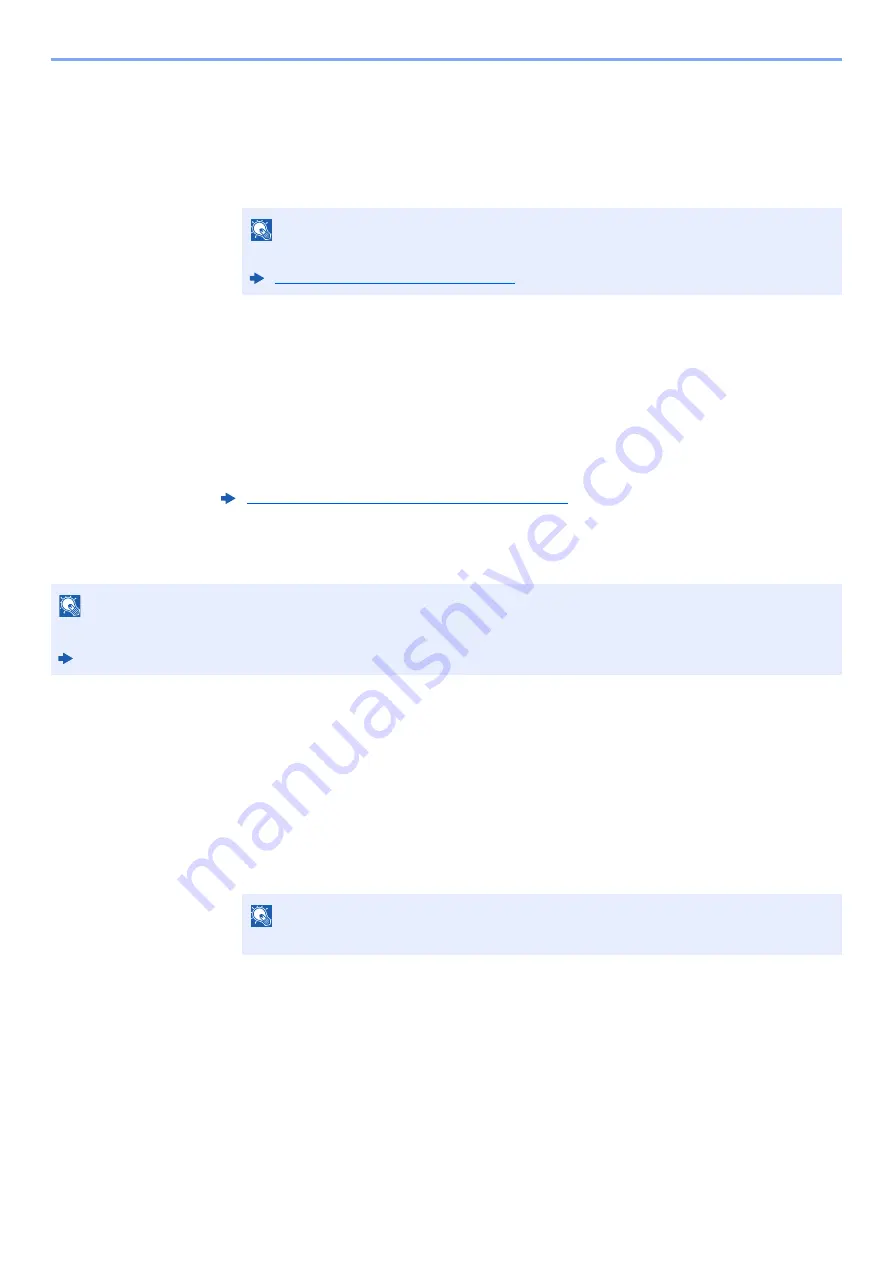
5-31
Operation on the Machine > Handling Destination
Destination Search
The destination can be searched by name.
1
[
Menu
] > [
▲
] [
] key > [
Search (Name)
] > [
OK
] key
2
Enter characters to search using the numeric keys.
3
Select the [
OK
] key.
The searched destination is displayed.
3
Select the [OK] key.
To send to multiple destinations, repeat steps 1 to 3. You can send to as many as 100
destinations at once.
Destinations can be changed later.
Choosing from the External Address Book
1
Display the screen.
1
In the basic screen for sending, select[
Address Book
] key [
Menu
] > [
▲
] [
▼
] key >
[
Switch Addr Book
] > [
OK
] key
2
[
▲
] [
▼
] key > Select external address book > [
OK
] key
2
Select the destinations.
1
Select the destination.
NOTE
For details on entering characters, refer to the following:
Character Entry Method (page 11-8)
Confirmation Screen of Destinations (page 5-34)
NOTE
For details on the External Address Book, refer to the following:
Command Center RX User Guide
NOTE
When checking information of the destination, select [
Menu
] > [
Details
] > [
OK
] key
Summary of Contents for ECOSYS M2135dn
Page 1: ...OPERATION GUIDE PRINT COPY SCAN PRINT COPY SCAN FAX...
Page 356: ...10 32 Troubleshooting Clearing Paper Jams 4 Open the front cover 5 Close the front cover...
Page 358: ...10 34 Troubleshooting Clearing Paper Jams 4 Open the front cover 5 Close the front cover...
Page 360: ...10 36 Troubleshooting Clearing Paper Jams 4 Open the front cover 5 Close the front cover...
Page 369: ...10 45 Troubleshooting Clearing Paper Jams 11Open the front cover 12Close the front cover...
Page 371: ...10 47 Troubleshooting Clearing Paper Jams 4 Push the cover...
Page 407: ......
Page 410: ...2017 2 2S4KDEN003...
















































