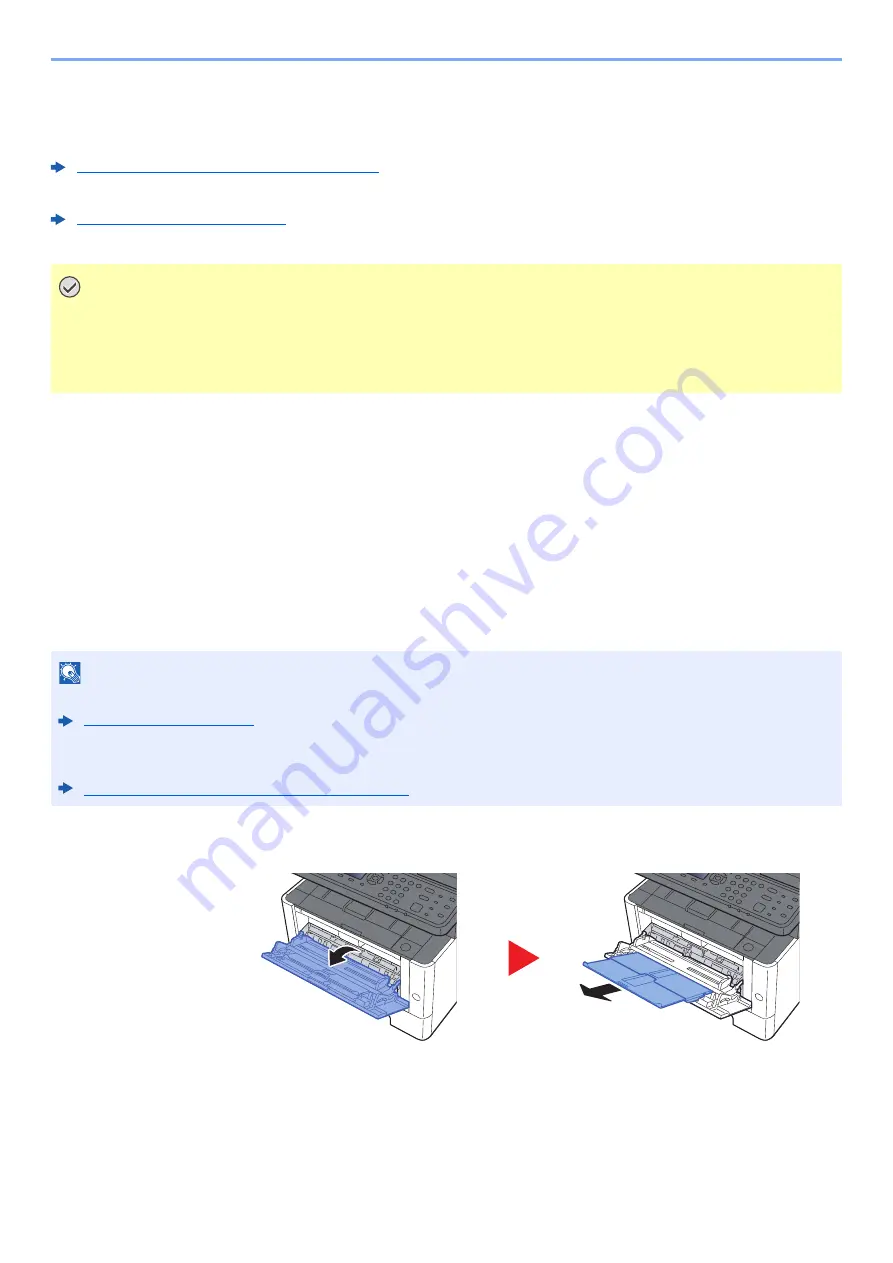
5-5
Operation on the Machine > Loading Paper in the Multipurpose Tray
Loading Paper in the Multipurpose Tray
For details of the supported paper sizes, refer to the following:
Choosing the Appropriate Paper (page 11-14)
For the paper type setting, refer to the following:
Media Type Setting (page 8-24)
Be sure to use the multipurpose tray when you print on any special paper.
The capacity of the multipurpose tray is as follows.
• Plain paper (80 g/m
2
) or recycled paper: 100 sheets
• Thick paper (209 g/m
2
): 5 sheets
• Thick paper (157 g/m
2
): 5 sheets
• Thick paper (104.7 g/m
2
): 70 sheets
• Hagaki (Cardstock): 15 sheets
• Envelope DL, Envelope C5, Envelope #10, Envelope #9, Envelope #6 3/4, Envelope Monarch, Youkei 4, Youkei 2:
5 sheets
• OHP film: 1 sheet
1
Open the multipurpose tray.
IMPORTANT
• If you are using a paper weight of 106 g/m
2
or more, set the media type to Thick and set the weight of the
paper you are using.
• Remove each transparency from the inner tray as it is printed. Leaving transparencies in the inner tray may
cause a paper jam.
NOTE
• When you load custom size paper, enter the paper size by referring to the following:
• When you use special paper such as transparencies or thick paper, select the media type by referring to the
following:
Summary of Contents for ECOSYS M2135dn
Page 1: ...OPERATION GUIDE PRINT COPY SCAN PRINT COPY SCAN FAX...
Page 356: ...10 32 Troubleshooting Clearing Paper Jams 4 Open the front cover 5 Close the front cover...
Page 358: ...10 34 Troubleshooting Clearing Paper Jams 4 Open the front cover 5 Close the front cover...
Page 360: ...10 36 Troubleshooting Clearing Paper Jams 4 Open the front cover 5 Close the front cover...
Page 369: ...10 45 Troubleshooting Clearing Paper Jams 11Open the front cover 12Close the front cover...
Page 371: ...10 47 Troubleshooting Clearing Paper Jams 4 Push the cover...
Page 407: ......
Page 410: ...2017 2 2S4KDEN003...















































