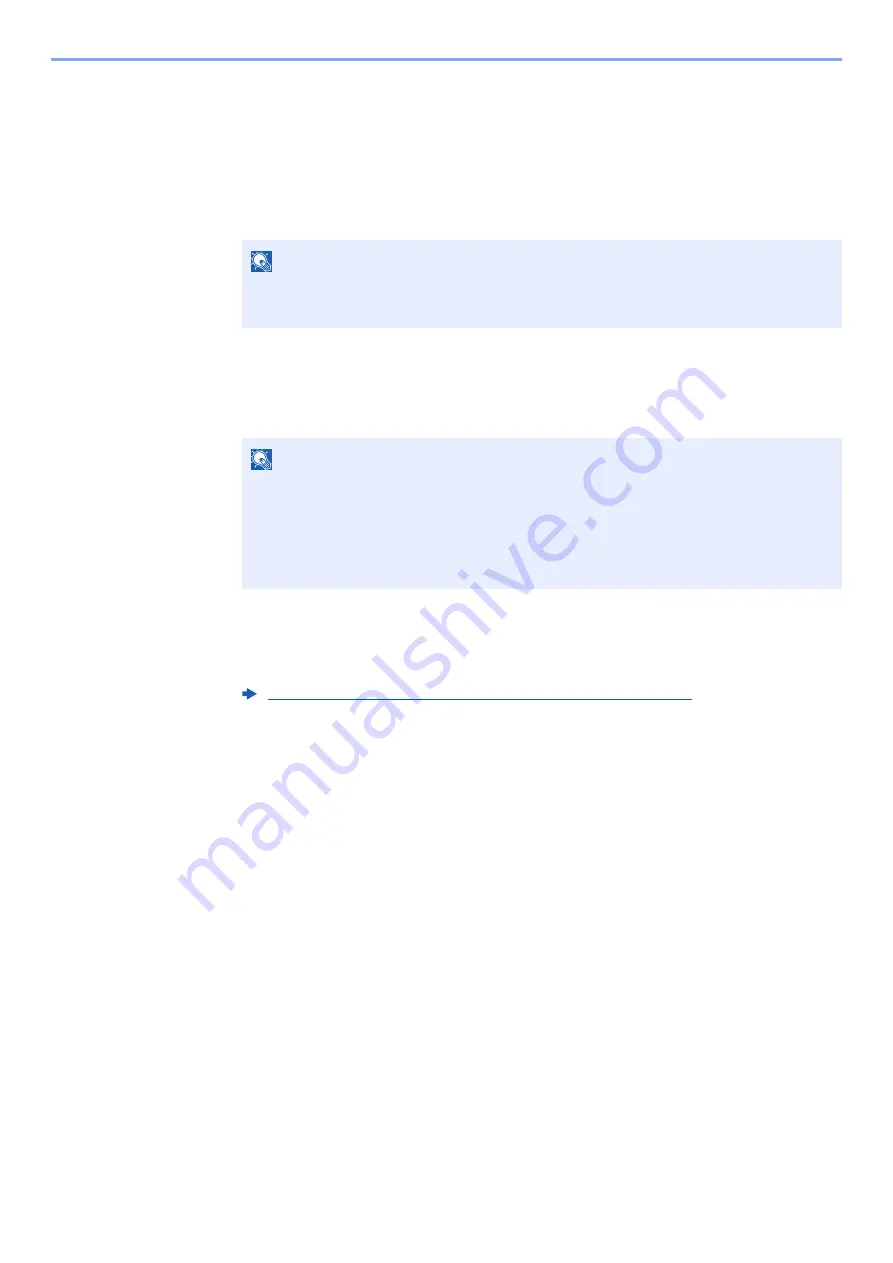
5-38
Operation on the Machine > Operating using Removable USB Memory
2
Display the screen.
[
Document Box/USB
] key > [
▲
] [
▼
] key > [
USB Memory
] > [
OK
] key
3
Print the document.
1
Select the folder containing the file to be printed, and select the [
OK
] key.
The machine will display documents in the top 3 folder levels, including the root folder.
2
Select the document you want to print, and [
Select
].
A checkmark will be placed on the right of the selected file.
Select the checkmarked file and select [
Select
] again to cancel the selection.
3
[
OK
] key > [
▲
] [
▼
] key > [
] > [
OK
] key
4
Change the number of copies, duplex printing, etc. as desired.
For the features that can be selected, refer to the following:
5
Press the
[
Start
]
key.
Printing of the selected file begins.
NOTE
• 1,000 documents can be displayed.
• To return to a higher level folder, select the [
Back
] key.
NOTE
Select [
Menu
] to perform the following operations.
• [
Select All
]: Select all files.
• [
Clear All
]: Cancel all the file selections.
• [
Detail
]: Display the details for the selected file.
• [
Memory Detail
]: Display the detail for the USB memory.
• [
Remove Memory
]: Remove the USB memory.
Removable Memory (Store File, Printing Documents) (page 6-5)
Summary of Contents for ECOSYS M2135dn
Page 1: ...OPERATION GUIDE PRINT COPY SCAN PRINT COPY SCAN FAX...
Page 356: ...10 32 Troubleshooting Clearing Paper Jams 4 Open the front cover 5 Close the front cover...
Page 358: ...10 34 Troubleshooting Clearing Paper Jams 4 Open the front cover 5 Close the front cover...
Page 360: ...10 36 Troubleshooting Clearing Paper Jams 4 Open the front cover 5 Close the front cover...
Page 369: ...10 45 Troubleshooting Clearing Paper Jams 11Open the front cover 12Close the front cover...
Page 371: ...10 47 Troubleshooting Clearing Paper Jams 4 Push the cover...
Page 407: ......
Page 410: ...2017 2 2S4KDEN003...
















































