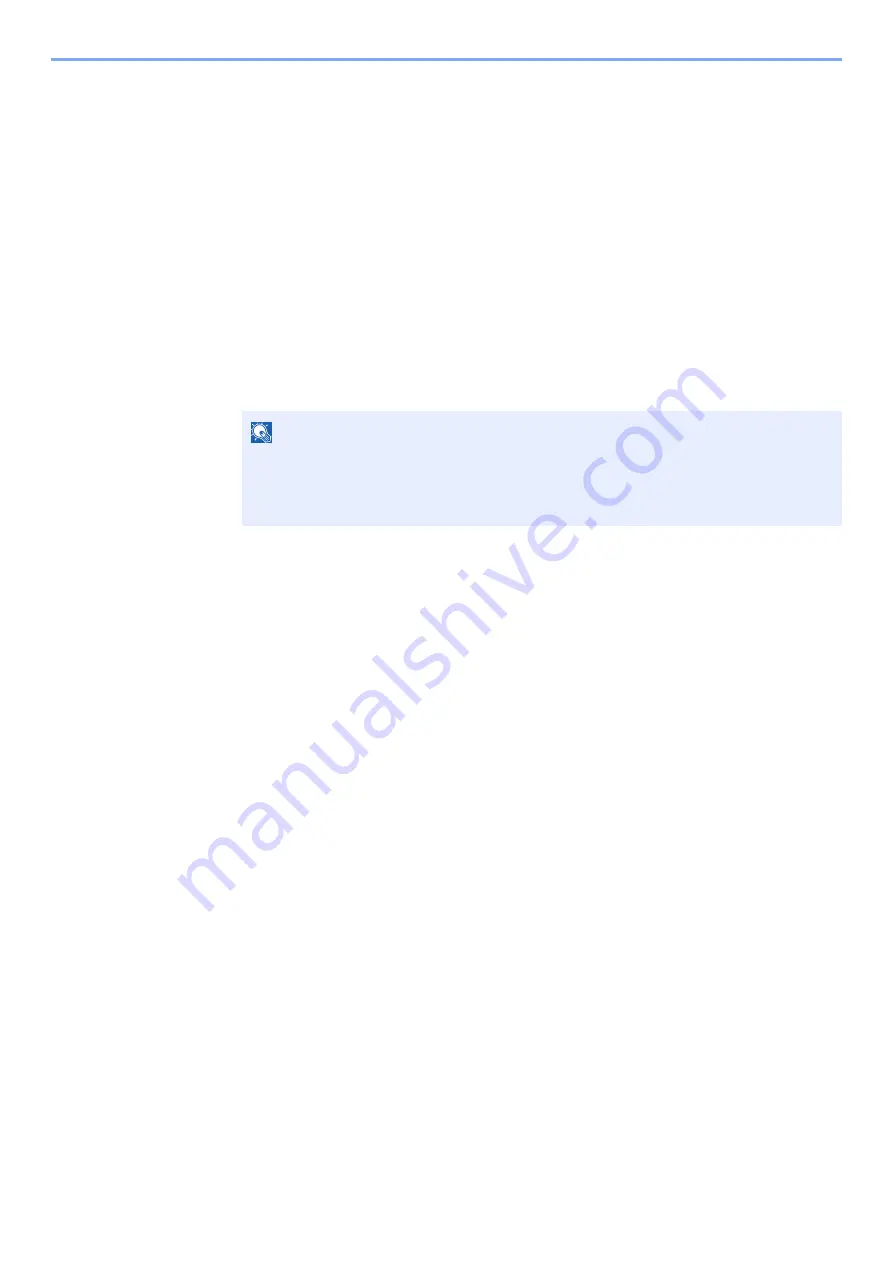
4-16
Printing from PC > Printing Data Saved in the Printer
Deleting the Documents Stored in the Proof and Hold
Box
1
Display the screen.
1
[
Document Box/USB
] key > [
▲
] [
] key > [
Job Box
] > [
OK
] key > [
▲
] [
] key >
[
Quick/Proof
] > [
OK
] key
2
Select the creator of the document, and select the [
OK
] key.
2
Delete the document.
1
Select the document to delete, and [
Select
] > [
OK
] key.
The file is selected. A checkmark will be placed on the right of the selected file.
Select the checkmarked file and select [
Select
] again to cancel the selection.
2
[
▲
] [
] key > [
Delete
] > [
OK
] key > [
Yes
]
The document is deleted.
NOTE
Select [
Menu
] to perform the following operations.
• [
Select All
]: Select all files.
• [
Clear All
]: Cancel all the file selections.
• [
Detail
]: Display the details for the selected document.
Summary of Contents for ECOSYS M2135dn
Page 1: ...OPERATION GUIDE PRINT COPY SCAN PRINT COPY SCAN FAX...
Page 356: ...10 32 Troubleshooting Clearing Paper Jams 4 Open the front cover 5 Close the front cover...
Page 358: ...10 34 Troubleshooting Clearing Paper Jams 4 Open the front cover 5 Close the front cover...
Page 360: ...10 36 Troubleshooting Clearing Paper Jams 4 Open the front cover 5 Close the front cover...
Page 369: ...10 45 Troubleshooting Clearing Paper Jams 11Open the front cover 12Close the front cover...
Page 371: ...10 47 Troubleshooting Clearing Paper Jams 4 Push the cover...
Page 407: ......
Page 410: ...2017 2 2S4KDEN003...






























