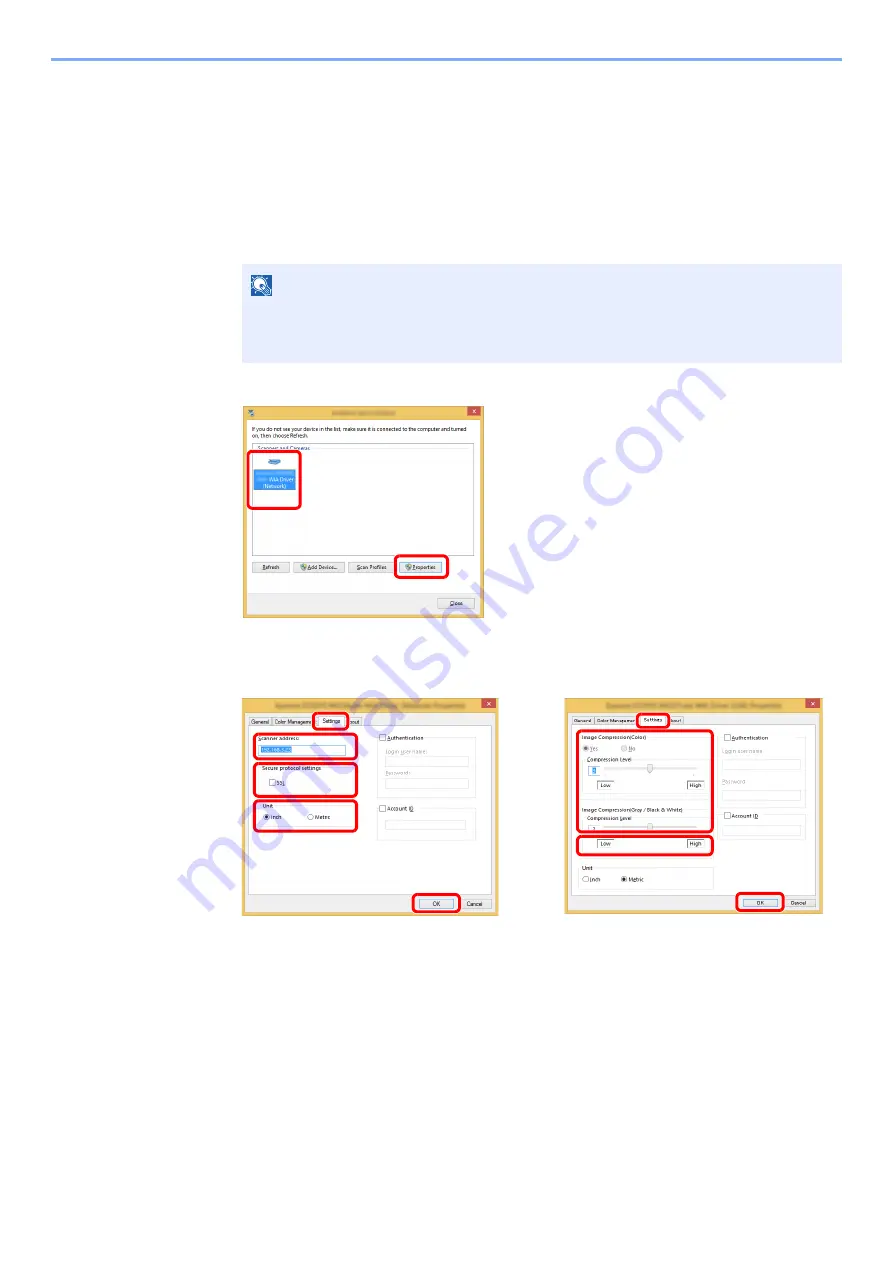
2-42
Installing and Setting up the Machine > Installing Software
Setting WIA Driver
Register this machine to the WIA Driver. Instructions are based on interface elements as they appear in Windows 8.1.
1
Display the screen.
1
Click [
Search
] in charms, and enter "View scanners and cameras" in the search box.
Select [
View scanners and cameras
] in the search list then the Scanners and Cameras
screen appears.
2
Select the same name as this machine from WIA Drivers, and click [
Properties
].
2
Configure WIA Driver.
NOTE
In Windows 7, click [
Start
] button on the Windows and enter [
Scanner
] in [
Program and
File Search
]. Click [
View scanners and cameras
] in the search list then the Scanners
and Cameras screen appears.
1 Click the [
Settings
] tab.
2 Enter the machine IP addresses or host
name.
3 When using SSL, select the checkbox
beside SSL.
4 Set units of measurement.
5 Click [
OK
].
1 Click the [
Settings
] tab.
2 Set the Compression Level.
3 Set units of measurement.
4 Click [
OK
].
1
2
(Network)
(USB)
1
2
3
4
1
2
5
3
4
Summary of Contents for ECOSYS M2135dn
Page 1: ...OPERATION GUIDE PRINT COPY SCAN PRINT COPY SCAN FAX...
Page 356: ...10 32 Troubleshooting Clearing Paper Jams 4 Open the front cover 5 Close the front cover...
Page 358: ...10 34 Troubleshooting Clearing Paper Jams 4 Open the front cover 5 Close the front cover...
Page 360: ...10 36 Troubleshooting Clearing Paper Jams 4 Open the front cover 5 Close the front cover...
Page 369: ...10 45 Troubleshooting Clearing Paper Jams 11Open the front cover 12Close the front cover...
Page 371: ...10 47 Troubleshooting Clearing Paper Jams 4 Push the cover...
Page 407: ......
Page 410: ...2017 2 2S4KDEN003...
















































