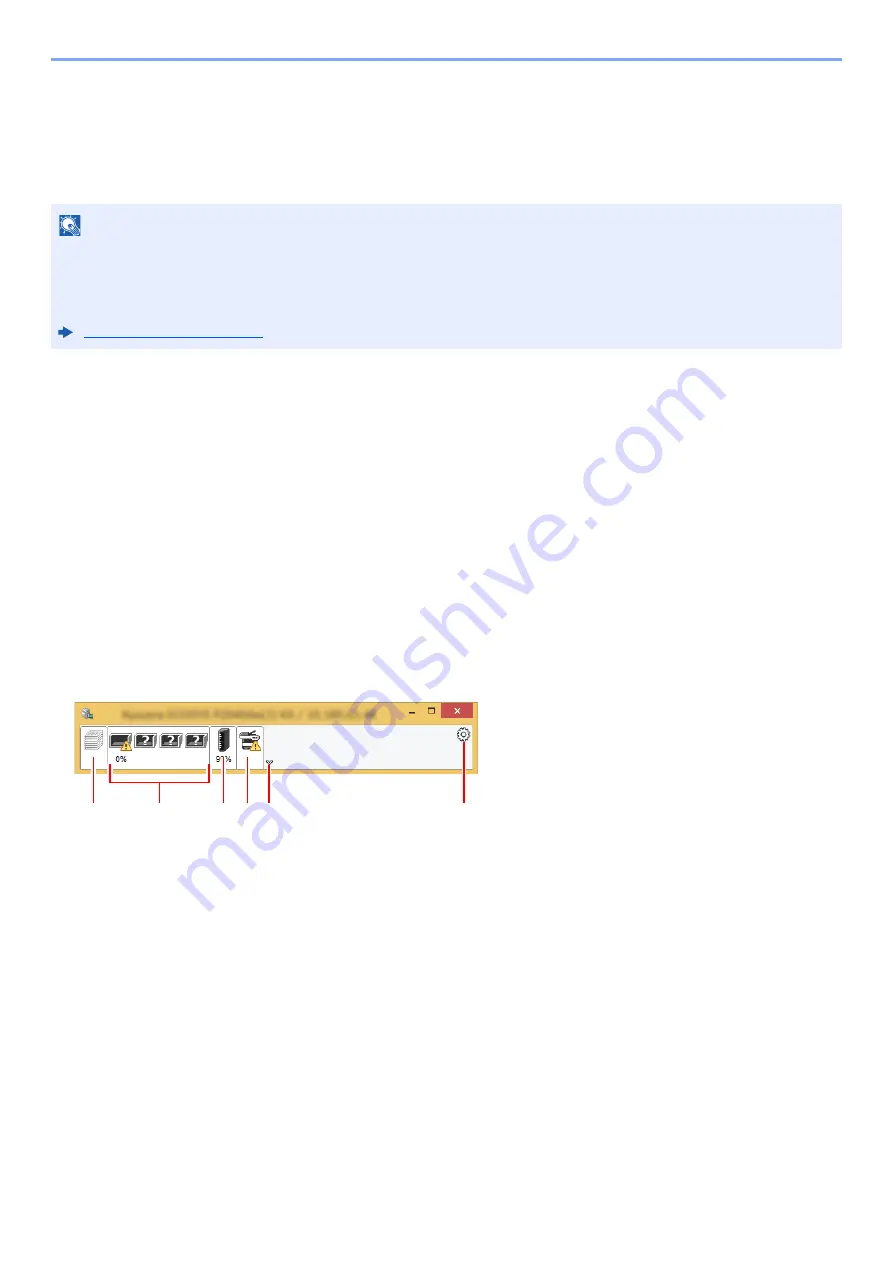
4-17
Printing from PC > Monitoring the Printer Status (Status Monitor)
Monitoring the Printer Status (Status
Monitor)
The Status Monitor monitors the machine status and provides an ongoing reporting function.
Accessing the Status Monitor
The Status Monitor also starts up when printing is started.
Exiting the Status Monitor
Use either of the methods listed below to exit the Status Monitor.
• Exit manually:
Click the settings icon and select Exit in the menu to exit the Status Monitor.
• Exit automatically:
The Status Monitor automatically shuts down after 7 minutes if it is not being used.
Quick View State
The status of the machine is displayed using icons. Detailed information is displayed when the Expand button is clicked.
Detailed information is displayed by clicking on each icon tab.
NOTE
When you activate Status Monitor, check the status below.
• KX DRIVER is installed.
• Either [
Enhanced WSD
] or [
EnhancedWSD(SSL)
] is enabled.
1 Printing Progress Tab
2 Paper Tray Status Tab
3 Toner Status Tab
4 Alert Tab
5 Expand button
6 Settings icon
1
2
3 4 5
6
Summary of Contents for ECOSYS M2135dn
Page 1: ...OPERATION GUIDE PRINT COPY SCAN PRINT COPY SCAN FAX...
Page 356: ...10 32 Troubleshooting Clearing Paper Jams 4 Open the front cover 5 Close the front cover...
Page 358: ...10 34 Troubleshooting Clearing Paper Jams 4 Open the front cover 5 Close the front cover...
Page 360: ...10 36 Troubleshooting Clearing Paper Jams 4 Open the front cover 5 Close the front cover...
Page 369: ...10 45 Troubleshooting Clearing Paper Jams 11Open the front cover 12Close the front cover...
Page 371: ...10 47 Troubleshooting Clearing Paper Jams 4 Push the cover...
Page 407: ......
Page 410: ...2017 2 2S4KDEN003...
















































