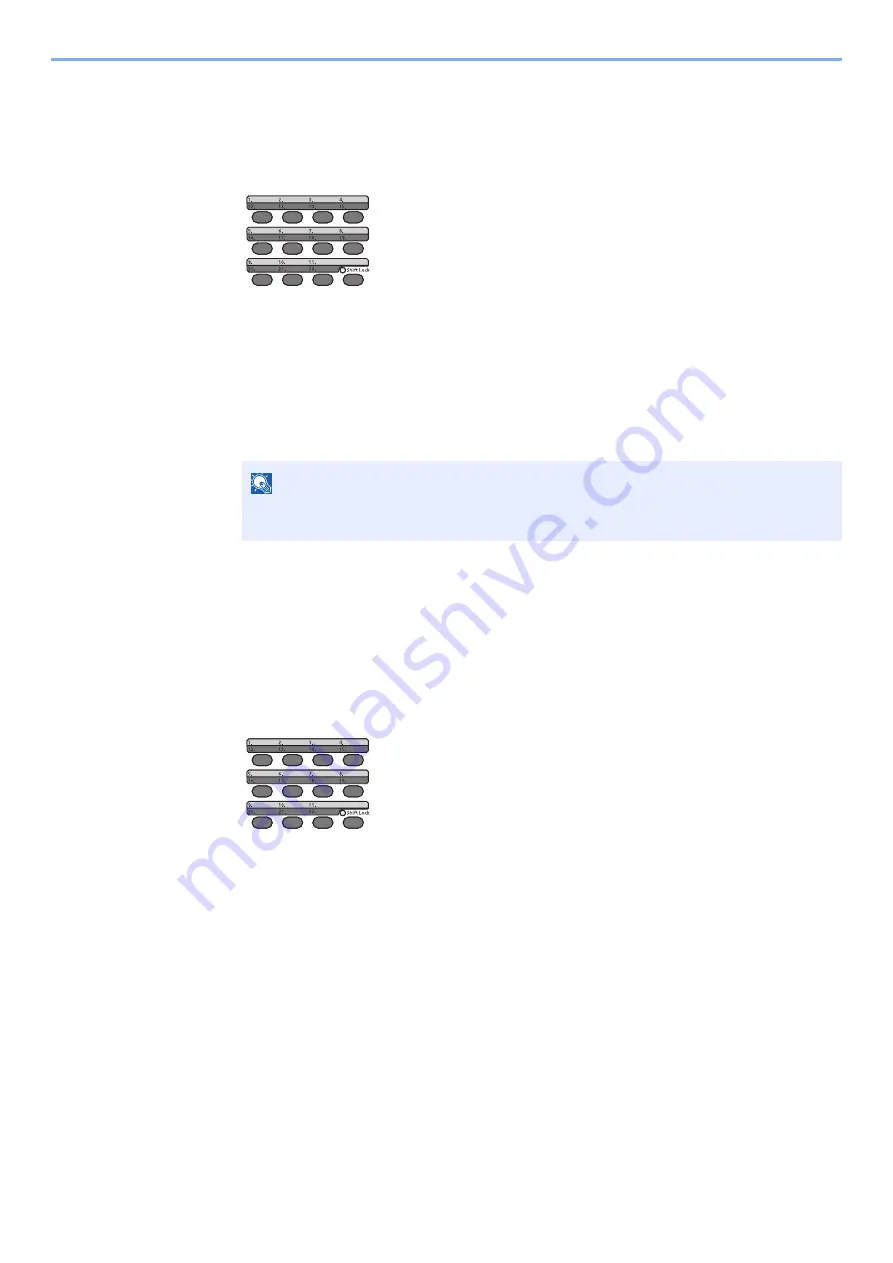
3-26
Preparation before Use > Registering Destinations in the Address Book
Editing One Touch Key
1
Select the One Touch Key to edit.
1
Press the One Touch Key to edit and hold it (2 seconds or more).
2
[
▲
] [
] key > key number > [
OK
] key
When an unregistered One Touch Key number is selected, the Address Book appears. The One
Touch Key can be registered by selecting the destination from the Address Book.
2
Edit the destination.
1
[
▲
] [
] key > [
Edit
] > [
OK
] key
2
Select the new destination, and select the [
OK
] key > [
Yes
]
Register the changed destination.
Deleting One Touch Key
1
Select the One Touch Key to delete.
1
Press the One Touch Key to delete and hold it (2 seconds or more).
2
[
▲
] [
] key > key number > [
OK
] key
When an unregistered One Touch Key number is selected, the Address Book appears. The One
Touch Key can be registered by selecting the destination from the Address Book.
2
Delete the destination.
[
▲
] [
] key > [
Delete
] > [
OK
] key > [
Yes
]
Deletion of the data registered in the One Touch Key.
NOTE
Select [Detail] and select the [
OK
] key to show the detailed information of the
destination.
Summary of Contents for ECOSYS M2135dn
Page 1: ...OPERATION GUIDE PRINT COPY SCAN PRINT COPY SCAN FAX...
Page 356: ...10 32 Troubleshooting Clearing Paper Jams 4 Open the front cover 5 Close the front cover...
Page 358: ...10 34 Troubleshooting Clearing Paper Jams 4 Open the front cover 5 Close the front cover...
Page 360: ...10 36 Troubleshooting Clearing Paper Jams 4 Open the front cover 5 Close the front cover...
Page 369: ...10 45 Troubleshooting Clearing Paper Jams 11Open the front cover 12Close the front cover...
Page 371: ...10 47 Troubleshooting Clearing Paper Jams 4 Push the cover...
Page 407: ......
Page 410: ...2017 2 2S4KDEN003...






























