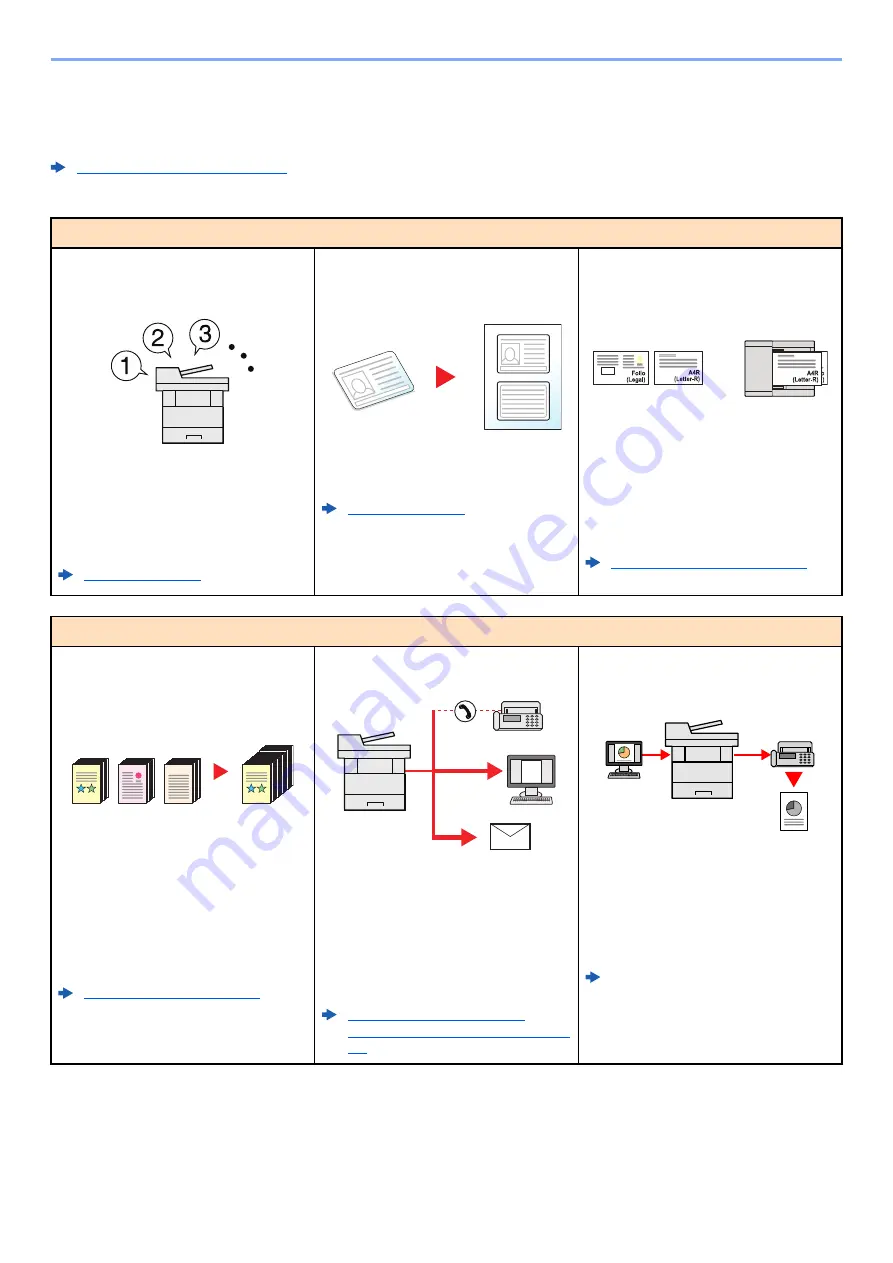
x
> Machine Features
Machine Features
The machine is equipped with many useful functions.
Using Various Functions (page 6-1)
Here are some examples.
Optimize your office workflow
Access to frequently used functions
with just one touch (Favorites)
You can preset frequently used functions.
Once you register frequently used
settings as favorite, you can call up the
settings easily. Using this favorite brings
the same results even if operated by
another person.
Copy both sides of an ID card on a
single sheet (ID Card Copy)
You can copy the front and back sides of
an ID card on a single sheet of paper.
Scan originals of different sizes at a
time (Mixed Size Originals)
It is useful when preparing conference
materials.
You can set the different sized originals at
one time so you don't need to reset the
originals regardless of size.
Mixed Size Originals (page 6-17)
Optimize your office workflow
Scan a large number of originals in
separate batches and produce as one
job (Continuous Scan)
It is useful when preparing many-page
handouts.
When a large number of originals cannot
be placed in the document processor at
one time, the originals can be scanned in
separate batches and then copied or sent
as one job.
Send one time with multiple sending
options (Multi Sending)
You can send a same document to the
multiple destinations using a different
method.
You can specify multiple destinations of
different send methods such as E-mail,
SMB, and Fax.
You can reduce your workflow by sending
a job at once.
Sending to Different Types of
Destinations (Multi Sending) (page 5-
27)
Send a FAX from a PC
(Sending FAX from PC)
You can save the paper used for sending
a FAX with this function.
You can send a file to be faxed from the
PC without printing the file, so that you
can reduce the number of pieces of paper
and perform sending jobs efficiently.
FAX Operation Guide
1~10
1
1~30
1
11~20
11
21~30
21
Summary of Contents for ECOSYS M2135dn
Page 1: ...OPERATION GUIDE PRINT COPY SCAN PRINT COPY SCAN FAX...
Page 356: ...10 32 Troubleshooting Clearing Paper Jams 4 Open the front cover 5 Close the front cover...
Page 358: ...10 34 Troubleshooting Clearing Paper Jams 4 Open the front cover 5 Close the front cover...
Page 360: ...10 36 Troubleshooting Clearing Paper Jams 4 Open the front cover 5 Close the front cover...
Page 369: ...10 45 Troubleshooting Clearing Paper Jams 11Open the front cover 12Close the front cover...
Page 371: ...10 47 Troubleshooting Clearing Paper Jams 4 Push the cover...
Page 407: ......
Page 410: ...2017 2 2S4KDEN003...












































