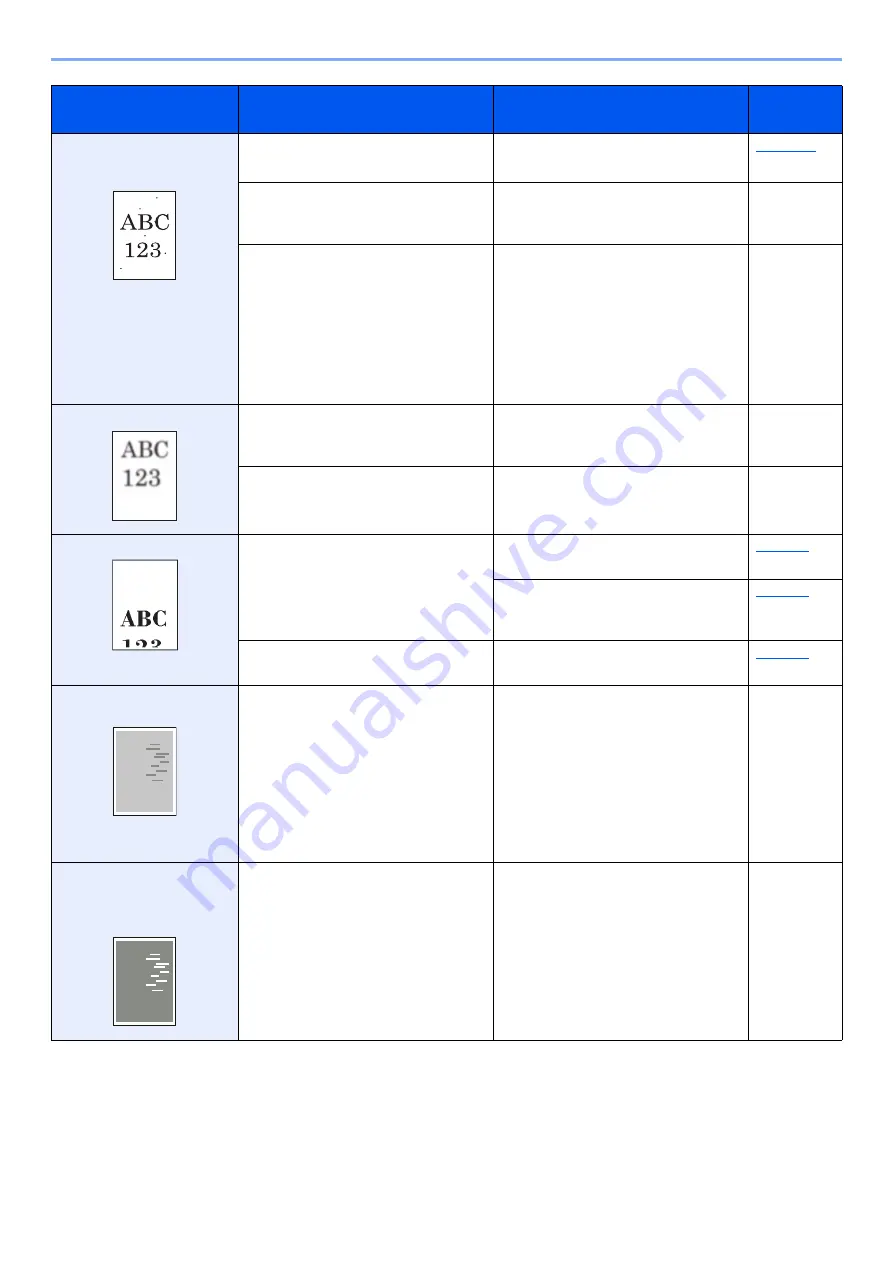
10-16
Troubleshooting > Troubleshooting
Black points appear in white
background parts of the
image.
Is the original holder or the glass platen
dirty?
Clean the original holder or the glass
platen.
―
Select the [
System Menu/Counter
] key
> [
Adjust/Maint.
] > [
Service Setting
] >
[
Drum Refresh
], and then select [
Yes
].
―
―
Select the [
System Menu/Counter
] key
> [
Adjust/Maint.
] > [
Service Setting
] >
[
MC
] and increase the adjustment value.
Increase the adjustment value 1 level at
a time from the current value. If there is
no improvement after the value is
increased by 1 level, increase by 1 level
again. If there is still no improvement,
return the setting to the original value.
―
Printed images are fuzzy.
Is the machine being used in conditions
of very humid, or humidity or
temperature rapidly changes?
Use in an environment that has suitable
humidity.
―
―
Select the [
System Menu/Counter
] key
> [
Adjust/Maint.
] > [
Service Setting
] >
[
Drum Refresh
], and then select [
Yes
].
―
Printed images are skewed.
Are the originals placed correctly?
When placing originals on the platen, align
them with the original size indicator plates.
When placing originals in the document
processor, align the original width guides
securely before placing the originals.
Is the paper loaded correctly?
Check the position of the paper width
guides.
Irregular horizontal lines
appear in the image.
―
Select the [
System Menu/Counter
] key
> [
Adjustment/Maintenance
] >
[
Service Setting
] > [
MC
] and increase
the adjustment value. Increase the
adjustment value 1 level at a time from
the current value. If there is no
improvement after the value is
increased by 1 level, increase by 1 level
again. If there is still no improvement,
return the setting to the original value.
―
The altitude is 1000 m or
higher and irregular
horizontal white lines appear
in the image.
―
Select the [
System Menu/Counter
] key
> [
Adjustment/Maintenance
] >
[
Service Setting
] > [
Altitude
Adjustment
], and set to an elevation
one level higher than the current setting.
―
Symptom
Checkpoints
Corrective Actions
Reference
Page
Summary of Contents for ECOSYS M2135dn
Page 1: ...OPERATION GUIDE PRINT COPY SCAN PRINT COPY SCAN FAX...
Page 356: ...10 32 Troubleshooting Clearing Paper Jams 4 Open the front cover 5 Close the front cover...
Page 358: ...10 34 Troubleshooting Clearing Paper Jams 4 Open the front cover 5 Close the front cover...
Page 360: ...10 36 Troubleshooting Clearing Paper Jams 4 Open the front cover 5 Close the front cover...
Page 369: ...10 45 Troubleshooting Clearing Paper Jams 11Open the front cover 12Close the front cover...
Page 371: ...10 47 Troubleshooting Clearing Paper Jams 4 Push the cover...
Page 407: ......
Page 410: ...2017 2 2S4KDEN003...
















































