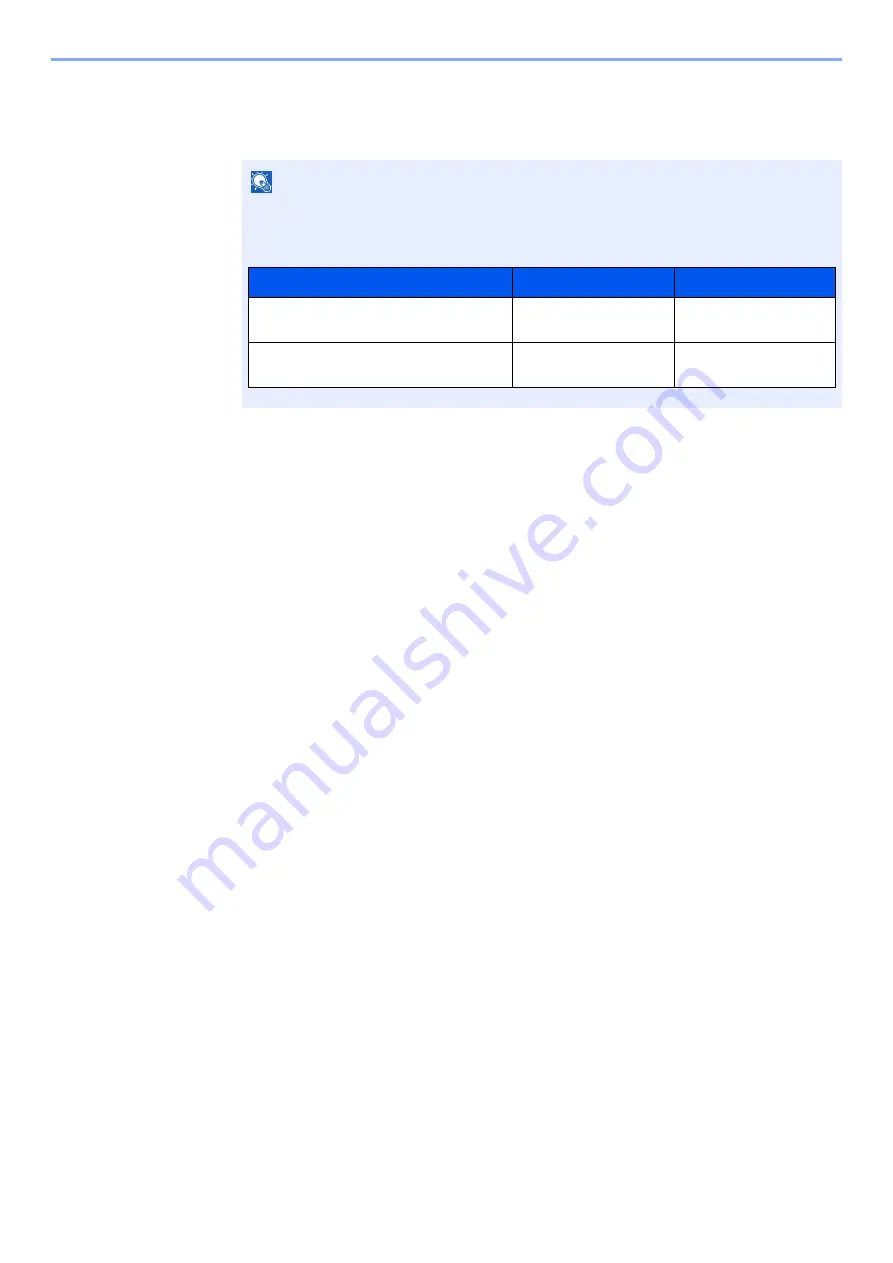
9-18
User Authentication and Accounting (User Login, Job Accounting) > Setting User Login Administration
1
Display the screen.
1
[
System Menu/Counter
] key > [
▲
] [
▼
] key > [
User/Job Account
] > [
OK
] key
2
[
▲
] [
▼
] key > [
User Login Set.
] > [
OK
] key
2
Configure the settings.
1
[
▲
] [
▼
] key > [
Guest Auth. Set.
] > [
OK
] key > [
▲
] [
▼
] key > [
Guest Property
] > [
OK
] key
2
Register guest user information and functions that are restricted.
Select [
Edit
], [
Change
] or [
Detail
] on each item, enter the information and then select the [
OK
] key.
Select the [
►
] key to view the next screen. Select the [
◄
] key to return to the previous screen.
3
Select the [OK] key.
NOTE
If the login user name entry screen appears during operations, enter a login user name
and password, and select [
Login
]. For this, you need to login with administrator privileges.
The factory default login user name and login password are set as shown below.
Model Name
Login User Name
Login Password
ECOSYS M2135dn/ECOSYS
M2635dn/ECOSYS M2635dw
3500
3500
ECOSYS M2040dn/ECOSYS
M2540dn/ECOSYS M2540dw
4000
4000
Summary of Contents for ECOSYS M2135dn
Page 1: ...OPERATION GUIDE PRINT COPY SCAN PRINT COPY SCAN FAX...
Page 356: ...10 32 Troubleshooting Clearing Paper Jams 4 Open the front cover 5 Close the front cover...
Page 358: ...10 34 Troubleshooting Clearing Paper Jams 4 Open the front cover 5 Close the front cover...
Page 360: ...10 36 Troubleshooting Clearing Paper Jams 4 Open the front cover 5 Close the front cover...
Page 369: ...10 45 Troubleshooting Clearing Paper Jams 11Open the front cover 12Close the front cover...
Page 371: ...10 47 Troubleshooting Clearing Paper Jams 4 Push the cover...
Page 407: ......
Page 410: ...2017 2 2S4KDEN003...






























