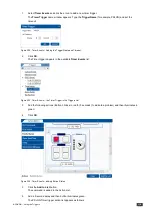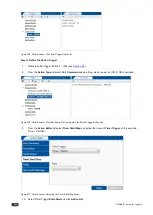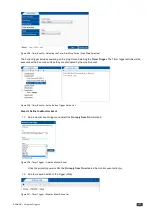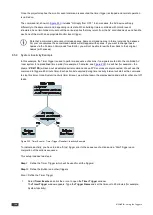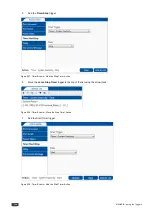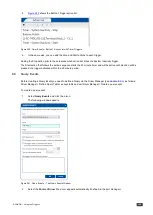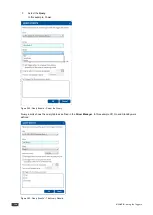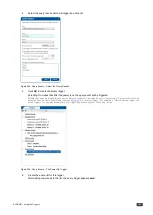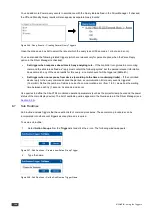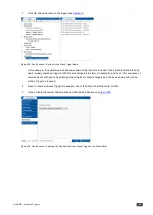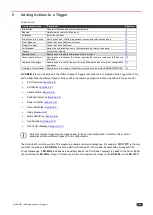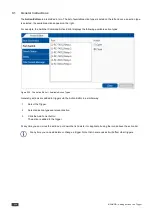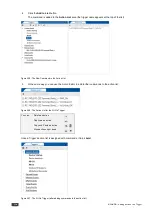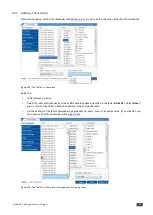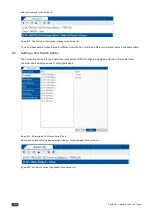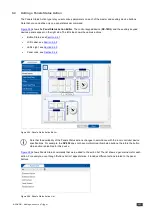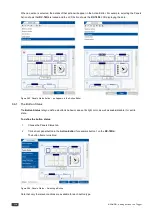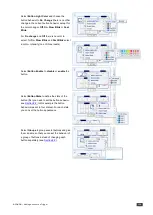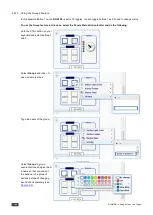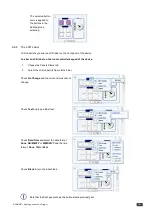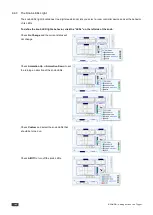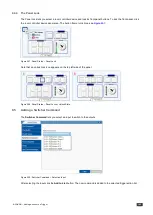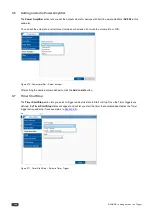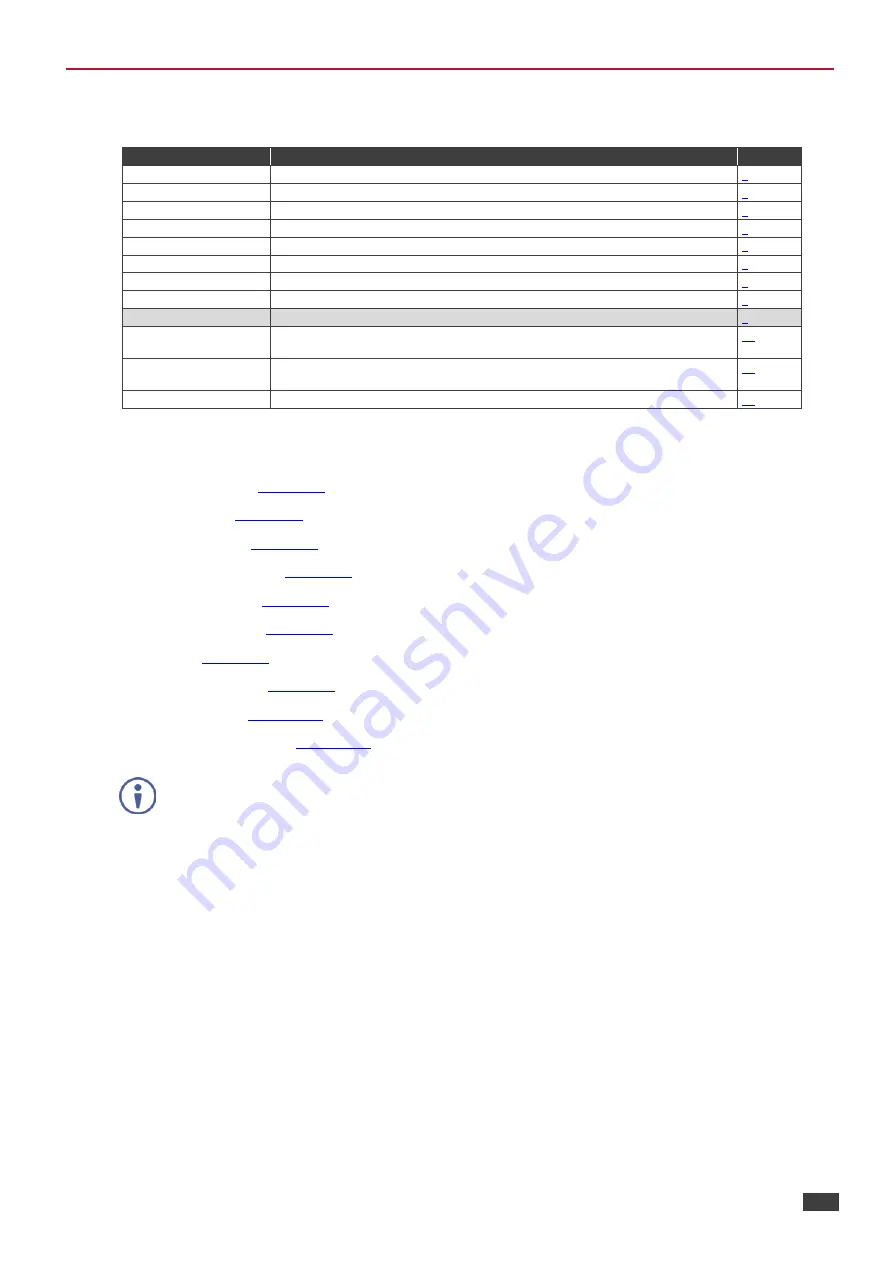
K-CONFIG –
Adding Actions to a Trigger
131
9
Adding Actions to a Trigger
You are here:
Configuration Steps
Description
Section
Introduction
General information and system requirements
Planning
Carefully plan your controlled room
Installation
Install the Software
Introduction to K-Config
Get to know the K-Config main window, menus and quick access icons
Driver Manager
Define the Controlled Device Drivers
Project Navigator
Define the Controlled Room
Port Manager
Assign the controlled devices to the Master and Auxiliary device ports
Triggers
Activate the Triggers
Adding Actions
Describes how to add the various actions to a trigger
Connecting to a Device
Describes how to connect to a device, upgrade the firmware, read/write to the device
and so on
Using the Web pages
Describes how to control the device via the Ethernet and perform minor configuration
operations
Creating a Virtual Master
Describes how to create a Virtual Master to control a room via KRAMER NETWORK
K-CONFIG
lets you add actions to the different types of triggers that are built-in or created via the Triggers list. This
section describes the different types of actions within the following categories that can be added to the action list:
•
Port Command (
Section 9.2
•
Port Switch (
Section 9.3
•
Panels Status (
Section 9.4
•
Switcher Command (
Section 9.5
•
Power Amplifier (
Section 9.6
•
Timer Start/Stop (
Section 9.7
•
Delay (
Section 9.8
•
Query Start/Stop (
Section 9.9
•
Sub Routines (
Section 9.10
•
Site Control Message (
Section 9.11
Note that only the relevant action types appear for each room configuration, therefore this section’s
examples will show different types of room configurations.
The Action Editor will show a list of the maximum available command categories. For example, if
RC-13TC
is the only
controller controlled via
K-CONFIG
, the Action Editor will include Port Command, Panels Status, Delay and Site
Control Messages. If
RC-63DL
is added as an auxiliary device, the Port Switch category is added to the Action Editor
(for controlling the
RC-63DL
relays). This lets you control, for example, the relays on the
RC-63DL
via the
RC-13TC
.