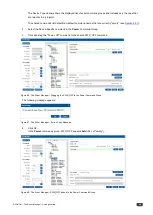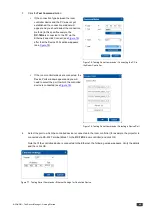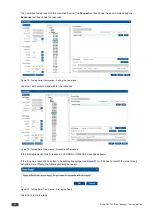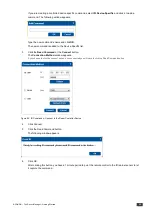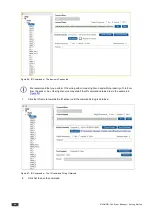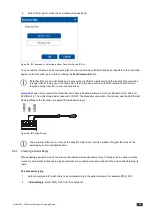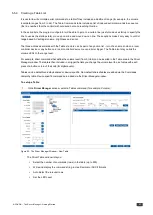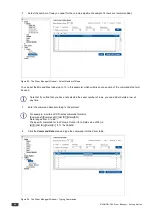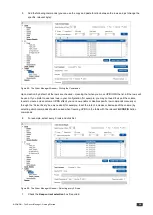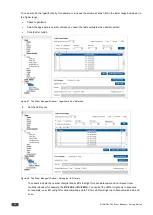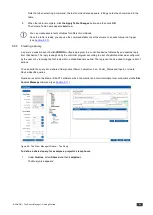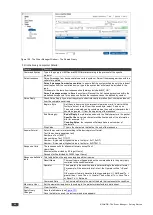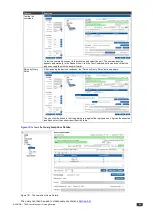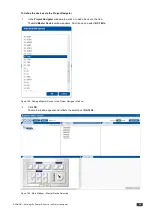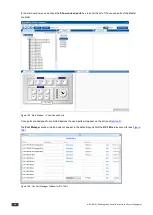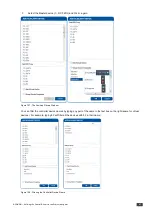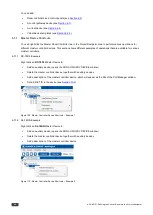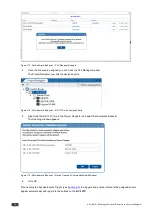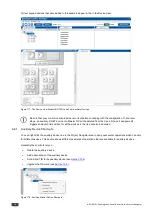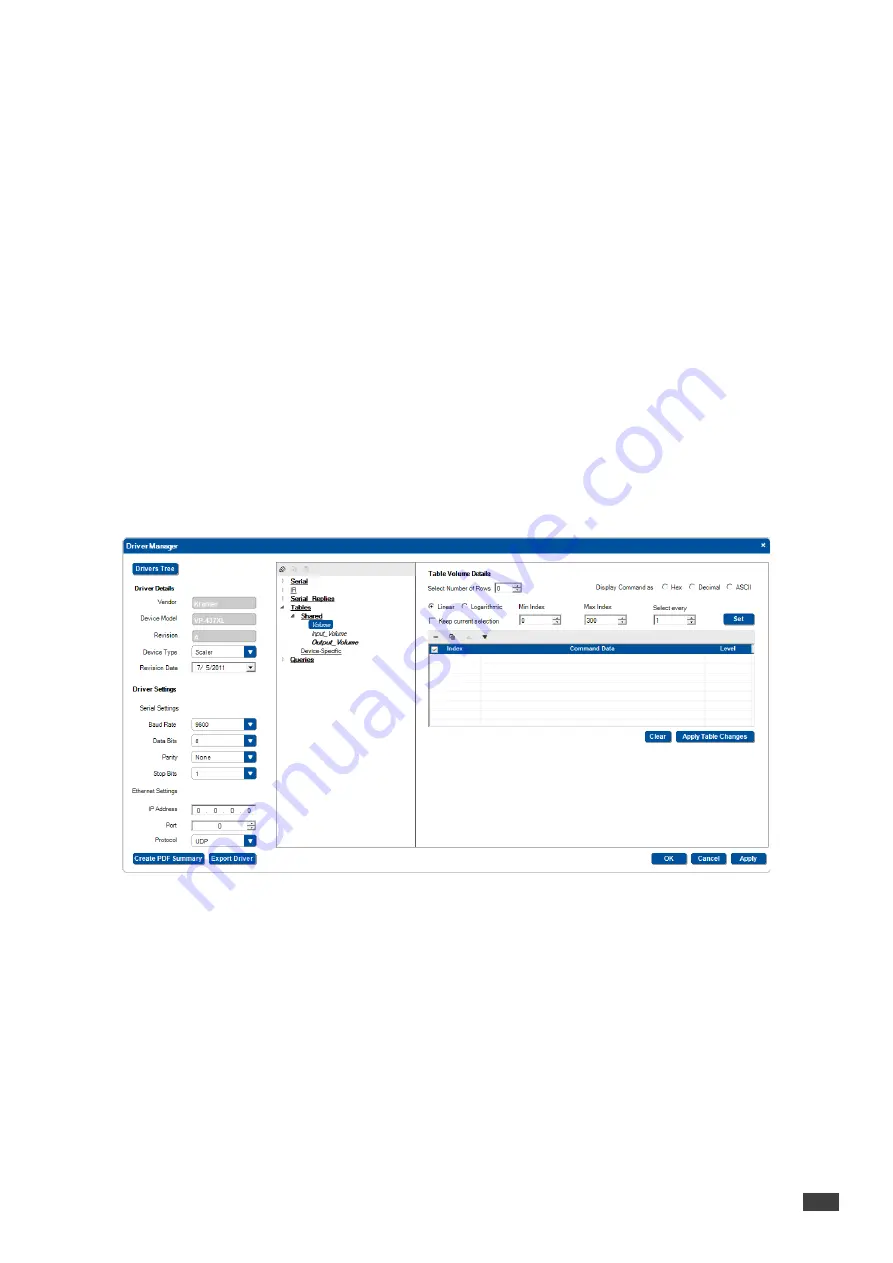
K-CONFIG –
The Driver Manager – Getting Started
57
5.5.4
Creating a Table List
It is useful to write multiple serial commands to a table if they include an adjustment range (for example, the volume
level data ranges from 0 to 64). The Table Commands table includes a list of indexed serial commands in sequence
(the line number) that the controller should send out once reaching this line.
In the action lists, the program configurator will be able to jump to a certain line (useful on device startup to specify the
line to use as the startup state), move up one line and move down on line. These options make it very easy to control
range based AV settings (volume, brightness and so on).
The three actions associated with the Table structure can be part of any action list - turn of a volume knob on a room
controller device or any button on a room controller device or even a timer trigger. The Table also lets you link the
volume LEDs to the range level.
For example, driver commands that define the volume level (from 0 to 64) can be inserted in the Table area in the Driver
Manager window. The table is then included in a trigger that lets you change the volume level to a set value with each
press of a button or turn of the knob (for digital audio).
Tables can be default/non-default shared or device-specific. Non-default shared tables are added via the Commands
Hierarchy table. Device-specific commands are added via the Driver Manager window.
To setup a Table
:
1.
In the
Driver Manager
window, select a Tables command (for example, Volume):
Figure 92: The Driver Manager Window – New Table
The Driver Table window lets you:
Select the number of commands (rows) in the table (up to 300)
Write and display the command string in Hex, Decimal or ASCII formats
Auto Select the relevant rows
Set the LED Level