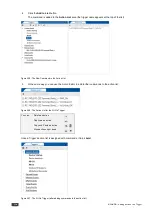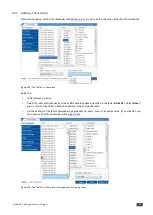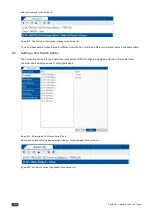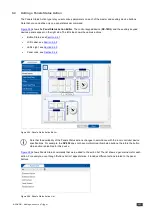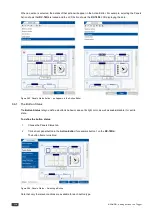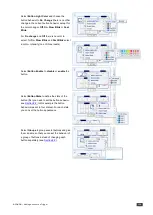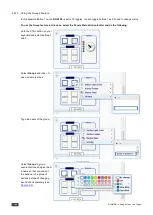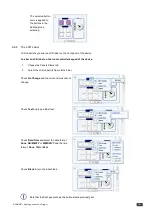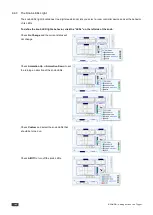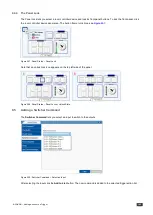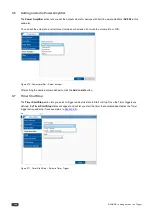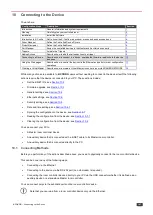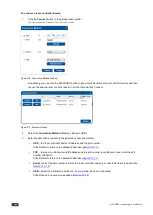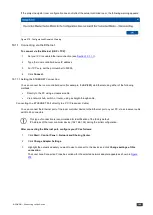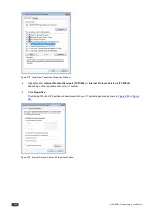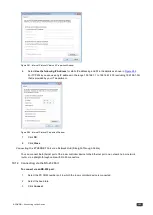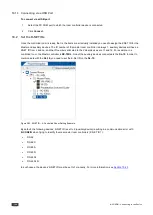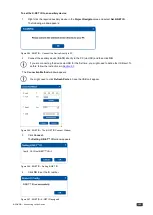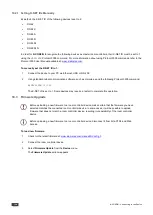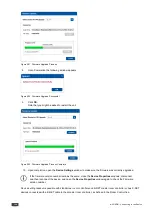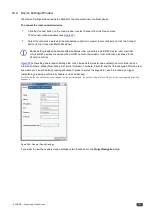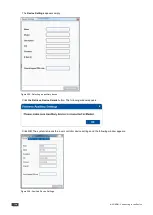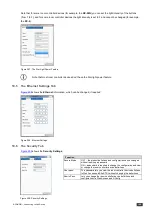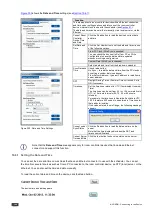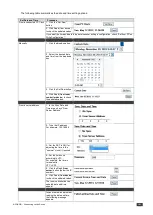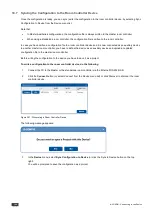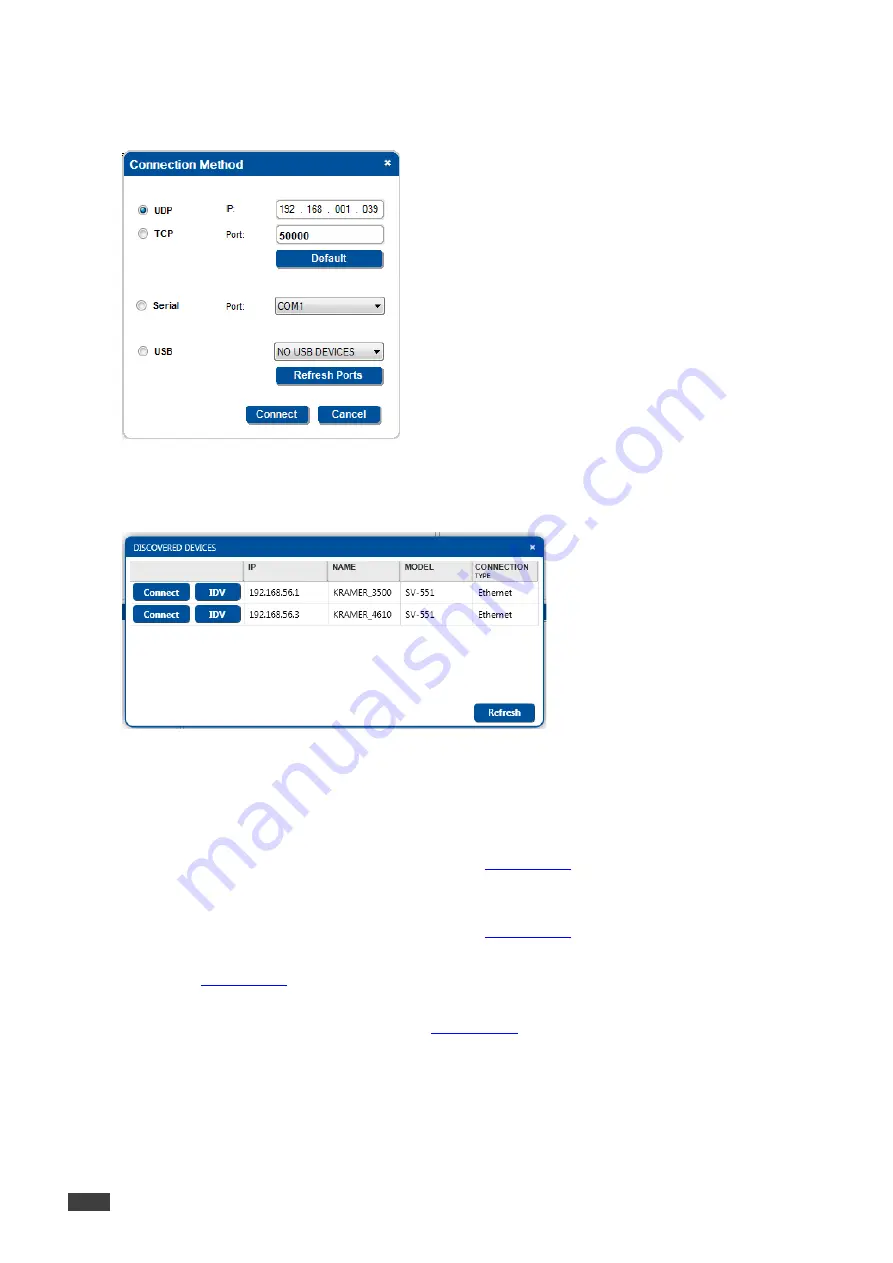
148
K-CONFIG - Connecting to the Device
To connect a room controller device
:
1.
Click the
Connect
button in the quick access toolbar.
You can also select Connect from the Device menu.
Figure 276: Connection Method Window
Alternatively you can click the DISCOVER button to get a list of discovered room controller devices and then
choose the desired room controller device from that list and click Connect.
Figure 277: Discover Devices
2.
Select the
Connection Method
(Ethernet, Serial or USB).
3.
Enter the data that is relevant to the selected connection method:
UDP
– the room controller device IP address and the port number.
Click Default to return to the default IP address (
Section 10.1.1
).
TCP
– the room controller device IP address and the port number (note that you have to set the port
number to 50000).
Click Default to return to the default IP address (
Section 10.1.1
).
Serial
– select the port number to which the room controller device is connected and set the baud rate
(
Section 10.1.2
).
USB
– select the USB port to which the room controller device is connected.
Click Refresh if a new port was added (
Section 10.1.3
).