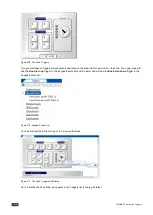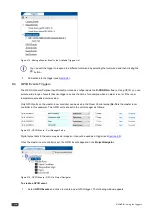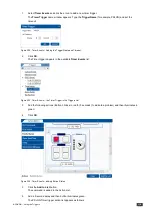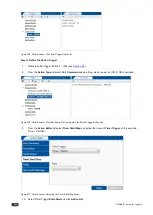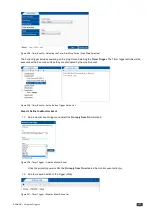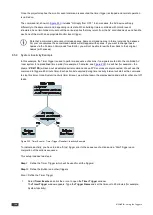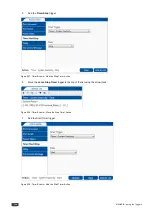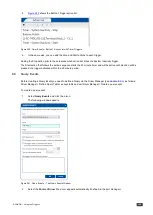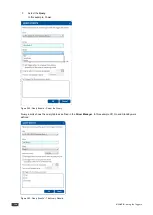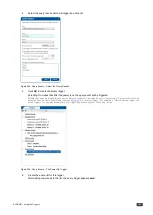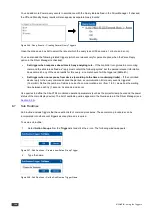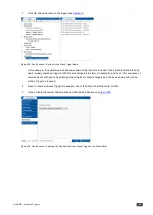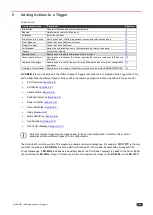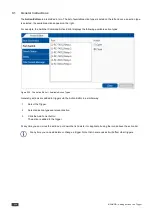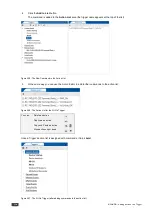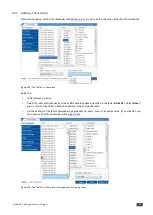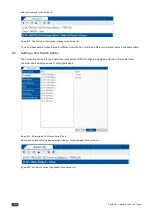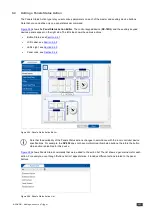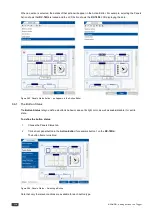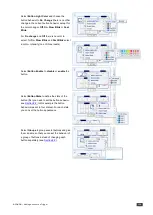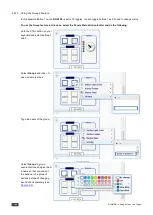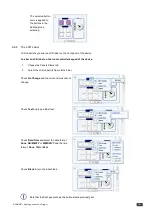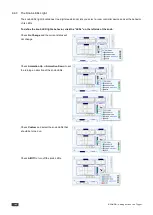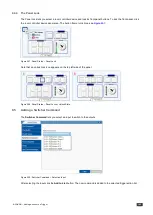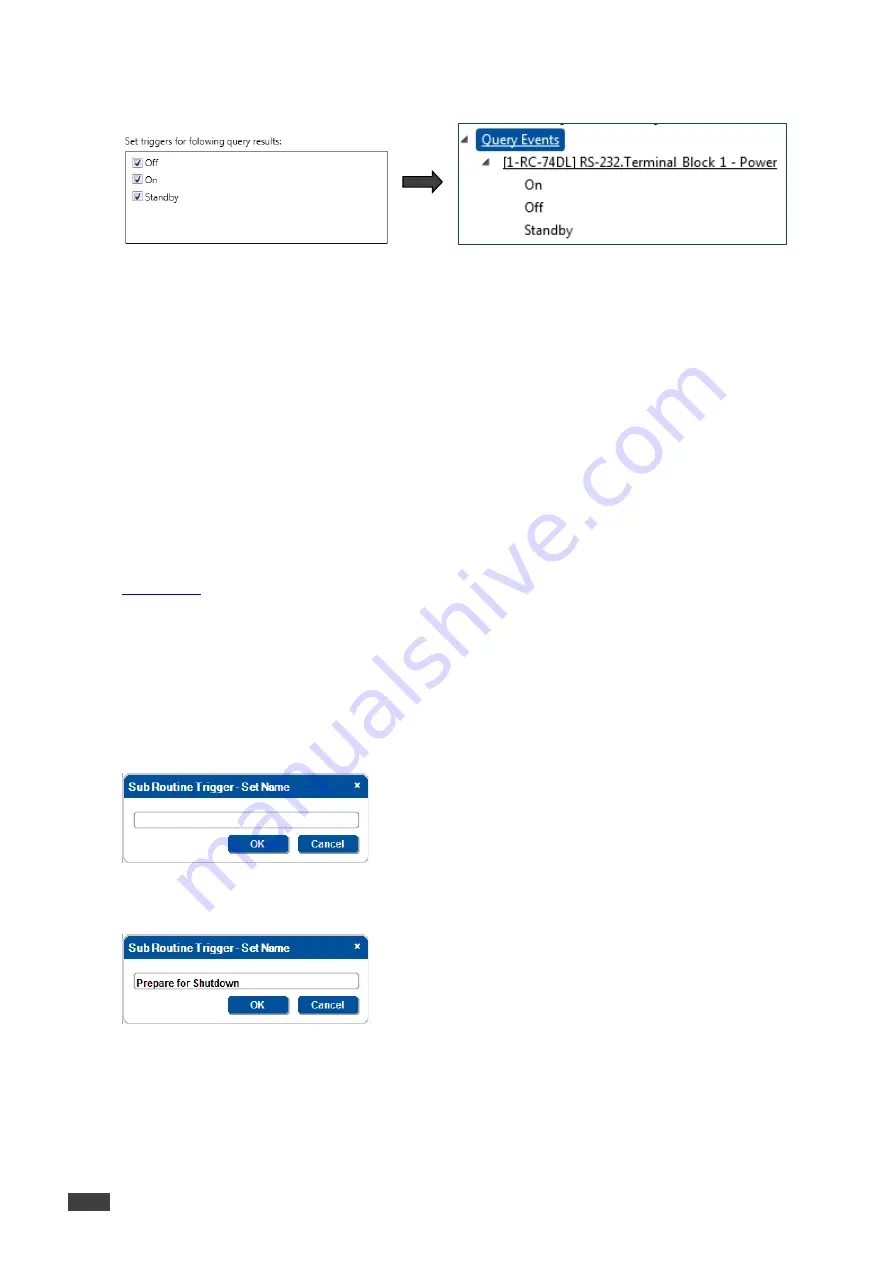
128
K-CONFIG - Using the Triggers
You can add more Power query events in accordance with the Query table defined in the Driver Manager. If checked,
the Off and Standby Query results will also appear as separate Query Events:
Figure 246: Query Events – Creating Several Query Triggers
Open the drop down box list to select the rate at which the query is sent (30 seconds, 1 minute, and so on).
You can also add the following related triggers (which are relevant only for parsed replies, when the Parse Reply
option in the Driver Manager is checked):
•
Set trigger when response doesn’t match any analyzing rule
– If the controller recognizes in an incoming
command the structure defined as ”reply must contain the following syntax” but the parsed relevant information
does not match any of the used results for this query, a no match event will be triggered (NoMatch).
•
Set trigger when no response from device (according to the time or containing limits)
– If the controlled
device reply to the query command cannot be parsed, a communication Error query event is triggered
(CommErr). Define the number of retries in case of a communication error (from 1 to 3), as well as the waiting
time between each try (1 second, 3 seconds, and so on).
Use queries to define the Site-CTRL monitored operation parameters (such as the projector lamp hours and the power
status of the main display device). The list of available queries appears in the Queries area in the Driver Manager (see
Section 5.3.3
).
8.7
Sub Routines
Sub routines include triggers that have action lists of common procedures. These common procedures can be
incorporated into other event triggers as many times as required.
To use a sub routine:
1.
Select
Action Groups
from the
Triggers
list and click the
+
icon. The following window appears:
Figure 247: Sub Routines – Create a new Action Group Trigger
2.
Type the name:
Figure 248: Sub Routines – Set the Sub Routine Trigger Name