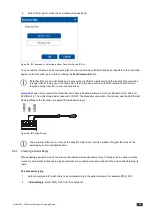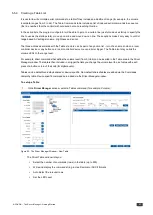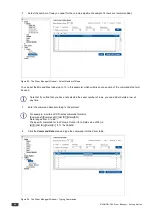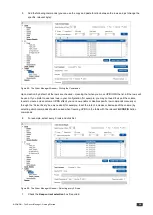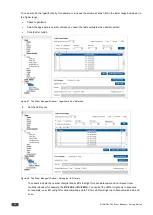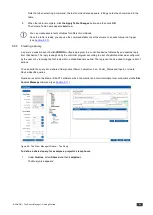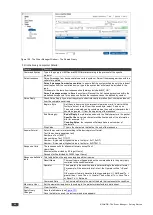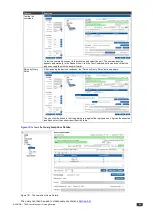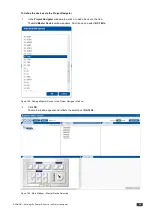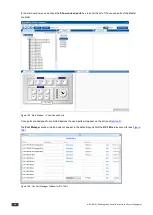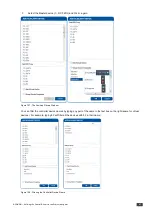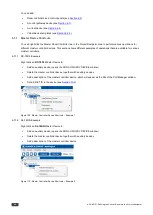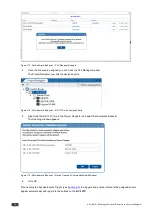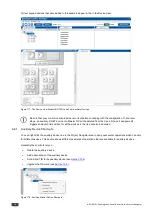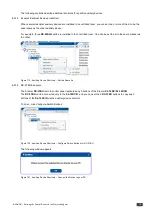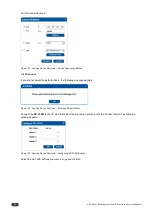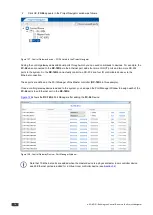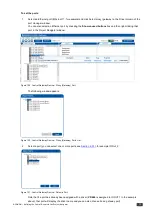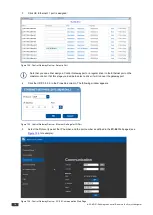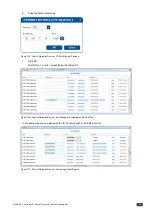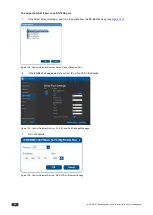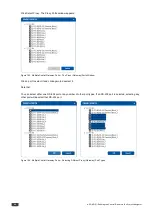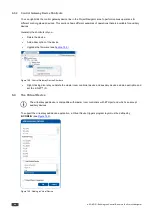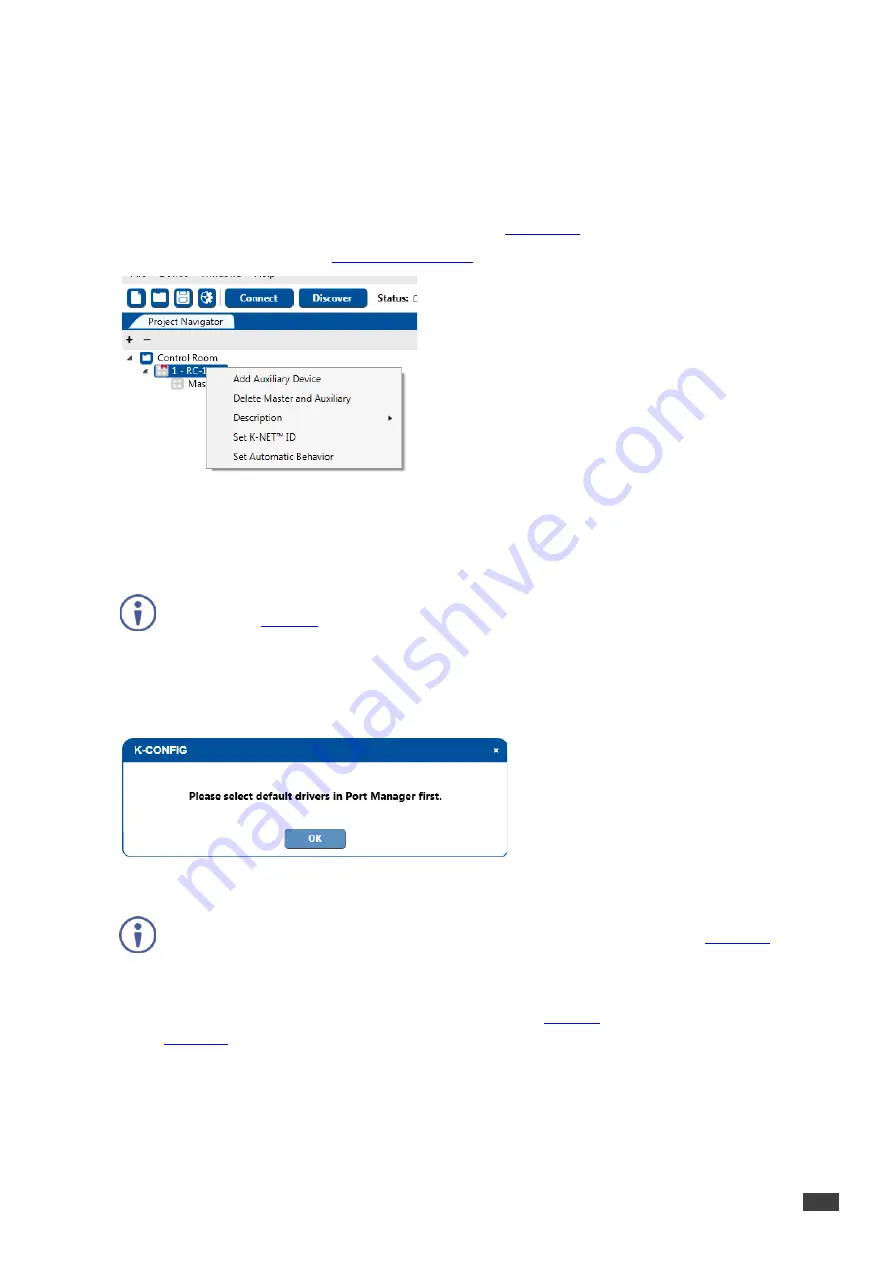
K-CONFIG –
Defining the Control Room via the Project Navigator
69
6.1.1.3 RC-13TC Master Room Controller Example
Right click an
RC-13TC
Master Device to:
•
Add an auxiliary device (opens the ADD AUXILIARY DEVICE window)
•
Delete the master controller device together with auxiliary devices
•
Add a description of the master room controller device
•
Set a K-NET ID to the master room controller device (see
Section 10.2
•
Set Automatic behavior (see
Figure 111: Master Room Controller Device Shortcuts – Example 3
Set Automatic Behavior
The
RC-13TC
Video Transport controller panel buttons receive actions automatically, according to their button names.
Before setting the
RC-13TC
to automatic behavior we recommend that you prepare the drivers via the driver
manager (see
Section 5
).
To set to automatic behavior
:
1.
Right-click Set Automatic Behavior.
The following message appears:
Figure 112: Set Automatic Behavior – Message
Note that if you have already assigned the drivers, the wizard will open immediately (see
2.
Click OK.
3.
In the Port Manager window, assign the drivers to the port (see
Section 7
) as shown in the example in
. Each time you add a driver you will get a message referring to the automatic behavior setup.