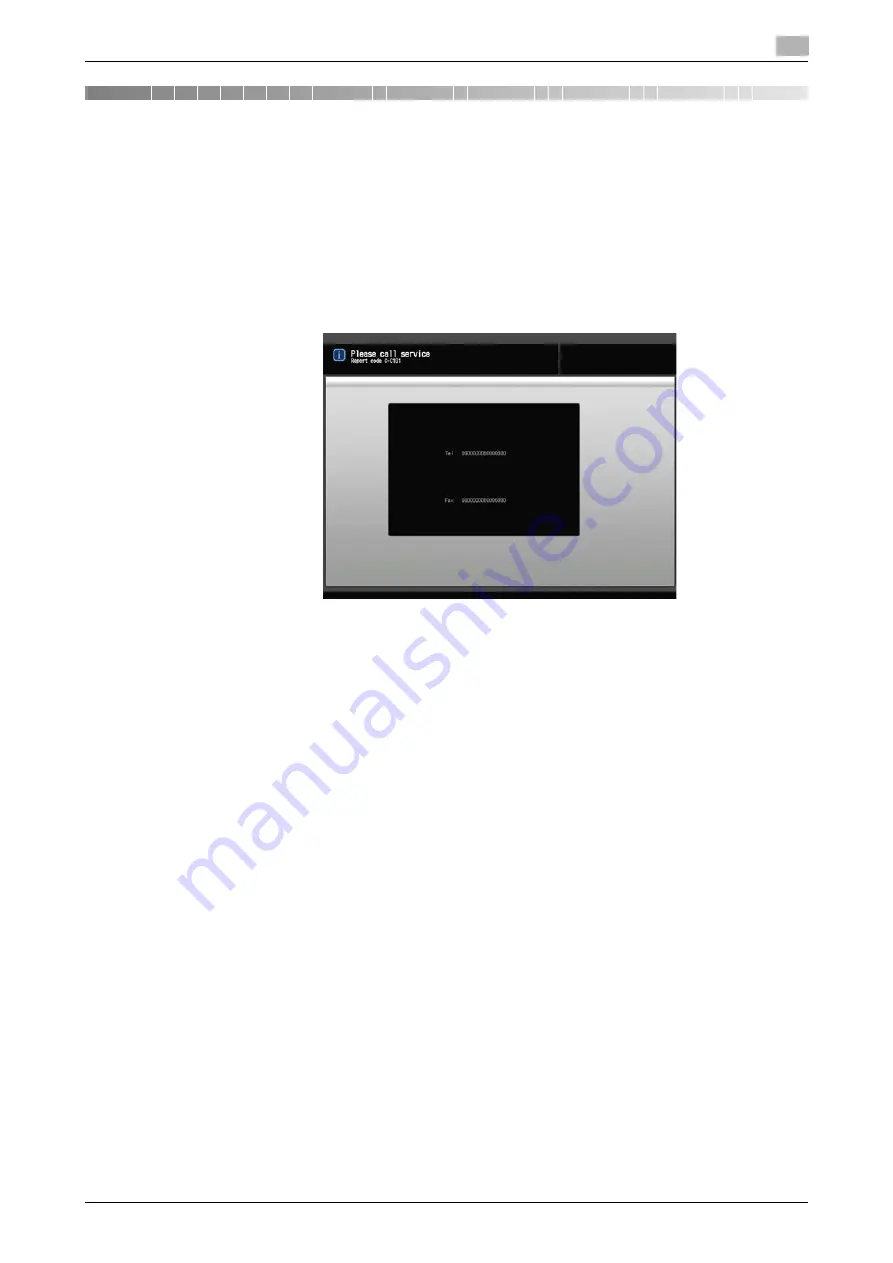
bizhub PRESS 1250/1052
11-2
11.1
If [Please Call Service] Message Is Displayed: Call for Service
11
11
Troubleshooting
11.1
If [Please Call Service] Message Is Displayed: Call for Service
A [Please call service] message indicates a machine condition that requires the attention of your service rep-
resentative.
The Call for Service Screen usually displays the telephone and facsimile numbers of your service represent-
ative.
Be sure to contact your service representative immediately by following the procedure below.
11.1.1
Operations with Call for Service Screen Displayed
1
Make note of the report code [C-####], indicated in the second line of the message area.
%
The administrator can call for service from the Utility Menu Screen. In this case, you do not have to
make a call to notify the report code; your machine has been monitored by your service represent-
ative. Please refer to the POD Administrator’s Reference for details.
%
If CS Remote Care is already activated on the machine, you do not have to make a call to notify the
report code; your machine has been monitored by the service representative.
%
For details of CS Remote Care, please contact your service representative.
2
Turn the machine power OFF.
Turn OFF the
sub power switch
, then turn OFF the
main power switch
.
NOTICE
Be sure not to turn off the
main power switch
before turning off the
sub power switch
. Be sure not
to turn off the
main power switch
while the following messages are displayed after turning off the
sub
power switch
.
[Power off in progress / Please do not turn the main power off]
Turning off the
main power switch
with this message displayed may cause machine trouble such as
toner fixation.
3
Unplug the machine.
4
Contact your service representative and report the condition and report code number.
d
Reference
See page 2-51 for how to turn off the power.
Summary of Contents for bizhub PRESS 1052
Page 1: ......
Page 9: ...1 Introduction...
Page 15: ...2 Preparation for Use...
Page 18: ...bizhub PRESS 1250 1052 2 4 2 1 Machine Configuration 2 2 1 2 Internal Machine Items...
Page 31: ...bizhub PRESS 1250 1052 2 17 2 1 Machine Configuration 2 2 1 6 Paper Feeder Unit PF 703...
Page 33: ...bizhub PRESS 1250 1052 2 19 2 1 Machine Configuration 2 2 1 7 Paper Feeder Unit PF 706...
Page 40: ...bizhub PRESS 1250 1052 2 26 2 1 Machine Configuration 2 2 1 11 Folding Unit FD 503...
Page 44: ...bizhub PRESS 1250 1052 2 30 2 1 Machine Configuration 2 2 1 13 Perfect Binder PB 503...
Page 48: ...bizhub PRESS 1250 1052 2 34 2 1 Machine Configuration 2 2 1 14 Large Capacity Stacker LS 505...
Page 52: ...bizhub PRESS 1250 1052 2 38 2 1 Machine Configuration 2...
Page 59: ...bizhub PRESS 1250 1052 2 45 2 1 Machine Configuration 2 2 1 19 Auto Ring Binder GP 502...
Page 61: ...bizhub PRESS 1250 1052 2 47 2 1 Machine Configuration 2...
Page 86: ...3 Paper and Original Information...
Page 102: ...4 Before Making Copies...
Page 124: ...bizhub PRESS 1250 1052 4 23 4 7 To Stop Scanning Printing 4...
Page 125: ...5 Supplies and Disposals...
Page 179: ...6 Basic Setting...
Page 238: ...7 Application Functions...
Page 326: ...8 Output Setting...
Page 335: ...bizhub PRESS 1250 1052 8 10 8 2 Setting Binding Direction for Duplex Copies 8...
Page 404: ...9 Job Management...
Page 439: ...10 Advanced Information...
Page 459: ...bizhub PRESS 1250 1052 10 21 10 8 Controlling and Monitoring Machine from Browser 10...
Page 460: ...11 Troubleshooting...
Page 494: ...12 Maintenance...
Page 503: ...13 Specifications...
Page 536: ...14 Index...
Page 540: ...http konicaminolta com...






























