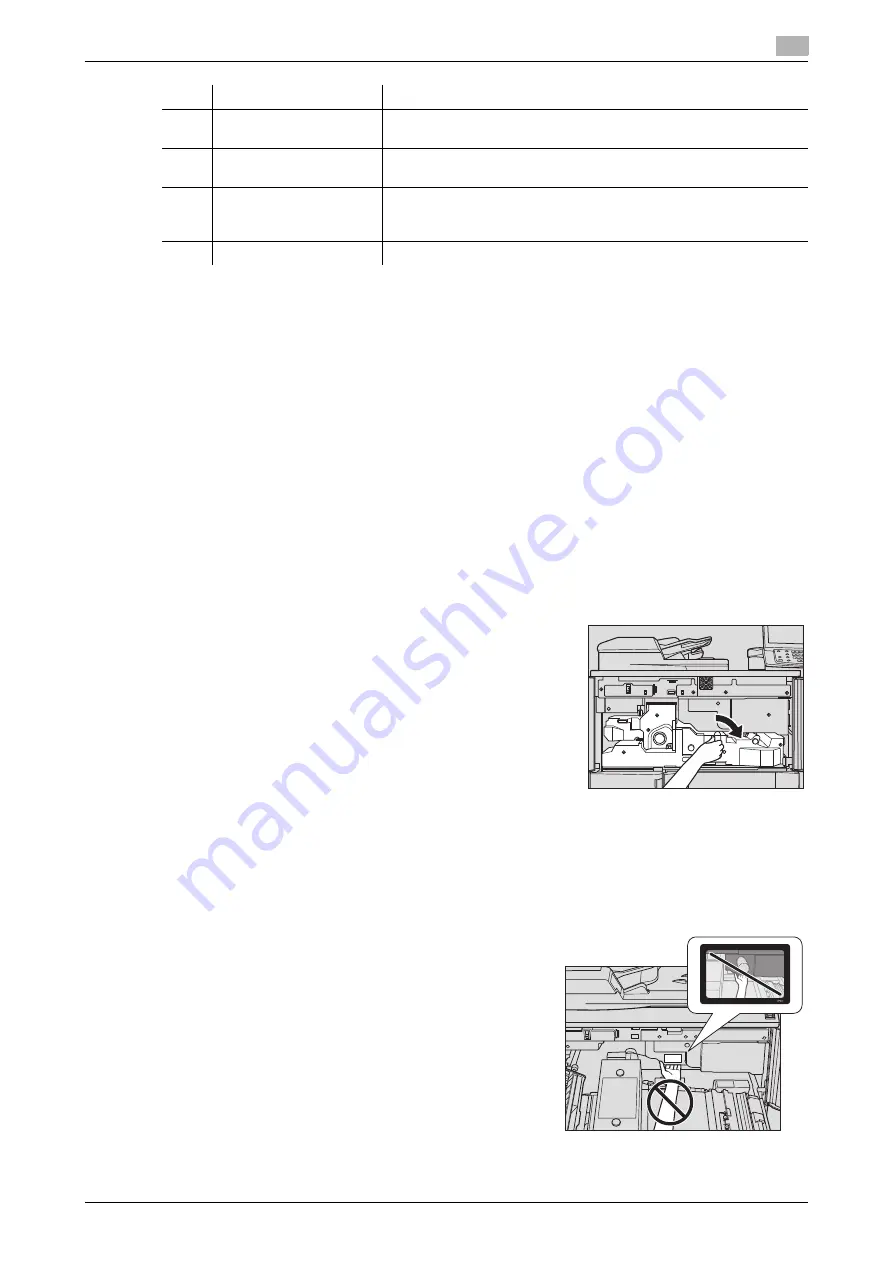
bizhub PRESS 1250/1052
11-5
11.2
If [Mishandled paper] Message Is Displayed
11
All the misfeed locations will be indicated by flashing/lighting numbers and arrows on this screen. Flashing
number and arrow indicate the jammed position of the highest priority.
Action to remove mishandled paper is displayed in the message area.
Pressing [Illustration] will display subsequent screens for the disposal action.
11.2.1
Precautions for Removing Mishandled Paper from the Main Body
When clearing mishandled paper, heed the following precautions.
The main power switch
Do not turn off the
main power switch
while removing mishandled paper. Otherwise, the trays or convey-
ance fusing unit cannot be withdrawn. Also, do not turn off the
main power switch
when a message such
as [Power off in progress / Please do not turn the main power off] is displayed to inform that the
main power
switch
should not be turned off. Machine trouble such as toner fixation may be caused.
Operation of Lever [M4]
If mishandled paper is left in the feeding inlet/outlet of the main body,
the Lever [M4] provided for the
conveyance fusing unit
cannot be
turned down rightward to draw out the
conveyance fusing unit
. Nev-
er turn down the Lever [M4] forcibly.
Handling of mishandled paper
When removing mishandled paper, be sure to leave no torn paper inside the machine.
Drum
With the
conveyance fusing unit
pulled out, your hand may
touch the drum surface if you put your hand as shown in the fig-
ure on the right. Do not touch the drum surface, as it may be
damaged.
No.
Name
Description
1
Message area
Explains in words the process to remove jammed paper, as shown
in the illustrations.
2
Illustration
Displays the process to remove jammed paper in preferential order
using illustrations.
3
[Next]/[Previous]
The keys are displayed when there are two or more screens that ex-
plain the process to remove jammed paper. Press the key to move
to next or previous screen.
4
[JAM Position]
Press this key to return to the Jam Position Screen.
Summary of Contents for bizhub PRESS 1052
Page 1: ......
Page 9: ...1 Introduction...
Page 15: ...2 Preparation for Use...
Page 18: ...bizhub PRESS 1250 1052 2 4 2 1 Machine Configuration 2 2 1 2 Internal Machine Items...
Page 31: ...bizhub PRESS 1250 1052 2 17 2 1 Machine Configuration 2 2 1 6 Paper Feeder Unit PF 703...
Page 33: ...bizhub PRESS 1250 1052 2 19 2 1 Machine Configuration 2 2 1 7 Paper Feeder Unit PF 706...
Page 40: ...bizhub PRESS 1250 1052 2 26 2 1 Machine Configuration 2 2 1 11 Folding Unit FD 503...
Page 44: ...bizhub PRESS 1250 1052 2 30 2 1 Machine Configuration 2 2 1 13 Perfect Binder PB 503...
Page 48: ...bizhub PRESS 1250 1052 2 34 2 1 Machine Configuration 2 2 1 14 Large Capacity Stacker LS 505...
Page 52: ...bizhub PRESS 1250 1052 2 38 2 1 Machine Configuration 2...
Page 59: ...bizhub PRESS 1250 1052 2 45 2 1 Machine Configuration 2 2 1 19 Auto Ring Binder GP 502...
Page 61: ...bizhub PRESS 1250 1052 2 47 2 1 Machine Configuration 2...
Page 86: ...3 Paper and Original Information...
Page 102: ...4 Before Making Copies...
Page 124: ...bizhub PRESS 1250 1052 4 23 4 7 To Stop Scanning Printing 4...
Page 125: ...5 Supplies and Disposals...
Page 179: ...6 Basic Setting...
Page 238: ...7 Application Functions...
Page 326: ...8 Output Setting...
Page 335: ...bizhub PRESS 1250 1052 8 10 8 2 Setting Binding Direction for Duplex Copies 8...
Page 404: ...9 Job Management...
Page 439: ...10 Advanced Information...
Page 459: ...bizhub PRESS 1250 1052 10 21 10 8 Controlling and Monitoring Machine from Browser 10...
Page 460: ...11 Troubleshooting...
Page 494: ...12 Maintenance...
Page 503: ...13 Specifications...
Page 536: ...14 Index...
Page 540: ...http konicaminolta com...






























