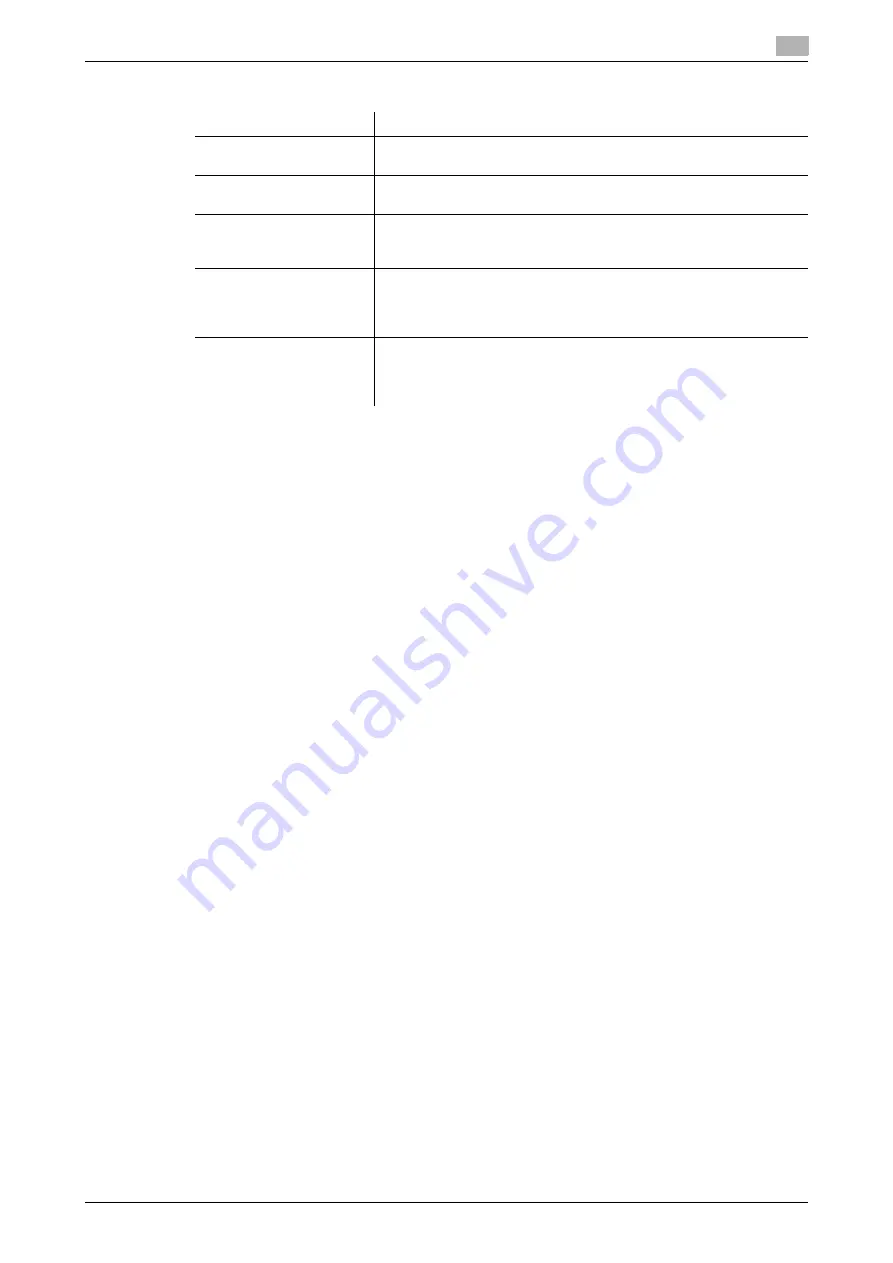
bizhub PRESS 1250/1052
10-3
10.1
Making Sample Set for Checking Results: Proof Copy
10
5
Change the settings as required.
6
Make another sample copy as required.
%
Press [Proof Copy] on the Mode Check Screen to output a sample set. Pressing [Proof Print (1st
Sheet)], if displayed, will output only the first sheet of the whole set.
%
The checked job can be stored as a suspended job. Press [Suspended] to return to the Copy Screen
without printing that job.
%
The stored job can be output from the Job List Screen. See page 9-4 for details.
7
Press [Close].
The Copy Screen will be restored.
%
To cancel the output of proof-copied job, press
Stop
on the
control panel
, and then press [Cancel
Job] on the dialog. All the image data will be cleared.
8
Press
Start
on the
control panel
.
The machine will start batch printing.
Job settings
Description
Paper Tray
Press the tray key available for change. Tray setting cannot be
changed from this screen.
Set Number
Press [Set Number], and then enter the desired print quantity from the
control panel
keypad
.
Print Side
The simplex/duplex original type cannot be changed because the
original has already been scanned. Setting change for making sim-
plex/duplex copy is available depending on other settings.
Original Setting
Quality Adjustment
Zoom Setting
Application
Setting change is unavailable because the original has already been
scanned.
Output Setting
Embossed setting keys are available for change. Pressing the keys
will display the subsequent screen provided for each. Pressing [Out-
put Setting] will display the Output Setting Screen to allow you the
setting change from that screen.
Summary of Contents for bizhub PRESS 1052
Page 1: ......
Page 9: ...1 Introduction...
Page 15: ...2 Preparation for Use...
Page 18: ...bizhub PRESS 1250 1052 2 4 2 1 Machine Configuration 2 2 1 2 Internal Machine Items...
Page 31: ...bizhub PRESS 1250 1052 2 17 2 1 Machine Configuration 2 2 1 6 Paper Feeder Unit PF 703...
Page 33: ...bizhub PRESS 1250 1052 2 19 2 1 Machine Configuration 2 2 1 7 Paper Feeder Unit PF 706...
Page 40: ...bizhub PRESS 1250 1052 2 26 2 1 Machine Configuration 2 2 1 11 Folding Unit FD 503...
Page 44: ...bizhub PRESS 1250 1052 2 30 2 1 Machine Configuration 2 2 1 13 Perfect Binder PB 503...
Page 48: ...bizhub PRESS 1250 1052 2 34 2 1 Machine Configuration 2 2 1 14 Large Capacity Stacker LS 505...
Page 52: ...bizhub PRESS 1250 1052 2 38 2 1 Machine Configuration 2...
Page 59: ...bizhub PRESS 1250 1052 2 45 2 1 Machine Configuration 2 2 1 19 Auto Ring Binder GP 502...
Page 61: ...bizhub PRESS 1250 1052 2 47 2 1 Machine Configuration 2...
Page 86: ...3 Paper and Original Information...
Page 102: ...4 Before Making Copies...
Page 124: ...bizhub PRESS 1250 1052 4 23 4 7 To Stop Scanning Printing 4...
Page 125: ...5 Supplies and Disposals...
Page 179: ...6 Basic Setting...
Page 238: ...7 Application Functions...
Page 326: ...8 Output Setting...
Page 335: ...bizhub PRESS 1250 1052 8 10 8 2 Setting Binding Direction for Duplex Copies 8...
Page 404: ...9 Job Management...
Page 439: ...10 Advanced Information...
Page 459: ...bizhub PRESS 1250 1052 10 21 10 8 Controlling and Monitoring Machine from Browser 10...
Page 460: ...11 Troubleshooting...
Page 494: ...12 Maintenance...
Page 503: ...13 Specifications...
Page 536: ...14 Index...
Page 540: ...http konicaminolta com...






























