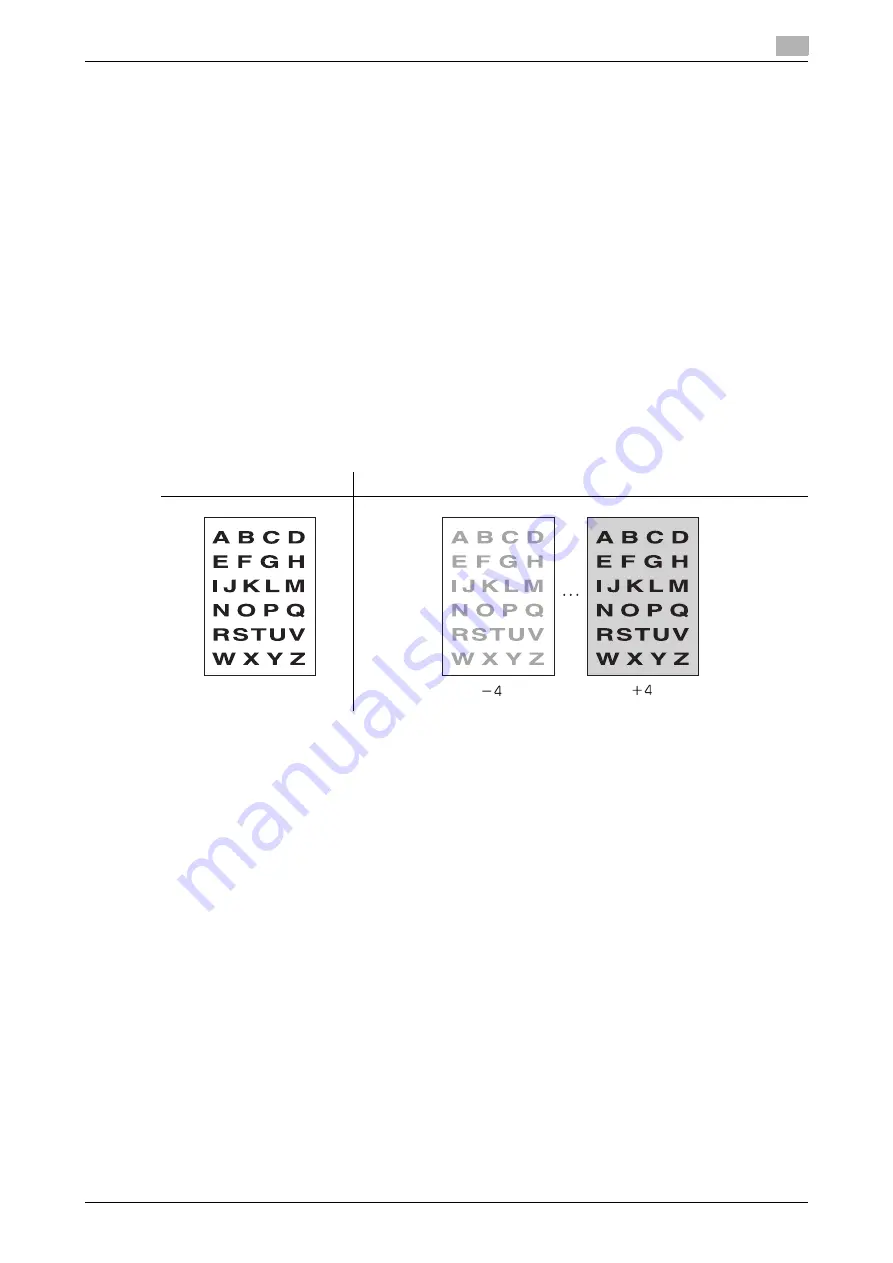
bizhub PRESS 1250/1052
6-20
6.3
Quality Adjustment
6
6.3
Quality Adjustment
Use this function to adjust the density level of copy images. Also, adjust the copy quality by specifying the
original image type.
6.3.1
Adjusting Copy Density: Density Setting
[AES] (Automatic Exposure Selection) operates with the default settings. When scanning multiple originals
having differences in image density, it detects the density level of each original image and automatically se-
lects the appropriate exposure for copy.
Manually adjust the density level to make copies darker or lighter than the original.
Additionally, the following adjustments are provided:
-
Density by Original Type: Shift each of 9 density levels provided in Density Setting to three levels darker
or three levels lighter. This setting can be made to use in combination with each of 4 Original Type
modes.
-
Preset Density Recall: Program a combination of Original Type, Density Setting, and Background Re-
moval specified as desired. This setting can be made for the two keys provided on the screen.
-
Photo Mode Density Selection: Specify the density level to be selected by AES in Photo mode.
-
Image Density Selection: Change the range of the density level between the darkest and lightest that
can be specified in the Density Setting. Use this setting, for example, to obtain a lighter image overall
without degrading the image quality. This setting is also effective when using Density by Original Type.
d
Reference
The four density adjustments (Density by Original Type, Preset Density Recall, Photo Mode Density Selection,
and Image Density Selection) are provided in [Function Setting] on the Utility menu. For details, see Section
7 of the POD Administrator's Reference.
1
Position the original.
2
Press [COPY] tab to display the Copy Screen.
3
Select the desired density level using the setting keys provided under [Quality Adj.]
Original
Output
Summary of Contents for bizhub PRESS 1052
Page 1: ......
Page 9: ...1 Introduction...
Page 15: ...2 Preparation for Use...
Page 18: ...bizhub PRESS 1250 1052 2 4 2 1 Machine Configuration 2 2 1 2 Internal Machine Items...
Page 31: ...bizhub PRESS 1250 1052 2 17 2 1 Machine Configuration 2 2 1 6 Paper Feeder Unit PF 703...
Page 33: ...bizhub PRESS 1250 1052 2 19 2 1 Machine Configuration 2 2 1 7 Paper Feeder Unit PF 706...
Page 40: ...bizhub PRESS 1250 1052 2 26 2 1 Machine Configuration 2 2 1 11 Folding Unit FD 503...
Page 44: ...bizhub PRESS 1250 1052 2 30 2 1 Machine Configuration 2 2 1 13 Perfect Binder PB 503...
Page 48: ...bizhub PRESS 1250 1052 2 34 2 1 Machine Configuration 2 2 1 14 Large Capacity Stacker LS 505...
Page 52: ...bizhub PRESS 1250 1052 2 38 2 1 Machine Configuration 2...
Page 59: ...bizhub PRESS 1250 1052 2 45 2 1 Machine Configuration 2 2 1 19 Auto Ring Binder GP 502...
Page 61: ...bizhub PRESS 1250 1052 2 47 2 1 Machine Configuration 2...
Page 86: ...3 Paper and Original Information...
Page 102: ...4 Before Making Copies...
Page 124: ...bizhub PRESS 1250 1052 4 23 4 7 To Stop Scanning Printing 4...
Page 125: ...5 Supplies and Disposals...
Page 179: ...6 Basic Setting...
Page 238: ...7 Application Functions...
Page 326: ...8 Output Setting...
Page 335: ...bizhub PRESS 1250 1052 8 10 8 2 Setting Binding Direction for Duplex Copies 8...
Page 404: ...9 Job Management...
Page 439: ...10 Advanced Information...
Page 459: ...bizhub PRESS 1250 1052 10 21 10 8 Controlling and Monitoring Machine from Browser 10...
Page 460: ...11 Troubleshooting...
Page 494: ...12 Maintenance...
Page 503: ...13 Specifications...
Page 536: ...14 Index...
Page 540: ...http konicaminolta com...






























