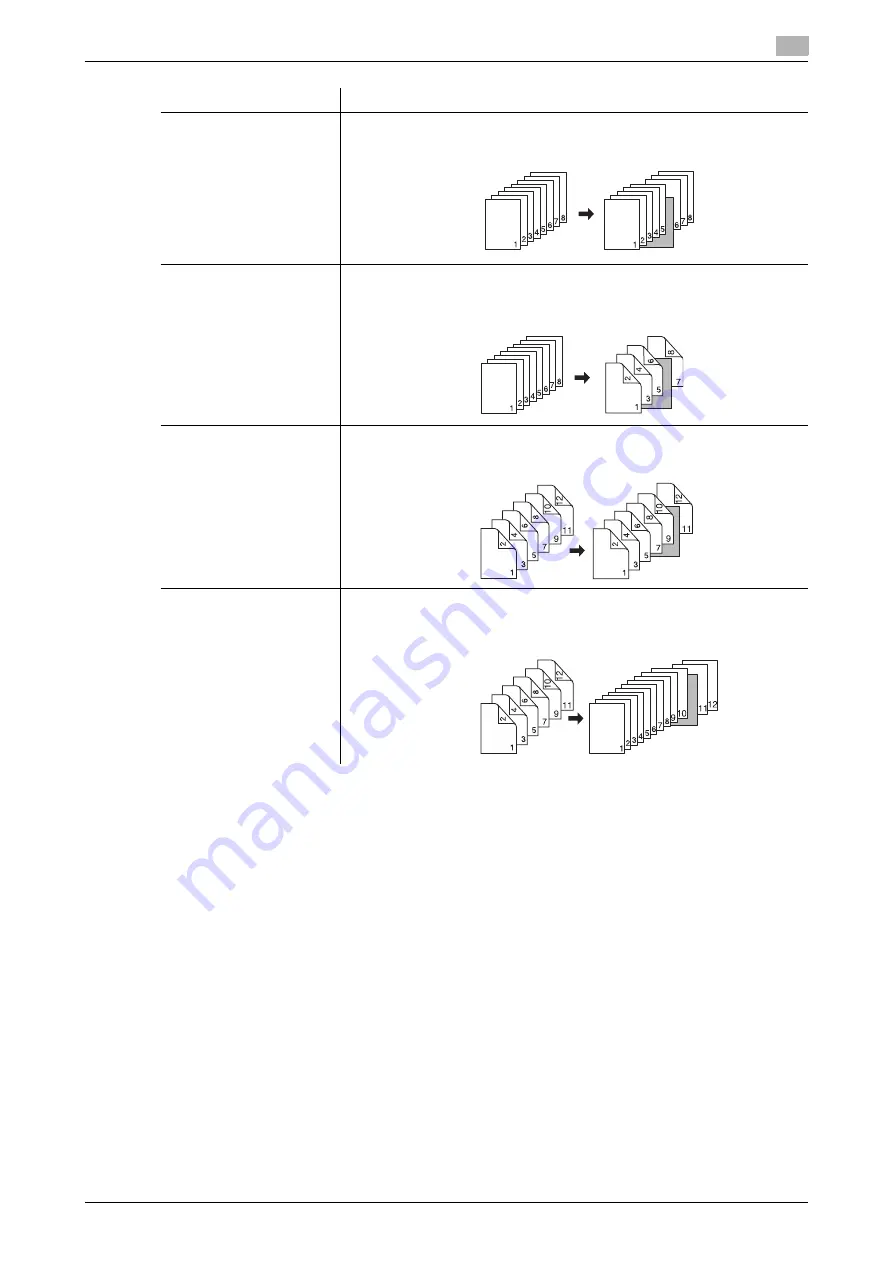
bizhub PRESS 1250/1052
7-7
7.2
Inserting Sheets/Covers: Insert Sheet
7
0
Load the original in the
ADF
. Use [Separate Scan] if the original page count exceeds 100. Combined
with the Separate Scan mode, the
original glass
will also be available.
0
Trays for copy paper, front and back covers, and insert sheets should have the same paper size loaded.
(Auto Zoom is automatically selected.)
0
Front/back cover can be fed one sheet at a time from tray 1-8 and/or up to 40 sheets from the post
inserter. When sheets from the main body tray and post inserter are fed together, the post inserter feeds
the first (front) cover and the last (back) cover.
0
You can set up to 100 types, from page 1 to 999, for insert sheet setting, excluding front and back cov-
ers. Also, a maximum of 40 sheets can be inserted for each insertion point from the post inserter.
1
Position the original.
2
Load paper into the tray.
%
Load paper for front/back cover, insert sheets, and text copy into any tray. When using the post in-
serter, load paper into the post inserter tray. Be sure that the trays for copy paper, front/back cover,
and insert sheets have paper of the same size.
NOTICE
Check the tray information to see which type/size of paper is specified for each tray before loading pa-
per. If a different type of paper is loaded into the tray, copying may not be completed or a malfunction
may occur.
Setting options
Description
1->1
A blank sheet will be inserted after the 5th sheet of single sided original is
simplex-copied.
1->2
A blank sheet is inserted after the 5th and 6th sheet of single-sided original
are duplex-copied. With page [6] specified, the output result will be the
same.
2->2
A blank sheet will be inserted after the 5th sheet (the 9th and 10th pages) of
double-sided original are duplex-copied.
2->1
A blank sheet will be inserted after the 5th sheet (the 9th and 10th pages) of
double-sided original are simplex-copied. A sheet cannot be inserted after
an odd-numbered page of copied set.
Summary of Contents for bizhub PRESS 1052
Page 1: ......
Page 9: ...1 Introduction...
Page 15: ...2 Preparation for Use...
Page 18: ...bizhub PRESS 1250 1052 2 4 2 1 Machine Configuration 2 2 1 2 Internal Machine Items...
Page 31: ...bizhub PRESS 1250 1052 2 17 2 1 Machine Configuration 2 2 1 6 Paper Feeder Unit PF 703...
Page 33: ...bizhub PRESS 1250 1052 2 19 2 1 Machine Configuration 2 2 1 7 Paper Feeder Unit PF 706...
Page 40: ...bizhub PRESS 1250 1052 2 26 2 1 Machine Configuration 2 2 1 11 Folding Unit FD 503...
Page 44: ...bizhub PRESS 1250 1052 2 30 2 1 Machine Configuration 2 2 1 13 Perfect Binder PB 503...
Page 48: ...bizhub PRESS 1250 1052 2 34 2 1 Machine Configuration 2 2 1 14 Large Capacity Stacker LS 505...
Page 52: ...bizhub PRESS 1250 1052 2 38 2 1 Machine Configuration 2...
Page 59: ...bizhub PRESS 1250 1052 2 45 2 1 Machine Configuration 2 2 1 19 Auto Ring Binder GP 502...
Page 61: ...bizhub PRESS 1250 1052 2 47 2 1 Machine Configuration 2...
Page 86: ...3 Paper and Original Information...
Page 102: ...4 Before Making Copies...
Page 124: ...bizhub PRESS 1250 1052 4 23 4 7 To Stop Scanning Printing 4...
Page 125: ...5 Supplies and Disposals...
Page 179: ...6 Basic Setting...
Page 238: ...7 Application Functions...
Page 326: ...8 Output Setting...
Page 335: ...bizhub PRESS 1250 1052 8 10 8 2 Setting Binding Direction for Duplex Copies 8...
Page 404: ...9 Job Management...
Page 439: ...10 Advanced Information...
Page 459: ...bizhub PRESS 1250 1052 10 21 10 8 Controlling and Monitoring Machine from Browser 10...
Page 460: ...11 Troubleshooting...
Page 494: ...12 Maintenance...
Page 503: ...13 Specifications...
Page 536: ...14 Index...
Page 540: ...http konicaminolta com...






























