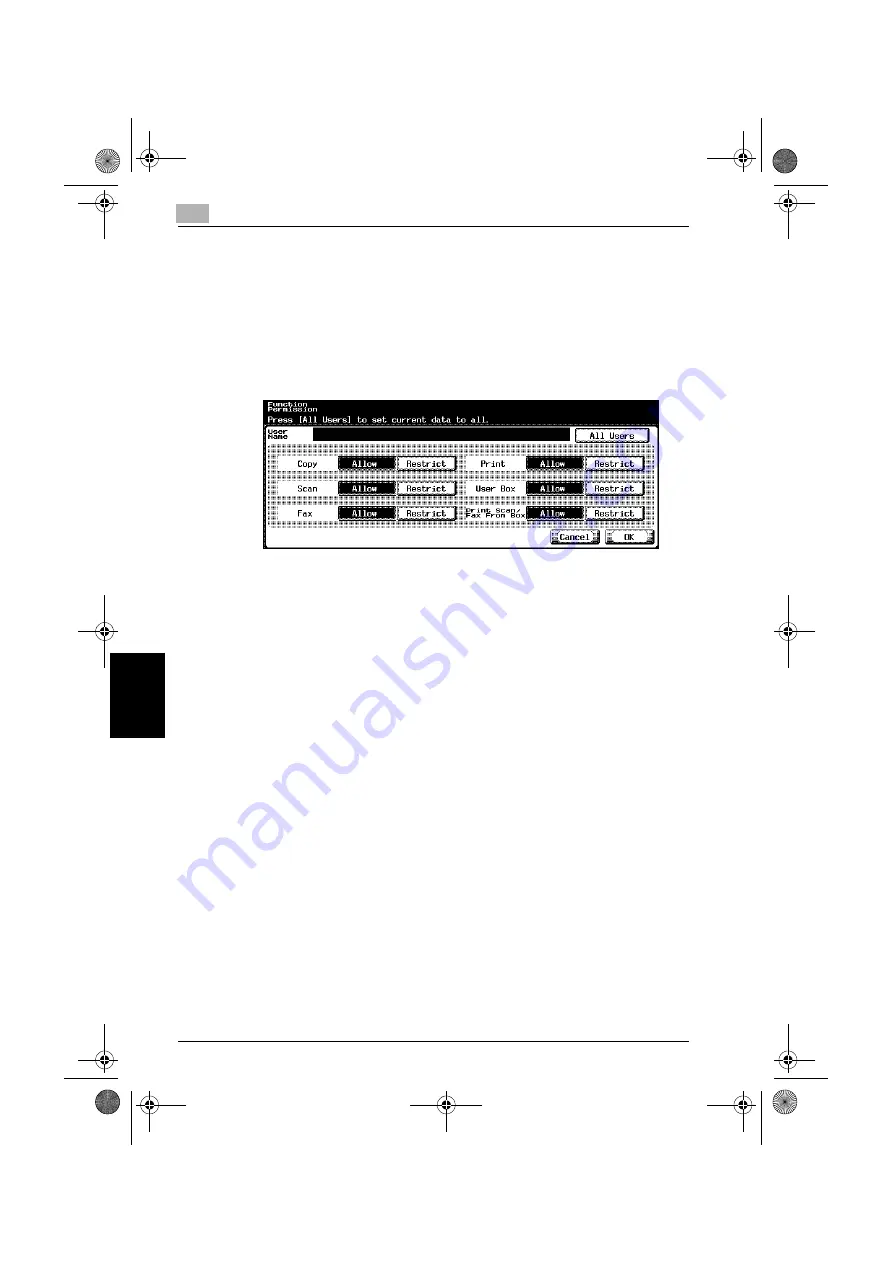
12
Utility
12-80
C250
Utility
Ch
ap
te
r 12
24
Touch the button for the desired setting for each operation.
–
To permit the operation to be performed, touch [Allow].
–
To prohibit the operation to be performed, touch [Restrict].
–
Touch [All Users] to apply the settings in the current screen to all
registered users. Touch [All Users], and then touch [OK] in the two
screens that appear to display a message and apply the settings to
all users. At this time, do not turn off the machine with the main
power switch.
–
If “Print Scan / Fax From Box” setting is used to scan or fax a doc-
ument saved in a box, printing of the document can be prevented.
–
Depending on the function limitation settings that are specified, a
different Basic screen may appear when logging on. The Basic
screen that appears changes in the following order: Copy
→
Scan
→
Fax
→
Box.
–
If no operation is permitted, user authentication cannot be per-
formed.
25
Touch [OK].
The function permissions are set.
26
Touch [OK].
–
To erase the current user, touch [Cancel].
–
To delete the selected user information, touch [Delete].
c250.book Page 80 Tuesday, April 4, 2006 11:33 AM
Summary of Contents for BIZHUB C250
Page 1: ...User s Guide Copy Operations ...
Page 55: ...Introduction x 54 C250 c250 book Page 54 Tuesday April 4 2006 11 33 AM ...
Page 256: ...5 Troubleshooting Chapter 5 Troubleshooting c250 book Page 1 Tuesday April 4 2006 11 33 AM ...
Page 308: ...6 Specifications Chapter 6 Specifications c250 book Page 1 Tuesday April 4 2006 11 33 AM ...
Page 488: ...12 Utility Chapter 12 Utility c250 book Page 1 Tuesday April 4 2006 11 33 AM ...
Page 585: ...12 Utility 12 98 C250 Utility Chapter 12 c250 book Page 98 Tuesday April 4 2006 11 33 AM ...
Page 586: ...13 Appendix Chapter 13 Appendix c250 book Page 1 Tuesday April 4 2006 11 33 AM ...






























