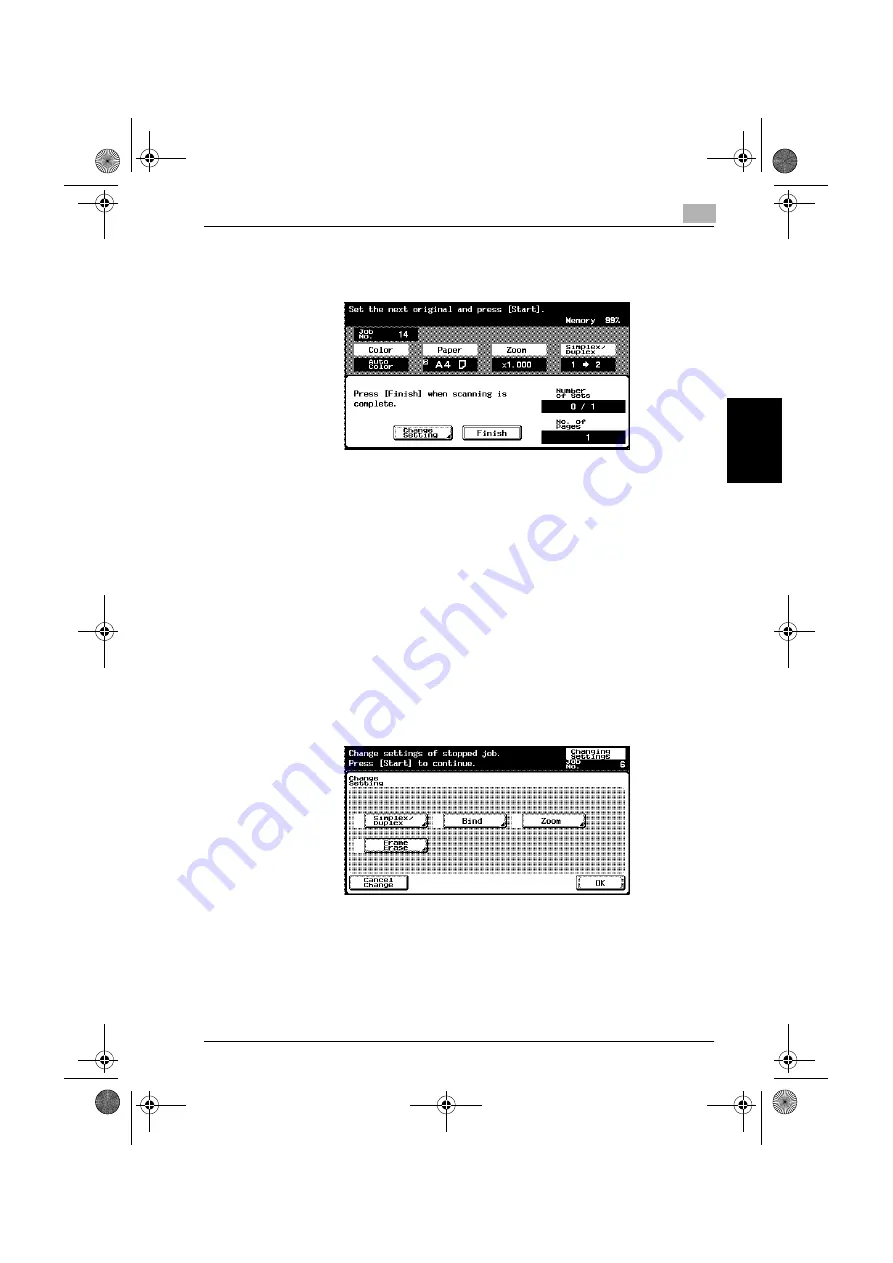
Basic copy operations
3
C250
3-15
Basic copy op
er
at
ions
Chapter 3
6
Press the [Start] key.
Scanning begins.
7
Load the next batch of the document, and then press the [Start] key.
–
Repeat this step until all pages of the document have been
scanned.
–
The amount of memory available can be checked beside “Memory”
in the upper-right corner of the Basic screen.
–
To delete the image data, press the [Stop] key, and then delete the
job. For details, refer to “Stopping scanning/printing” on page 3-80.
–
To change the scanning settings, touch [Change Setting]. For de-
tails on changing the scanning settings, refer to “To change scan
settings for each document” on page 3-26.
–
The buttons that appear in the Change Setting screen differ de-
pending on the specified settings. Settings for the following can be
changed.
Simplex/Duplex, Bind, Zoom, Frame Erase, Center Erase, Original
Size
c250.book Page 15 Tuesday, April 4, 2006 11:33 AM
Summary of Contents for BIZHUB C250
Page 1: ...User s Guide Copy Operations ...
Page 55: ...Introduction x 54 C250 c250 book Page 54 Tuesday April 4 2006 11 33 AM ...
Page 256: ...5 Troubleshooting Chapter 5 Troubleshooting c250 book Page 1 Tuesday April 4 2006 11 33 AM ...
Page 308: ...6 Specifications Chapter 6 Specifications c250 book Page 1 Tuesday April 4 2006 11 33 AM ...
Page 488: ...12 Utility Chapter 12 Utility c250 book Page 1 Tuesday April 4 2006 11 33 AM ...
Page 585: ...12 Utility 12 98 C250 Utility Chapter 12 c250 book Page 98 Tuesday April 4 2006 11 33 AM ...
Page 586: ...13 Appendix Chapter 13 Appendix c250 book Page 1 Tuesday April 4 2006 11 33 AM ...






























