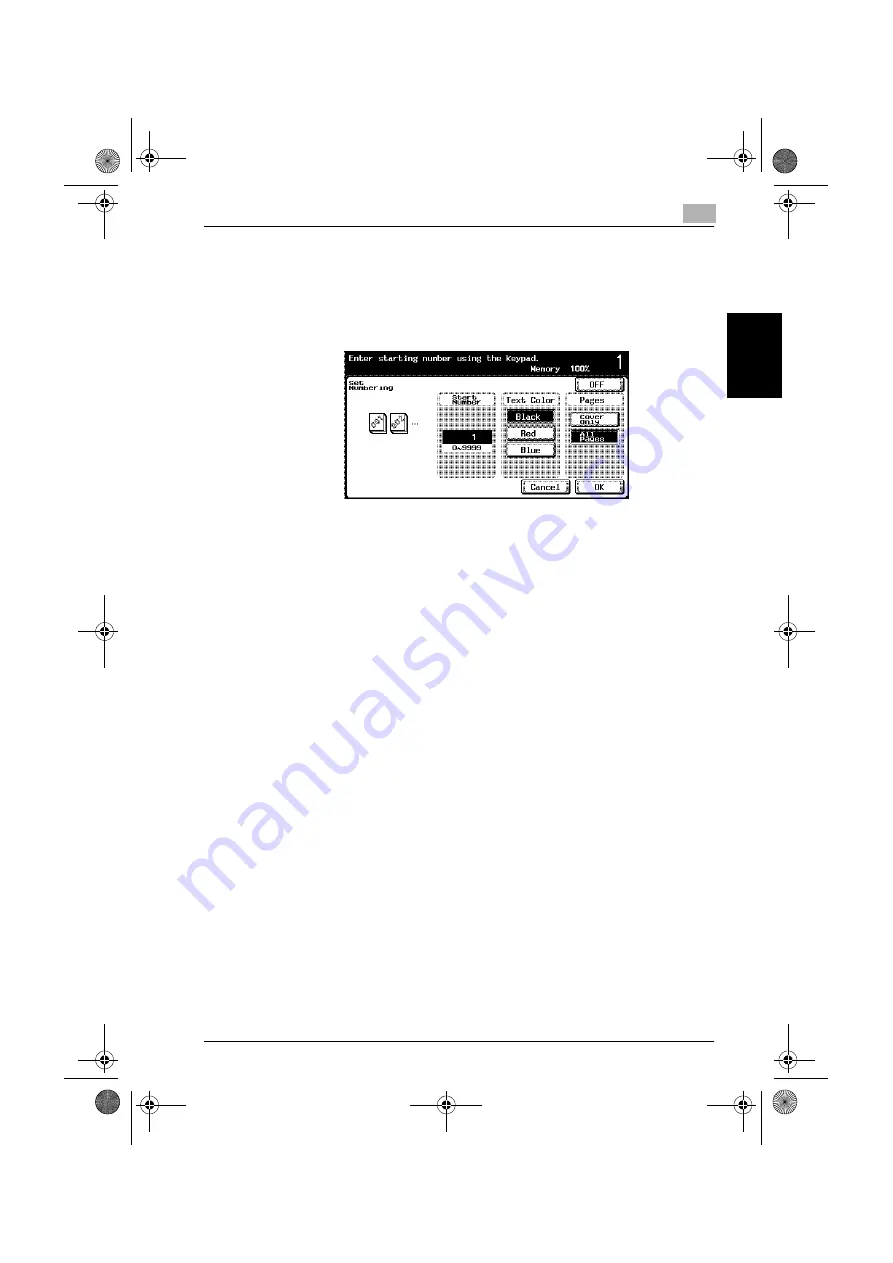
Application functions
8
C250
8-71
App
lica
tio
n f
unct
ions
Chapter 8
4
Using the keypad, type in the starting number.
–
The starting number can be set between 0 and 9999.
–
To print the stamp only on the front cover page, touch [Cover Only].
–
The stamp will not be printed on blank pages inserted using the
“Cover Mode”, “Insert Sheet” and “Chapters” functions.
–
To cancel changes to the settings, touch [Cancel].
–
To cancel the “Set Numbering” function, touch [OFF].
5
Touch a button under “Text Color” and under “Pages” to specify the
desired settings.
–
Pages printed with the “Black” Color setting and “Red” or “Blue”
selected under “Text Color” are counted as 2-color prints.
–
If the color of the stamp text is different from the second color se-
lected when “Color” was set to “2 Color”, copies are included in the
Full Color counter.
6
Touch [OK].
7
If necessary, specify any other copy settings.
8
Using the keypad, type in the desired number of copies.
9
Press the [Start] key.
c250.book Page 71 Tuesday, April 4, 2006 11:33 AM
Summary of Contents for BIZHUB C250
Page 1: ...User s Guide Copy Operations ...
Page 55: ...Introduction x 54 C250 c250 book Page 54 Tuesday April 4 2006 11 33 AM ...
Page 256: ...5 Troubleshooting Chapter 5 Troubleshooting c250 book Page 1 Tuesday April 4 2006 11 33 AM ...
Page 308: ...6 Specifications Chapter 6 Specifications c250 book Page 1 Tuesday April 4 2006 11 33 AM ...
Page 488: ...12 Utility Chapter 12 Utility c250 book Page 1 Tuesday April 4 2006 11 33 AM ...
Page 585: ...12 Utility 12 98 C250 Utility Chapter 12 c250 book Page 98 Tuesday April 4 2006 11 33 AM ...
Page 586: ...13 Appendix Chapter 13 Appendix c250 book Page 1 Tuesday April 4 2006 11 33 AM ...






























