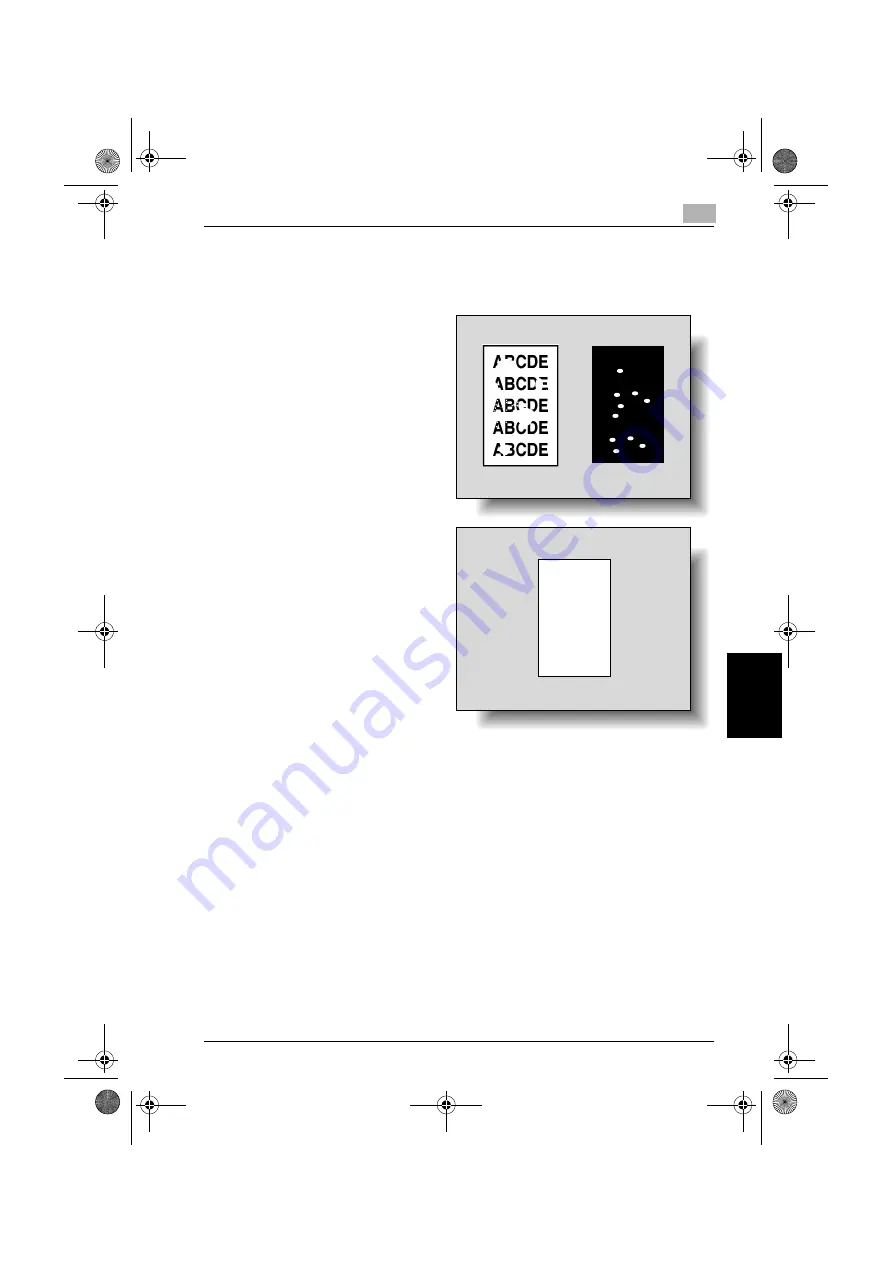
Utility
12
C250
12-53
Utility
Ch
ap
te
r 12
7
Touch [+] or [–] to adjust the setting between –5 and +5. An adjustment
is possible if the size of the white areas in missing print or the white
spots is 0.5 mm or less.
–
For missing print or
white spots in the
print image, touch [–]
to reduce the adjust-
ment.
–
For uneven printing
of the print image,
touch [+] to increase
the adjustment.
–
Each time [+] or [–] is
touched, the value is
increased or de-
creased by one in-
crement.
–
To cancel the adjust-
ment, touch [Cancel].
8
Touch [OK].
9
Touch [Enter].
Try performing the copy cycle again.
10
Check the printed image, and finish the adjustment if there are no
flaws.
–
If more adjustment is necessary, repeat steps 1 through 9.
–
If the print image flaws are worse, adjust the setting in step 7 in the
opposite direction.
ABCDE
ABCDE
ABCDE
ABCDE
ABCDE
c250.book Page 53 Tuesday, April 4, 2006 11:33 AM
Summary of Contents for BIZHUB C250
Page 1: ...User s Guide Copy Operations ...
Page 55: ...Introduction x 54 C250 c250 book Page 54 Tuesday April 4 2006 11 33 AM ...
Page 256: ...5 Troubleshooting Chapter 5 Troubleshooting c250 book Page 1 Tuesday April 4 2006 11 33 AM ...
Page 308: ...6 Specifications Chapter 6 Specifications c250 book Page 1 Tuesday April 4 2006 11 33 AM ...
Page 488: ...12 Utility Chapter 12 Utility c250 book Page 1 Tuesday April 4 2006 11 33 AM ...
Page 585: ...12 Utility 12 98 C250 Utility Chapter 12 c250 book Page 98 Tuesday April 4 2006 11 33 AM ...
Page 586: ...13 Appendix Chapter 13 Appendix c250 book Page 1 Tuesday April 4 2006 11 33 AM ...






























