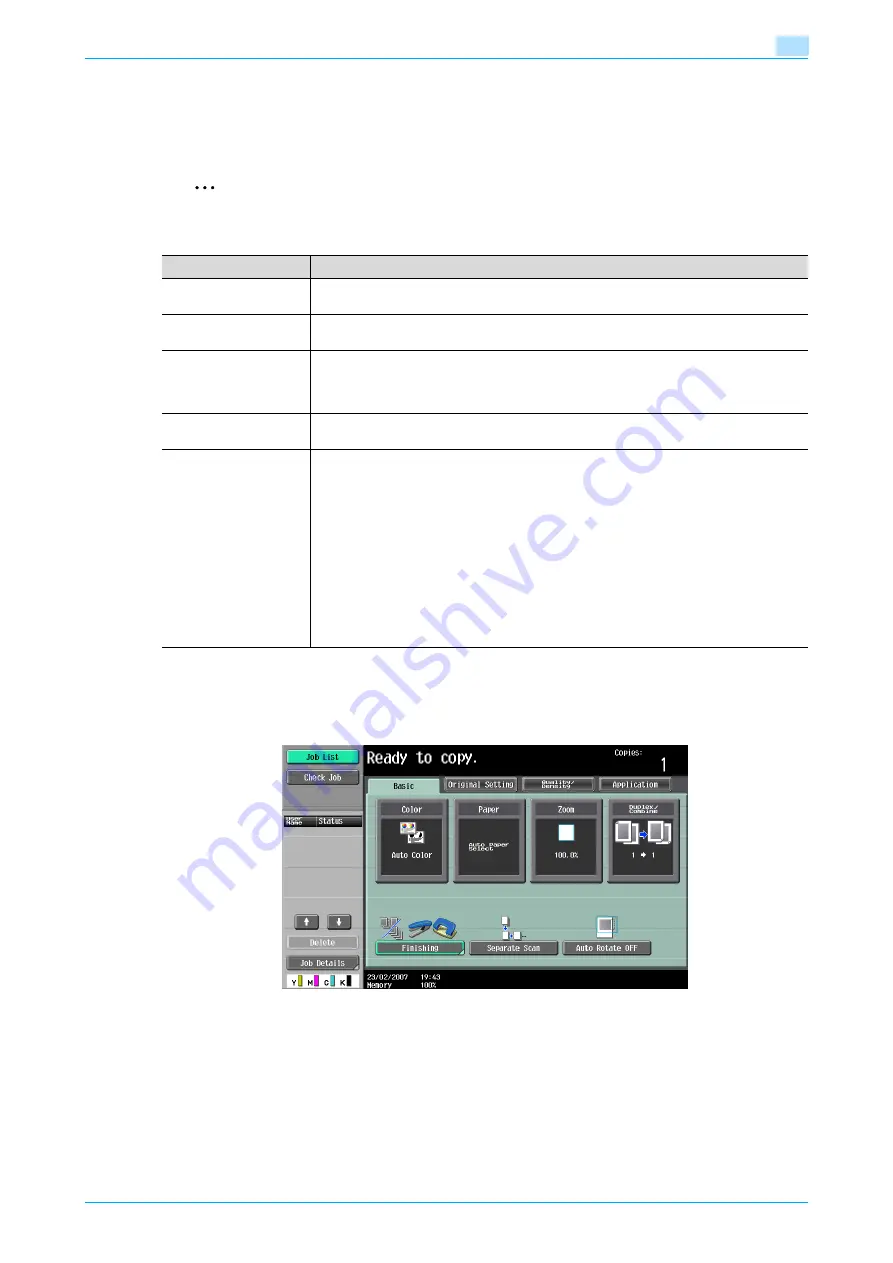
C353/C253/C203
2-28
Basic copy operations
2
2.5
Selecting a Color setting
Select a color setting for making copies.
The following five Color settings are available.
2
Note
As the factory default, "Auto Color" is selected.
2.5.1
To select a Color setting
The following procedure describes how to select a Color setting.
1
In the Basic screen, touch [Color].
The Color screen appears.
Color setting
Description
Auto Color
Select this setting to automatically detect whether the scanned original is in color or in
black and white, and then select the appropriate Color setting ("Full Color" or "Black").
Full Color
Select this setting to print the copy in full color, regardless of whether the scanned original
is in color or in black and white.
2 Color
Select this setting to print all areas of the scanned original determined to be in color with
the specified color, and print all areas determined to be black in black. (The colors used
for the areas printed in color are: red, yellow, blue, magenta, green or cyan. Refer to
.)
Black
Select this setting to print the copy in black and white, regardless of whether the scanned
original is in color or in black and white.
Single Color
Select this setting to print copies in the specified color, regardless of whether the scanned
original is in color or in blank and white. (The color used for printing the copy can be set to
one of the 21 available. Refer to
When the "Single Color" setting is selected, the following two methods for reproducing
gradations in originals are available.
Relative luminosity: The original will be copied using concentration variations of a single
color to express color differences (color shading that can be seen with the eye) and gra-
dation levels. This enables the color of markers, the blue lines in graphing paper and the
red of stamps to be distinctly reproduced in copies.
Average brightness: The original will be copied using concentration variations of a single
color to only express gradation levels, regardless of the color differences in the original.
This is useful for producing monocolor copies of originals containing gradation differences,
such as magazines and newspapers, and for offsetting the yellow tint in originals that have
yellowed.
Summary of Contents for bizhub C203 Series
Page 1: ...User s Guide Copy Operations ...
Page 17: ...C353 C253 C203 x 16 Introduction Explanation of manual conventions ...
Page 18: ...C353 C253 C203 x 17 Introduction ...
Page 21: ...C353 C253 C203 x 20 Introduction ...
Page 22: ...1 Before making copies ...
Page 70: ...2 Basic copy operations ...
Page 148: ...3 Additional copy operations ...
Page 150: ...C353 C253 C203 3 3 Additional copy operations 3 ...
Page 178: ...4 Troubleshooting ...
Page 230: ...C353 C253 C203 4 53 Troubleshooting 4 4 Close the misfeed clearing door ...
Page 248: ...5 Specifications ...
Page 256: ...6 Copy paper originals ...
Page 276: ...7 Application functions ...
Page 371: ...C353 C253 C203 7 96 Application functions 7 Text Color screen Density screen ...
Page 384: ...8 Replacing toner cartridges and staple cartridges and emptying punch scrap box ...
Page 414: ...9 Care of the machine ...
Page 422: ...10 Managing jobs ...
Page 435: ...C353 C253 C203 10 14 Managing jobs 10 ...
Page 436: ...11 Utility mode ...
Page 496: ...C353 C253 C203 11 61 Utility mode 11 12 Repeat steps 6 through 11 three times 13 Touch Close ...
Page 522: ...12 Appendix ...
Page 530: ...13 Index ...
Page 534: ...http konicaminolta com Copyright 2007 2007 9 A02E 9585 11 ...






























