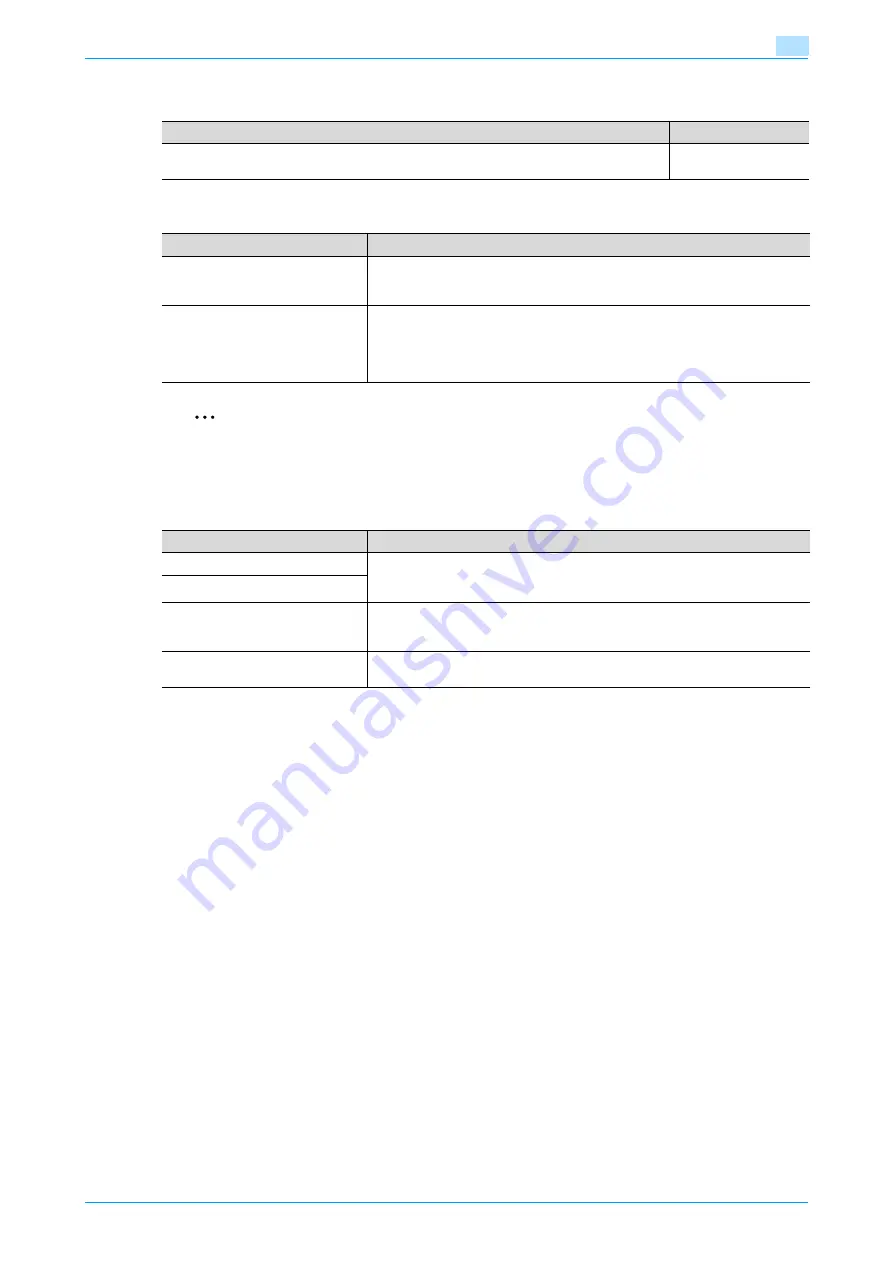
C353/C253/C203
11-27
Utility mode
11
Blank Page Print Settings
11.4.2
Administrator/Machine Settings
2
Note
When entering the device name while registering the machine address, do not use characters that
cannot be used by the operating system.
11.4.3
One-Touch/User Box Registration
Description
Default Setting
Select whether or not stamps and overlays are printed on blank pages when a Stamp/Com-
position function is set.
Do Not Print
Parameter
Description
Administrator Registration
Specify the administrator information displayed in the Service Representa-
tive/Administrator Information screen of the Help screen and the From address
for sending e-mail from the machine.
Input Machine Address
Register the name of the machine and its e-mail address. The registered ma-
chine name is added to the names of files that are sent and to originals saved in
user boxes. As the factory default, the machine name is specified as
"KMBT_C353/C253/C203". The registered e-mail address is used with Internet
faxing.
Parameter
Description
Create One-Touch Destination
Specify settings for registering fax, scan and user box destinations. For details,
refer to the User’s Guide [Network Scan/Fax/Network Fax Operations] and the
User’s Guide [Box Operations].
Create User Box
One-Touch/User Box Registration
List
The lists of address book destinations, group destinations, program destina-
tions and titles/text can be printed to be checked. For details, refer to the User’s
Guide [Network Scan/Fax/Network Fax Operations].
Maximum Number of User Boxes
Specify the maximum number of user boxes for each user. For details, refer to
the User’s Guide [Box Operations].
Summary of Contents for bizhub C203 Series
Page 1: ...User s Guide Copy Operations ...
Page 17: ...C353 C253 C203 x 16 Introduction Explanation of manual conventions ...
Page 18: ...C353 C253 C203 x 17 Introduction ...
Page 21: ...C353 C253 C203 x 20 Introduction ...
Page 22: ...1 Before making copies ...
Page 70: ...2 Basic copy operations ...
Page 148: ...3 Additional copy operations ...
Page 150: ...C353 C253 C203 3 3 Additional copy operations 3 ...
Page 178: ...4 Troubleshooting ...
Page 230: ...C353 C253 C203 4 53 Troubleshooting 4 4 Close the misfeed clearing door ...
Page 248: ...5 Specifications ...
Page 256: ...6 Copy paper originals ...
Page 276: ...7 Application functions ...
Page 371: ...C353 C253 C203 7 96 Application functions 7 Text Color screen Density screen ...
Page 384: ...8 Replacing toner cartridges and staple cartridges and emptying punch scrap box ...
Page 414: ...9 Care of the machine ...
Page 422: ...10 Managing jobs ...
Page 435: ...C353 C253 C203 10 14 Managing jobs 10 ...
Page 436: ...11 Utility mode ...
Page 496: ...C353 C253 C203 11 61 Utility mode 11 12 Repeat steps 6 through 11 three times 13 Touch Close ...
Page 522: ...12 Appendix ...
Page 530: ...13 Index ...
Page 534: ...http konicaminolta com Copyright 2007 2007 9 A02E 9585 11 ...






























