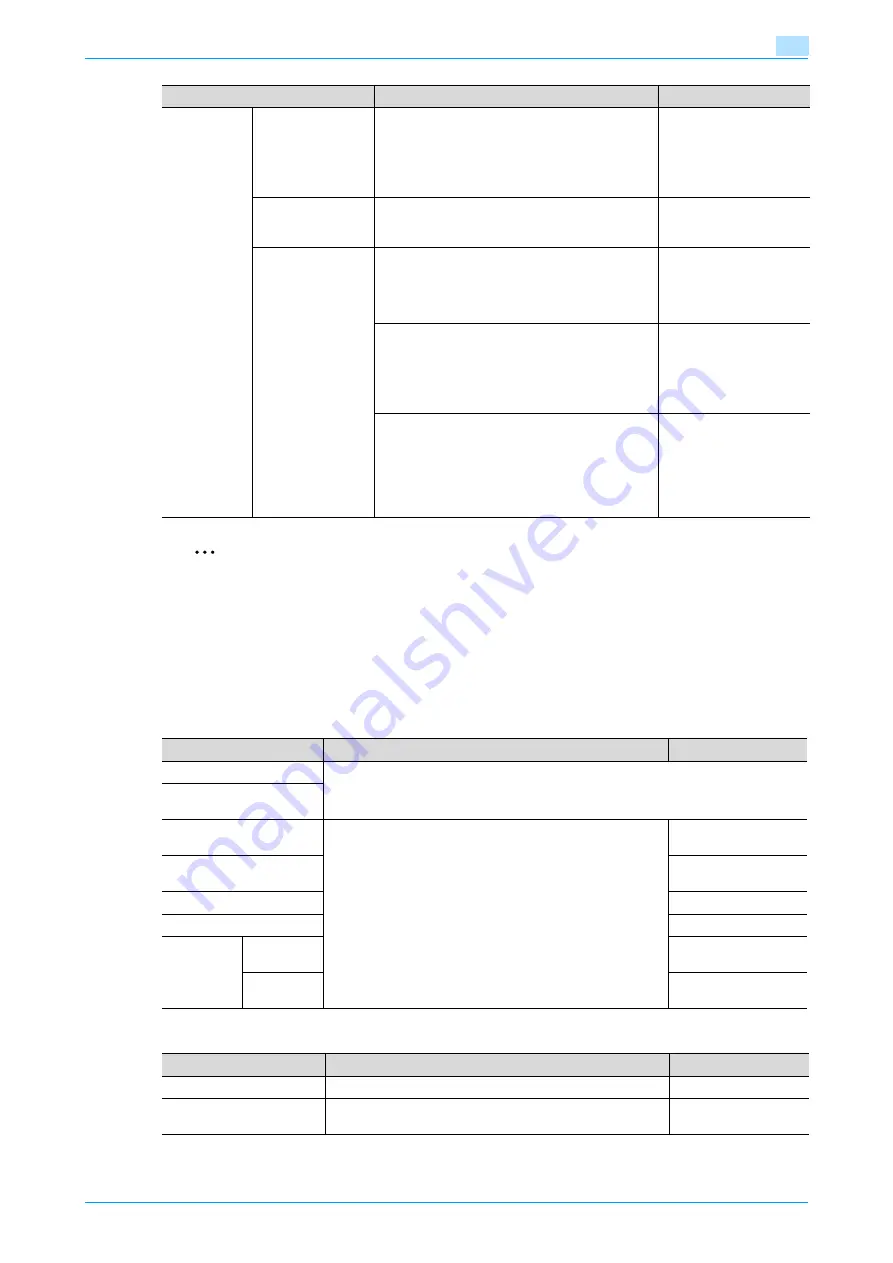
C353/C253/C203
11-26
Utility mode
11
2
Reminder
Even if the System Auto Reset Time is [OFF], the System Auto Reset function is activated after 1 minute
of no operation of the machine during the User Authentication or Account Track.However, when in the
Enlarge Display mode, the System Auto Reset function is not activated.
If user authentication settings have been specified or "Enhanced Security Mode" has been set to "ON",
the logoff from Administrator mode or user authentication mode will be performed according to the
"System Auto Reset Time" parameter.
User Box Settings
Stamp Settings
Job Reset
When Account is
changed
Select whether or not the settings are reset (initial-
ized) when the user has changed.
This machine detects that the user has changed
when the optional key counter has been removed
or when the user has logged off if user authentica-
tion or account track settings are specified.
Reset
When original
is set on ADF
Select whether or not the settings are reset when
an original is loaded into the automatic document
feeder.
Do Not Reset
Next Job
Staple Setting:
Select whether the same Staple setting from the
previous job is set or the setting is canceled when
that job begins and the settings for the next job
can be specified.
OFF
Original Set/Bind Direction:
Select whether the same Original Direction and
Binding Position settings from the previous job are
set or the settings are canceled when that job be-
gins and the settings for the next job can be spec-
ified.
OFF
Reset Data After Job:
Select whether the same settings for a scan oper-
ation or for a fax transmission from the previous
job are set or the settings are canceled when that
job is completed and the settings for the next job
can be specified. (However, even if "OFF" is se-
lected, the destination is cleared.)
ON
Parameter
Description
Default Setting
Parameter
Description
Default Setting
Delete Unused User Box
Specify settings for using boxes. For details, refer to the User’s Guide [Box Operations].
Delete Secure Print Docu-
ments
Auto Delete Secure Docu-
ment
Specify settings for using boxes. For details, refer to the Us-
er’s Guide [Box Operations].
1 day
Encrypted PDF Delete
Time
1 day
Touch & Print Delete Time
1 day
Document Hold Setting
ON
External
Memory
Function
Settings
Save Doc-
ument
OFF
Print Docu-
ment
ON
Parameter
Description
Default Setting
Header/Footer Settings
Program or delete header/footer settings.
-
Fax TX Settings
Select whether or not the stamp settings are canceled when
a fax is sent.
Cancel
Summary of Contents for bizhub C203 Series
Page 1: ...User s Guide Copy Operations ...
Page 17: ...C353 C253 C203 x 16 Introduction Explanation of manual conventions ...
Page 18: ...C353 C253 C203 x 17 Introduction ...
Page 21: ...C353 C253 C203 x 20 Introduction ...
Page 22: ...1 Before making copies ...
Page 70: ...2 Basic copy operations ...
Page 148: ...3 Additional copy operations ...
Page 150: ...C353 C253 C203 3 3 Additional copy operations 3 ...
Page 178: ...4 Troubleshooting ...
Page 230: ...C353 C253 C203 4 53 Troubleshooting 4 4 Close the misfeed clearing door ...
Page 248: ...5 Specifications ...
Page 256: ...6 Copy paper originals ...
Page 276: ...7 Application functions ...
Page 371: ...C353 C253 C203 7 96 Application functions 7 Text Color screen Density screen ...
Page 384: ...8 Replacing toner cartridges and staple cartridges and emptying punch scrap box ...
Page 414: ...9 Care of the machine ...
Page 422: ...10 Managing jobs ...
Page 435: ...C353 C253 C203 10 14 Managing jobs 10 ...
Page 436: ...11 Utility mode ...
Page 496: ...C353 C253 C203 11 61 Utility mode 11 12 Repeat steps 6 through 11 three times 13 Touch Close ...
Page 522: ...12 Appendix ...
Page 530: ...13 Index ...
Page 534: ...http konicaminolta com Copyright 2007 2007 9 A02E 9585 11 ...






























