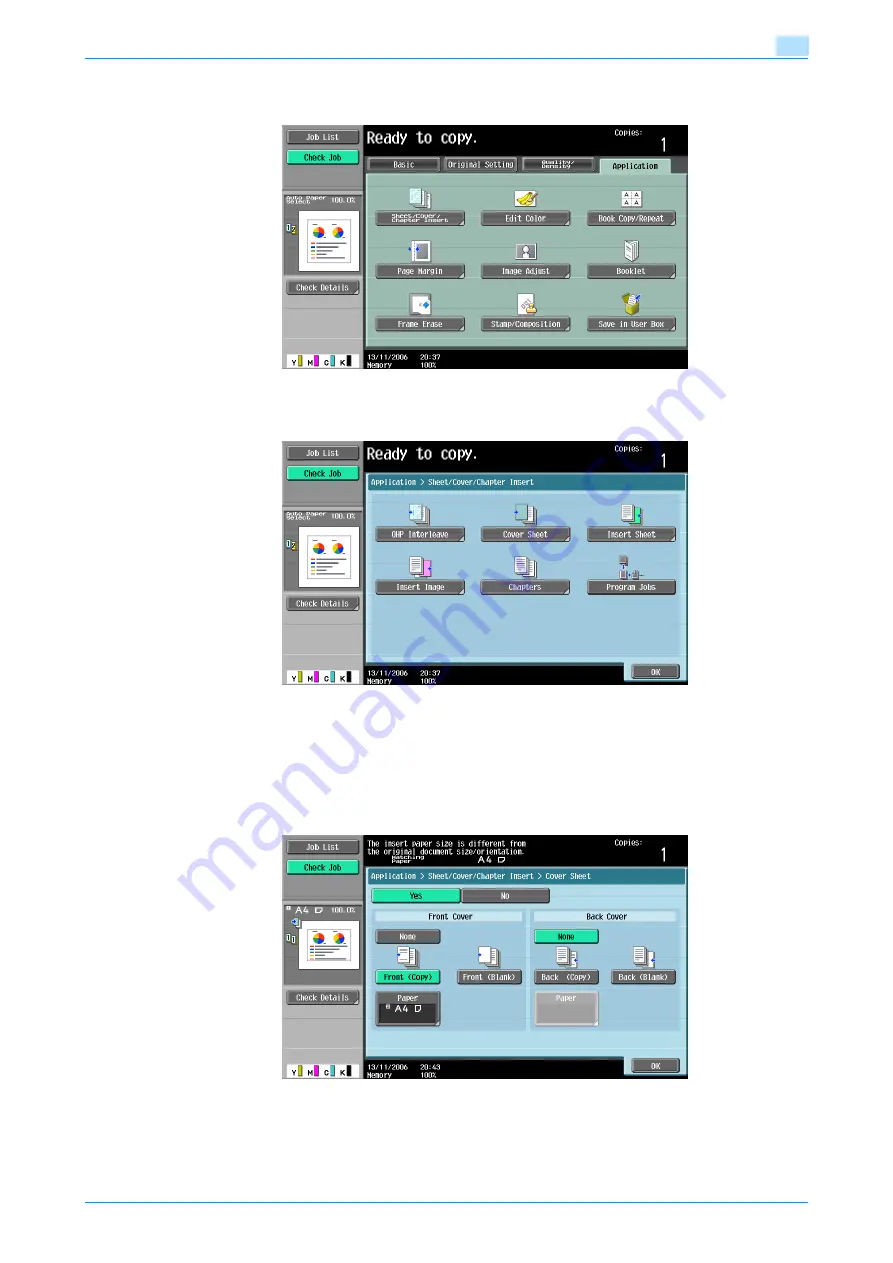
C353/C253/C203
7-25
Application functions
7
–
To cancel changes to the settings for all Application functions, press the [Reset] key. All changes to
the settings are canceled.
The Sheet/Cover/Chapter Insert screen appears.
4
Touch [Cover Sheet].
The Cover Sheet screen appears.
5
Select the desired cover page settings.
–
To cancel the setting and select the default, press the [Reset] key.
–
To cancel the "Cover Sheet" function, touch [No].
–
The default setting for the paper tray loaded with cover pages can be specified from the Utility
mode. For details, refer to
"Copier Setting" on page 11-30
.
6
If desired, touch [Paper] under "Front Cover" or "Back Cover".
The corresponding Cover Paper screen appears.
Summary of Contents for bizhub C203 Series
Page 1: ...User s Guide Copy Operations ...
Page 17: ...C353 C253 C203 x 16 Introduction Explanation of manual conventions ...
Page 18: ...C353 C253 C203 x 17 Introduction ...
Page 21: ...C353 C253 C203 x 20 Introduction ...
Page 22: ...1 Before making copies ...
Page 70: ...2 Basic copy operations ...
Page 148: ...3 Additional copy operations ...
Page 150: ...C353 C253 C203 3 3 Additional copy operations 3 ...
Page 178: ...4 Troubleshooting ...
Page 230: ...C353 C253 C203 4 53 Troubleshooting 4 4 Close the misfeed clearing door ...
Page 248: ...5 Specifications ...
Page 256: ...6 Copy paper originals ...
Page 276: ...7 Application functions ...
Page 371: ...C353 C253 C203 7 96 Application functions 7 Text Color screen Density screen ...
Page 384: ...8 Replacing toner cartridges and staple cartridges and emptying punch scrap box ...
Page 414: ...9 Care of the machine ...
Page 422: ...10 Managing jobs ...
Page 435: ...C353 C253 C203 10 14 Managing jobs 10 ...
Page 436: ...11 Utility mode ...
Page 496: ...C353 C253 C203 11 61 Utility mode 11 12 Repeat steps 6 through 11 three times 13 Touch Close ...
Page 522: ...12 Appendix ...
Page 530: ...13 Index ...
Page 534: ...http konicaminolta com Copyright 2007 2007 9 A02E 9585 11 ...






























