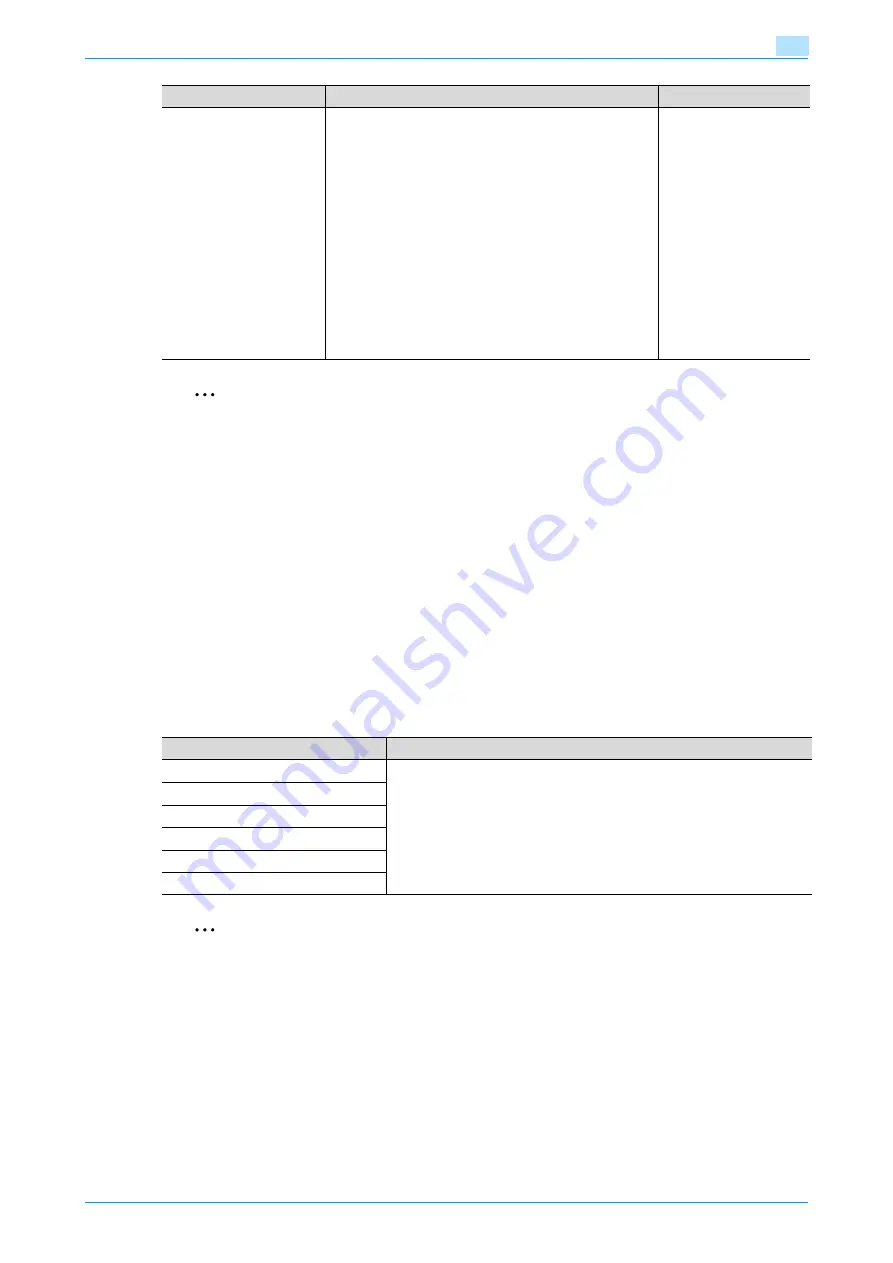
C353/C253/C203
11-19
Utility mode
11
2
Note
[Auto Zoom (Platen)], [Auto Zoom (ADF)], [Specify Default Tray when APS Off], [Select Tray for Insert
Sheet] and [Automatic Image Rotation] appear only if the "Administrator Security Levels" parameter in
Administrator mode is set.
[Print Jobs During Copy Operation] appears only if the "Administrator Security Levels" parameter in
Administrator mode is set to "Level 2".
!
Detail
For details on the "Administrator Security Level" parameter, refer to
For details on the default settings and the factory default settings, refer to
.
To change the default settings for Fax/Scan mode, press the [Fax/Scan] key, enter Utility mode, and
then select a setting for this parameter.
11.3.4
Scan/Fax Settings
2
Note
With the "Default Enlarge Display Settings" parameter, the default fax/scanning settings for the Enlarge
Display mode can be specified. This parameter appears if the machine had previously entered the
Enlarge Display mode of Fax/Scan mode.
Automatic Image Rotation
Select with which setting the image is automatically rotated
when the document and copy paper orientations are differ-
ent.
•
When Auto Paper / Auto Zoom / Reduce is set:
If the "Auto" Paper setting, "Auto" Zoom setting or a
Reduce setting is selected, the image is automatically
rotated to fit the orientation of the paper.
•
When Auto Paper / Auto Zoom is set:
If the "Auto" Paper setting or "Auto" Zoom setting is
selected, the image is automatically rotated to fit the
orientation of the paper.
•
When Auto Zoom / Reduce is set:
If the "Auto" Zoom setting or a Reduce setting is se-
lected, the image is automatically rotated to fit the ori-
entation of the paper.
•
When Auto Zoom is set:
If the "Auto" Zoom setting is selected, the image is au-
tomatically rotated to fit the orientation of the paper.
When Auto Paper/Auto
Zoom is set
Parameter
Description
Default Setting
Parameter
Description
JPEG Compression Level
Specify settings for scanning. For details, refer to the User’s Guide [Network
Scan/Fax/Network Fax Operations].
Black Compression Level
TWAIN Lock Time
Default Scan/Fax Settings
Default Enlarge Display Settings
Compact PDF Compression Level
Summary of Contents for bizhub C203 Series
Page 1: ...User s Guide Copy Operations ...
Page 17: ...C353 C253 C203 x 16 Introduction Explanation of manual conventions ...
Page 18: ...C353 C253 C203 x 17 Introduction ...
Page 21: ...C353 C253 C203 x 20 Introduction ...
Page 22: ...1 Before making copies ...
Page 70: ...2 Basic copy operations ...
Page 148: ...3 Additional copy operations ...
Page 150: ...C353 C253 C203 3 3 Additional copy operations 3 ...
Page 178: ...4 Troubleshooting ...
Page 230: ...C353 C253 C203 4 53 Troubleshooting 4 4 Close the misfeed clearing door ...
Page 248: ...5 Specifications ...
Page 256: ...6 Copy paper originals ...
Page 276: ...7 Application functions ...
Page 371: ...C353 C253 C203 7 96 Application functions 7 Text Color screen Density screen ...
Page 384: ...8 Replacing toner cartridges and staple cartridges and emptying punch scrap box ...
Page 414: ...9 Care of the machine ...
Page 422: ...10 Managing jobs ...
Page 435: ...C353 C253 C203 10 14 Managing jobs 10 ...
Page 436: ...11 Utility mode ...
Page 496: ...C353 C253 C203 11 61 Utility mode 11 12 Repeat steps 6 through 11 three times 13 Touch Close ...
Page 522: ...12 Appendix ...
Page 530: ...13 Index ...
Page 534: ...http konicaminolta com Copyright 2007 2007 9 A02E 9585 11 ...






























