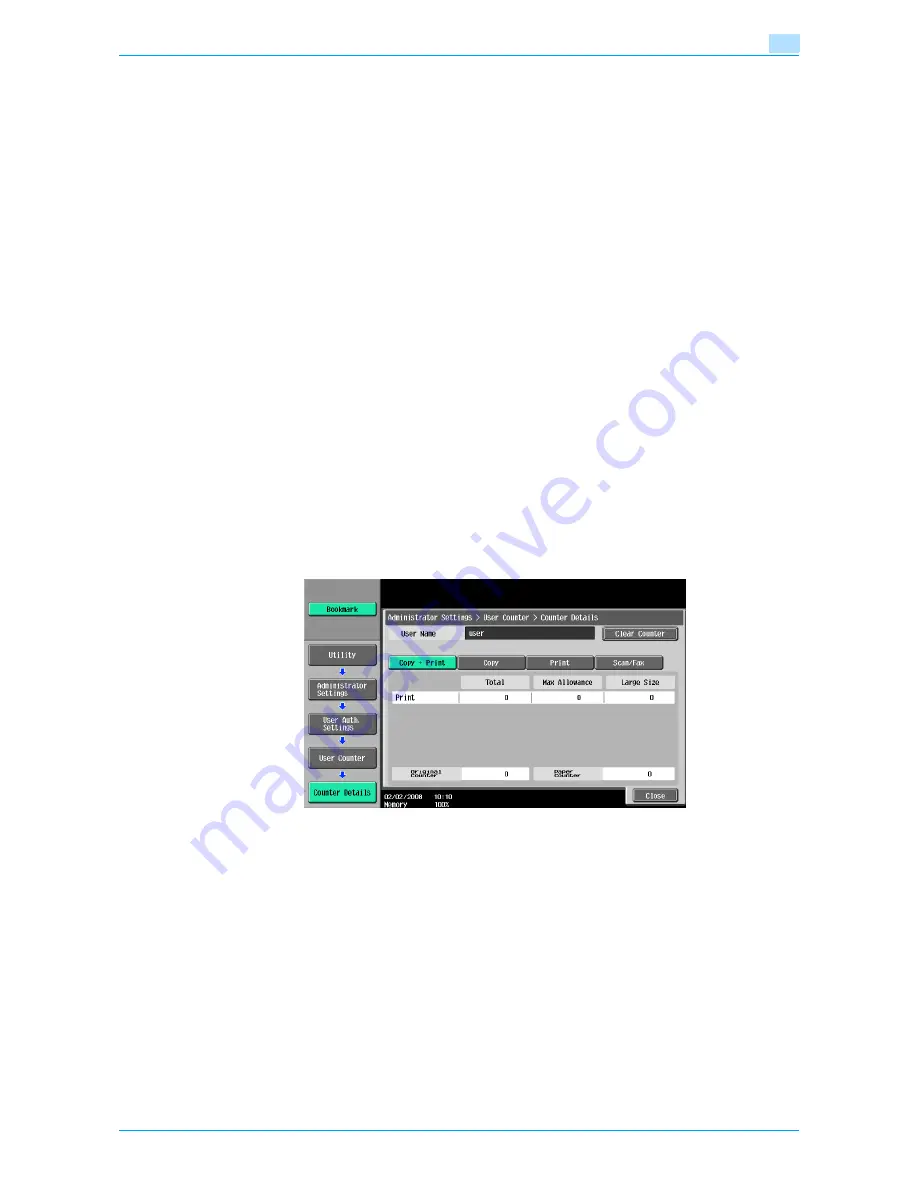
751/601
11-71
Utility mode
11
11.9.6
Viewing user counters
1
Display the Administrator Settings screen.
–
For details on displaying the Administrator Settings screen, refer to
"Displaying the Administrator
Settings screen" on page 11-36
.
2
Touch [4 User Authentication/Account Track].
The User Authentication/Account Track screen appears.
3
Touch [2 User Authentication Settings].
The User Authentication Setting screen appears.
?
Why is [2 User Authentication Settings] not available?
%
[2 User Authentication Settings] is not available if "User Authentication" on the General Settings
screen is set to "OFF".
4
Touch [3 User Counter].
5
Touch the button for the desired user, and then touch [Counter Details].
The Counter Details screen for the user appears.
6
Touch the button for the counter to be viewed, and then check the counter.
–
To clear the counters for the current user, touch [Clear Counter] in the Counter Details screen for
the current user. A confirmation message appears, asking whether the counter should be cleared.
To clear the counters for the displayed user, touch [Yes] in the confirmation message screen, and
then touch [OK]. The maximum number allowed is not cleared.
–
To clear the counters for all users, touch [Reset All Counters] in the User Counter screen. A
confirmation message appears, asking whether the counters should be cleared. To clear the
counters for all users, touch [Yes] in the confirmation message screen, and then touch [OK]. The
maximum number allowed is not cleared.
7
Touch [Close].
Summary of Contents for bizhub 601
Page 1: ...User s Guide Copy Operations...
Page 16: ...751 601 x 15 Explanation of manual conventions...
Page 17: ...751 601 x 16...
Page 20: ...1 Before Making Copies...
Page 78: ...2 Basic copy operations...
Page 105: ...751 601 2 28 Basic copy operations 2 Binding Position screen Zoom screen Frame Erase screen...
Page 149: ...751 601 2 72 Basic copy operations 2 4 Touch OK and then touch OK again...
Page 157: ...3 Additional copy operations...
Page 187: ...4 Troubleshooting...
Page 235: ...5 Specifications...
Page 246: ...6 Copy paper originals...
Page 276: ...7 Application functions...
Page 298: ...751 601 7 23 Application functions 7 6 Press the Start key...
Page 316: ...751 601 7 41 Application functions 7 7 Press the Start key...
Page 355: ...8 Replacing toner cartridges and staple cartridges and emptying hole punch scrap box...
Page 376: ...9 Care of the machine...
Page 383: ...10 Managing jobs...
Page 397: ...11 Utility mode...
Page 476: ...12 Authentication Unit Biometric Type AU 101...
Page 501: ...13 Authentication Unit IC Card Type AU 201...
Page 527: ...14 Appendix...
Page 534: ...15 Index...
Page 538: ...http konicaminolta com Copyright 2008 2008 8 A0PN9551 CO 00...






























