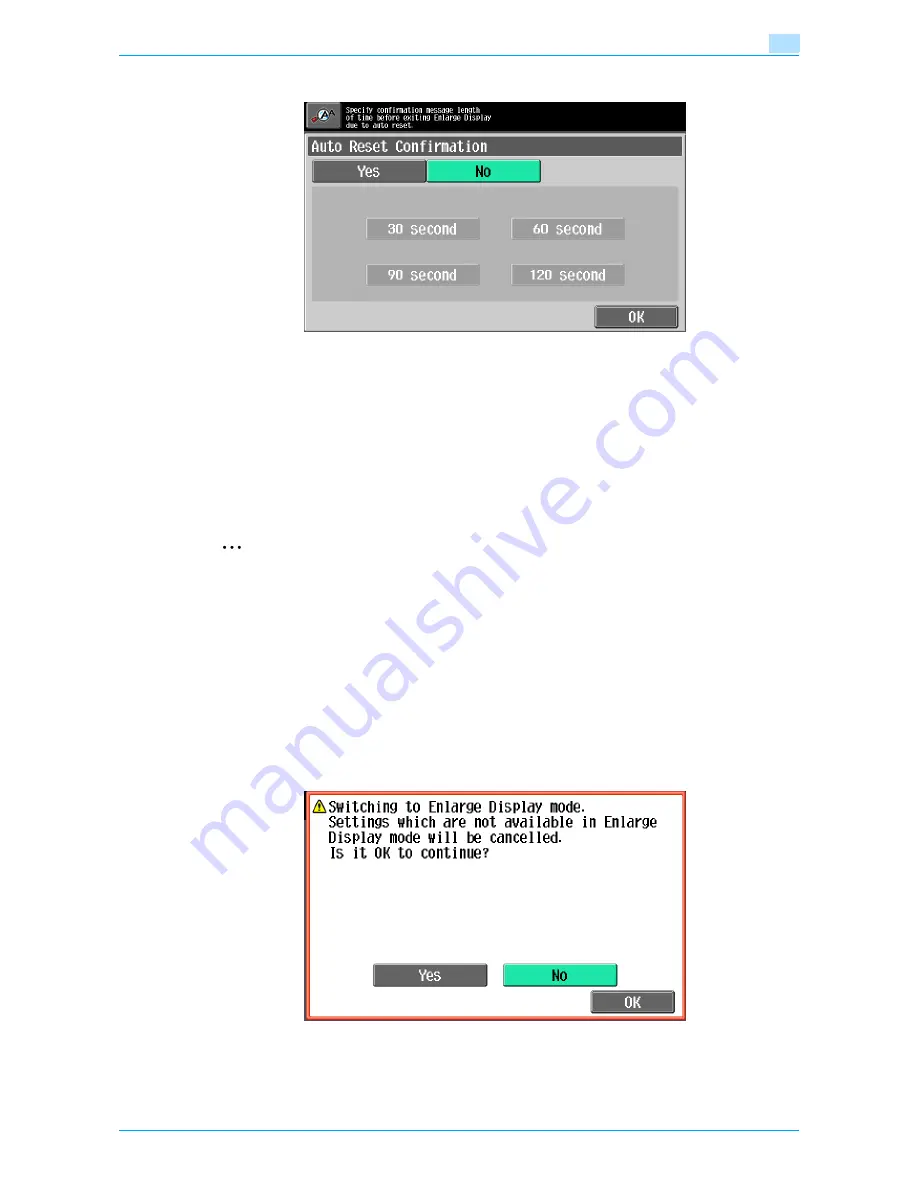
751/601
3-24
Additional copy operations
3
3
Touch the button for the desired display time.
–
To not display the message requesting confirmation to reset the settings, touch [No].
–
To display the message requesting confirmation to reset the settings, touch the button ([30 second],
[60 second], [90 second] or [120 second]) for the length of time that the message is to be displayed.
–
To cancel changes to the settings, press the [Reset] key. All changes to the settings are canceled.
4
Touch [OK].
The Accessibility Setting screen appears again.
5
Touch [Close] or press the [Accessibility] key.
The Basic screen appears again.
2
Note
The Enlarge Display mode is compatible with basic copy, scanning and fax functions. With the Enlarge
Display mode, text and illustrations are displayed at a larger size so that they can be seen more easily.
For details on the Enlarge Display mode, refer to the User’s Guide [Enlarge Display Operations].
If the time setting is the same for the automatic panel reset operation and the automatic system reset
operation, the display of the message requesting confirmation to exit Enlarge Display mode is given
priority and the message requesting confirmation to reset the settings in Enlarge Display mode is not
displayed.
3.7.6
Setting the "Enlarge Display Mode Confirmation" function
When the [Enlarge Display] key is pressed to change the display of the screen, a message can be displayed,
requesting confirmation to cancel the settings that cannot be specified in Enlarge Display mode.
As the factory default, "OFF" is selected.
Yes: The settings that cannot be displayed are cancelled, and the Enlarge Display mode is entered.
No: The Enlarge Display mode is not entered.
Summary of Contents for bizhub 601
Page 1: ...User s Guide Copy Operations...
Page 16: ...751 601 x 15 Explanation of manual conventions...
Page 17: ...751 601 x 16...
Page 20: ...1 Before Making Copies...
Page 78: ...2 Basic copy operations...
Page 105: ...751 601 2 28 Basic copy operations 2 Binding Position screen Zoom screen Frame Erase screen...
Page 149: ...751 601 2 72 Basic copy operations 2 4 Touch OK and then touch OK again...
Page 157: ...3 Additional copy operations...
Page 187: ...4 Troubleshooting...
Page 235: ...5 Specifications...
Page 246: ...6 Copy paper originals...
Page 276: ...7 Application functions...
Page 298: ...751 601 7 23 Application functions 7 6 Press the Start key...
Page 316: ...751 601 7 41 Application functions 7 7 Press the Start key...
Page 355: ...8 Replacing toner cartridges and staple cartridges and emptying hole punch scrap box...
Page 376: ...9 Care of the machine...
Page 383: ...10 Managing jobs...
Page 397: ...11 Utility mode...
Page 476: ...12 Authentication Unit Biometric Type AU 101...
Page 501: ...13 Authentication Unit IC Card Type AU 201...
Page 527: ...14 Appendix...
Page 534: ...15 Index...
Page 538: ...http konicaminolta com Copyright 2008 2008 8 A0PN9551 CO 00...






























