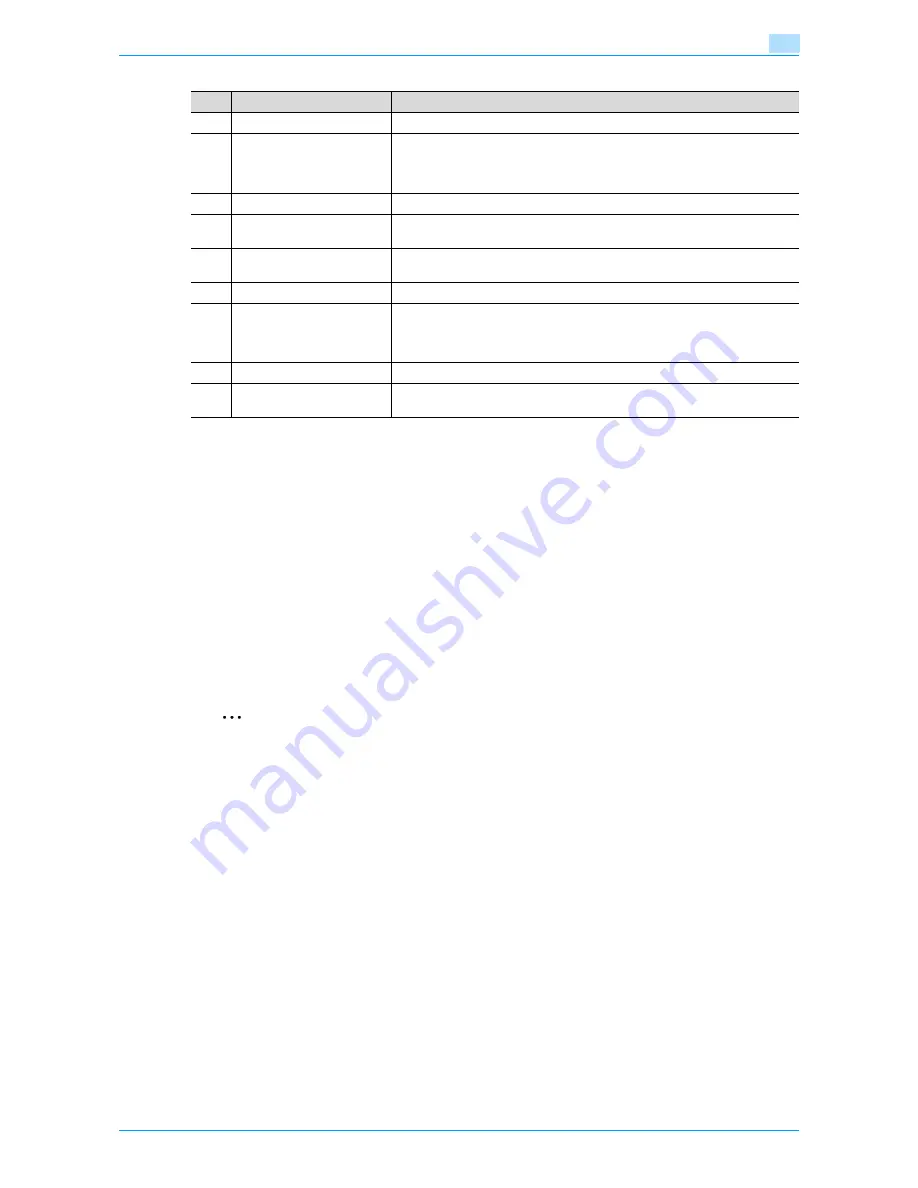
751/601
1-25
Before Making Copies
1
!
Detail
The basic settings screen (Basic screen or Quick Copy screen) that appears can be set with the "Copier
Settings" parameter in the Custom Display Settings screen (displayed from the User Setting screen in
Utility/Counter mode). The arrangement of the buttons and screens differ with the Basic screen and
Quick Copy screen; however, the functions that can be set are the same. As a default, "Basic" is
selected. This manual contains descriptions of procedures using the Basic screen that appears when
"Basic" is selected.
The Quick Copy screen displays all of the settings from the Basic screen so that many settings can
easily be specified.
!
Detail
For details on switching the basic settings screen, refer to
"Custom Display Settings" on page 11-17
.
2
Note
If settings have been changed from the factory defaults, the tab for the screen containing the changed
settings appears framed with a green line.
The green line can be changed to another color with the "Color Selection Settings" parameter in the
Custom Display Settings screen (displayed from the User Setting screen in Utility/Counter mode).
No.
Item Name
Description
1
Message display area
The status of the machine and details on operations are displayed.
2
Functions/settings display
area
Tabs and buttons for displaying screens containing various functions are dis-
played.
Touch a tab or button to display the corresponding screen for specifying the
settings.
3
Icon display area
Icons indicating the status of jobs and the machine are displayed.
4
[Auto Rotate OFF] button
Touch to copy with the image not rotated to fit the orientation of the loaded
paper.
5
[Separate Scan] button
Touch to scan the original in separate batches.
An original scanned in different batches can be treated as a single copy job.
6
[Finishing] button
Touch to specify settings for collating, grouping, stapling, or hole punching.
7
Left panel
When the [Job List] button is pressed, a screen showing the jobs currently be-
ing performed or waiting to be performed is displayed.
When the [Check Job] button is pressed, a screen showing the result of the
specified settings is displayed.
8
[Check Job] button
The result of the specified settings is displayed.
9
[Job List] button
Jobs currently being performed or waiting to be performed are displayed.
Various commands for checking and managing jobs are available.
Summary of Contents for bizhub 601
Page 1: ...User s Guide Copy Operations...
Page 16: ...751 601 x 15 Explanation of manual conventions...
Page 17: ...751 601 x 16...
Page 20: ...1 Before Making Copies...
Page 78: ...2 Basic copy operations...
Page 105: ...751 601 2 28 Basic copy operations 2 Binding Position screen Zoom screen Frame Erase screen...
Page 149: ...751 601 2 72 Basic copy operations 2 4 Touch OK and then touch OK again...
Page 157: ...3 Additional copy operations...
Page 187: ...4 Troubleshooting...
Page 235: ...5 Specifications...
Page 246: ...6 Copy paper originals...
Page 276: ...7 Application functions...
Page 298: ...751 601 7 23 Application functions 7 6 Press the Start key...
Page 316: ...751 601 7 41 Application functions 7 7 Press the Start key...
Page 355: ...8 Replacing toner cartridges and staple cartridges and emptying hole punch scrap box...
Page 376: ...9 Care of the machine...
Page 383: ...10 Managing jobs...
Page 397: ...11 Utility mode...
Page 476: ...12 Authentication Unit Biometric Type AU 101...
Page 501: ...13 Authentication Unit IC Card Type AU 201...
Page 527: ...14 Appendix...
Page 534: ...15 Index...
Page 538: ...http konicaminolta com Copyright 2008 2008 8 A0PN9551 CO 00...






























