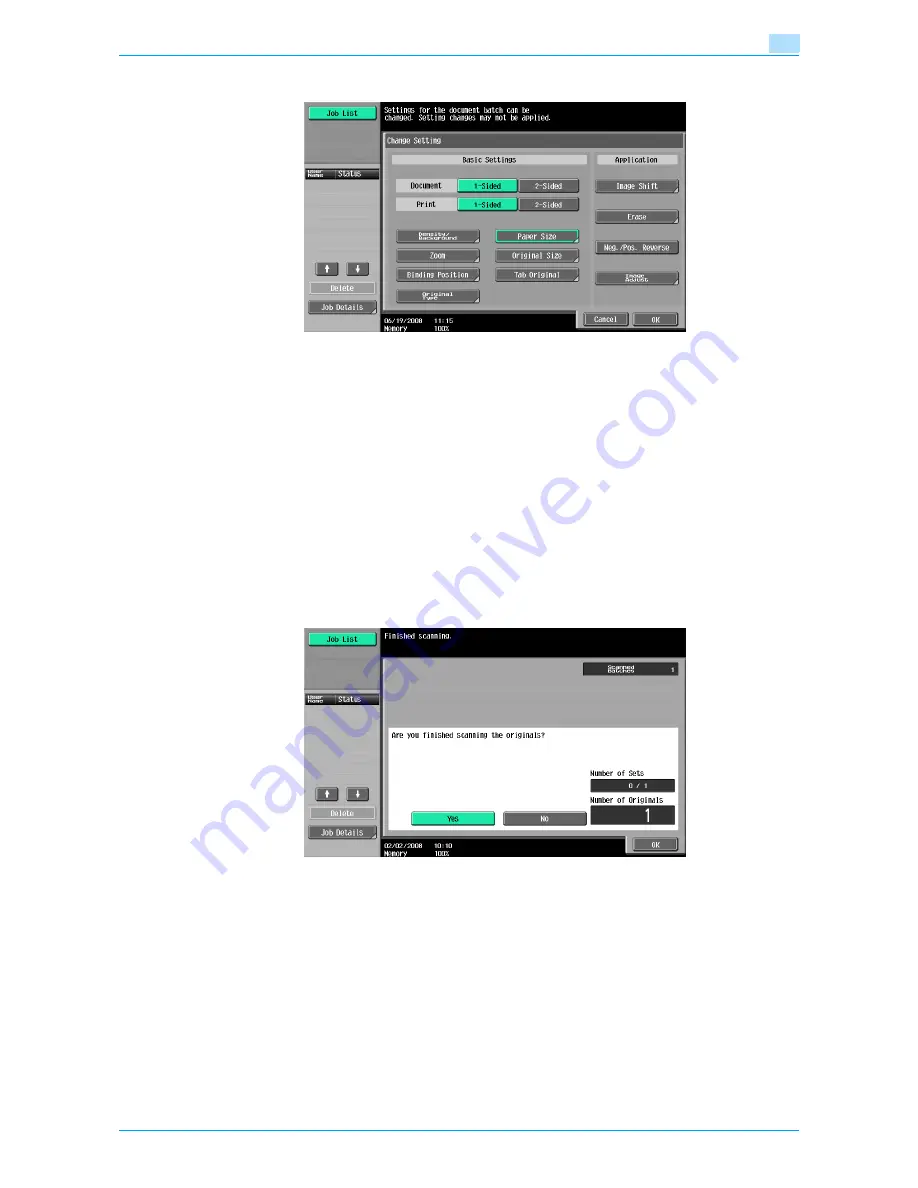
751/601
7-20
Application functions
7
7
Select the desired copy settings, and then press the [Start] key.
–
To print a single copy to be checked, press the [Proof Copy] key.
–
Repeat steps 5 to 7 until all originals have been scanned. The amount of memory available can be
checked beside "Memory" in the lower-left corner of the screen. In addition, the number of original
batches can be checked beside "Scanned Batches".
–
When the memory is full, a message appears. Select whether to delete the last part of the data and
scan it again, delete the last part of the data and print, or delete all of the original data.
–
To cancel changes to the settings, touch [Cancel].
Scanning begins. After scanning is finished, touch [Fix], and then touch [OK].
?
Is there more information about the settings?
%
Refer to the appropriate section.
8
After all original pages have been scanned, touch [Finish].
A message appears, requesting confirmation that scanning is finished.
9
Touch [Yes], and then touch [OK].
–
If "No" was selected, touch [Change Setting] to change the copy settings.
Summary of Contents for bizhub 601
Page 1: ...User s Guide Copy Operations...
Page 16: ...751 601 x 15 Explanation of manual conventions...
Page 17: ...751 601 x 16...
Page 20: ...1 Before Making Copies...
Page 78: ...2 Basic copy operations...
Page 105: ...751 601 2 28 Basic copy operations 2 Binding Position screen Zoom screen Frame Erase screen...
Page 149: ...751 601 2 72 Basic copy operations 2 4 Touch OK and then touch OK again...
Page 157: ...3 Additional copy operations...
Page 187: ...4 Troubleshooting...
Page 235: ...5 Specifications...
Page 246: ...6 Copy paper originals...
Page 276: ...7 Application functions...
Page 298: ...751 601 7 23 Application functions 7 6 Press the Start key...
Page 316: ...751 601 7 41 Application functions 7 7 Press the Start key...
Page 355: ...8 Replacing toner cartridges and staple cartridges and emptying hole punch scrap box...
Page 376: ...9 Care of the machine...
Page 383: ...10 Managing jobs...
Page 397: ...11 Utility mode...
Page 476: ...12 Authentication Unit Biometric Type AU 101...
Page 501: ...13 Authentication Unit IC Card Type AU 201...
Page 527: ...14 Appendix...
Page 534: ...15 Index...
Page 538: ...http konicaminolta com Copyright 2008 2008 8 A0PN9551 CO 00...






























