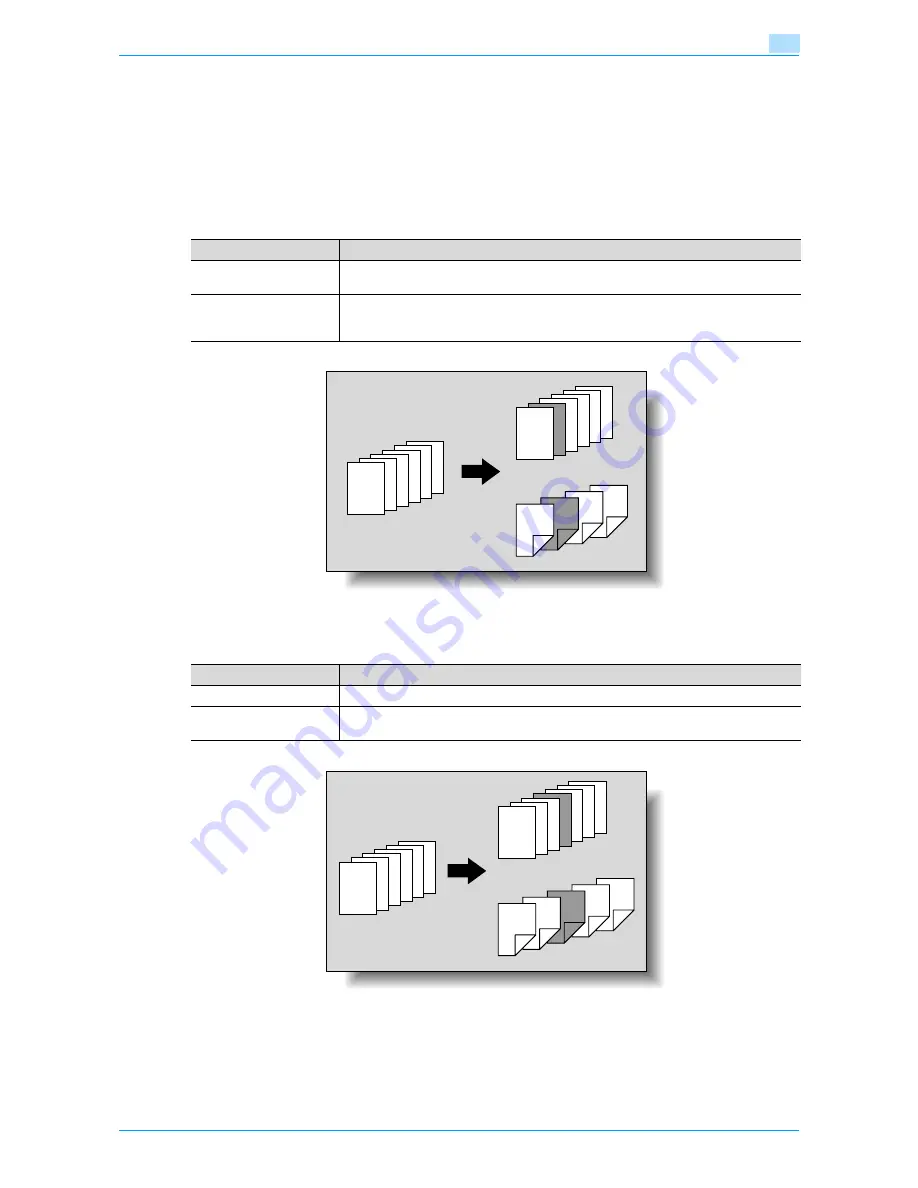
751/601
7-8
Application functions
7
7.3
Inserting different paper into copies ("Insert Sheet" function)
Different paper (such as colored paper) can be inserted for specified pages in the copies.
There are settings ("Copy" and "Blank") for selecting whether or not the inserted pages are printed. When the
settings are combined with single-sided copying or double-sided copying, the copies are printed as shown
below.
If "Copy" is selected, the original is copied with the specified paper inserted for the specified pages.
When page 2 is specified
Copy
If "Blank" is selected, the specified paper is inserted after the specified page.
When page 3 is specified
Blank
Finishing
Description
Single-sided copies
The specified paper is inserted for the 2nd sheet of the copy, and the 2nd sheet of the
original is copied onto it.
Double-sided copies
The back side of the 1st sheet of the copy is left blank, the specified paper is inserted for
the 2nd sheet of the copy, and a double-sided copy of the 2nd and 3rd sheets of the orig-
inal are printed onto it.
6
6
4
4
5
2
2
3
6
6
5
5
4
4
3
3
2
2
1
1
REPORT
6
6
5
5
4
4
3
3
2
2
1
1
REPORT
1
1
REPORT
Finishing
Description
Single-sided copies
The specified paper is inserted as the 4th sheet of the copy.
Double-sided copies
The back side of the 2nd sheet of the copy is left blank, and the specified paper is inserted
for the 3rd sheet of the copy.
6
6
4
4
5
6
6
5
5
4
4
3
3
6
6
5
5
4
4
3
3
2
2
1
1
REPORT
3
3
2
2
1
1
REPORT
1
1
2
REPORT
Summary of Contents for bizhub 601
Page 1: ...User s Guide Copy Operations...
Page 16: ...751 601 x 15 Explanation of manual conventions...
Page 17: ...751 601 x 16...
Page 20: ...1 Before Making Copies...
Page 78: ...2 Basic copy operations...
Page 105: ...751 601 2 28 Basic copy operations 2 Binding Position screen Zoom screen Frame Erase screen...
Page 149: ...751 601 2 72 Basic copy operations 2 4 Touch OK and then touch OK again...
Page 157: ...3 Additional copy operations...
Page 187: ...4 Troubleshooting...
Page 235: ...5 Specifications...
Page 246: ...6 Copy paper originals...
Page 276: ...7 Application functions...
Page 298: ...751 601 7 23 Application functions 7 6 Press the Start key...
Page 316: ...751 601 7 41 Application functions 7 7 Press the Start key...
Page 355: ...8 Replacing toner cartridges and staple cartridges and emptying hole punch scrap box...
Page 376: ...9 Care of the machine...
Page 383: ...10 Managing jobs...
Page 397: ...11 Utility mode...
Page 476: ...12 Authentication Unit Biometric Type AU 101...
Page 501: ...13 Authentication Unit IC Card Type AU 201...
Page 527: ...14 Appendix...
Page 534: ...15 Index...
Page 538: ...http konicaminolta com Copyright 2008 2008 8 A0PN9551 CO 00...






























