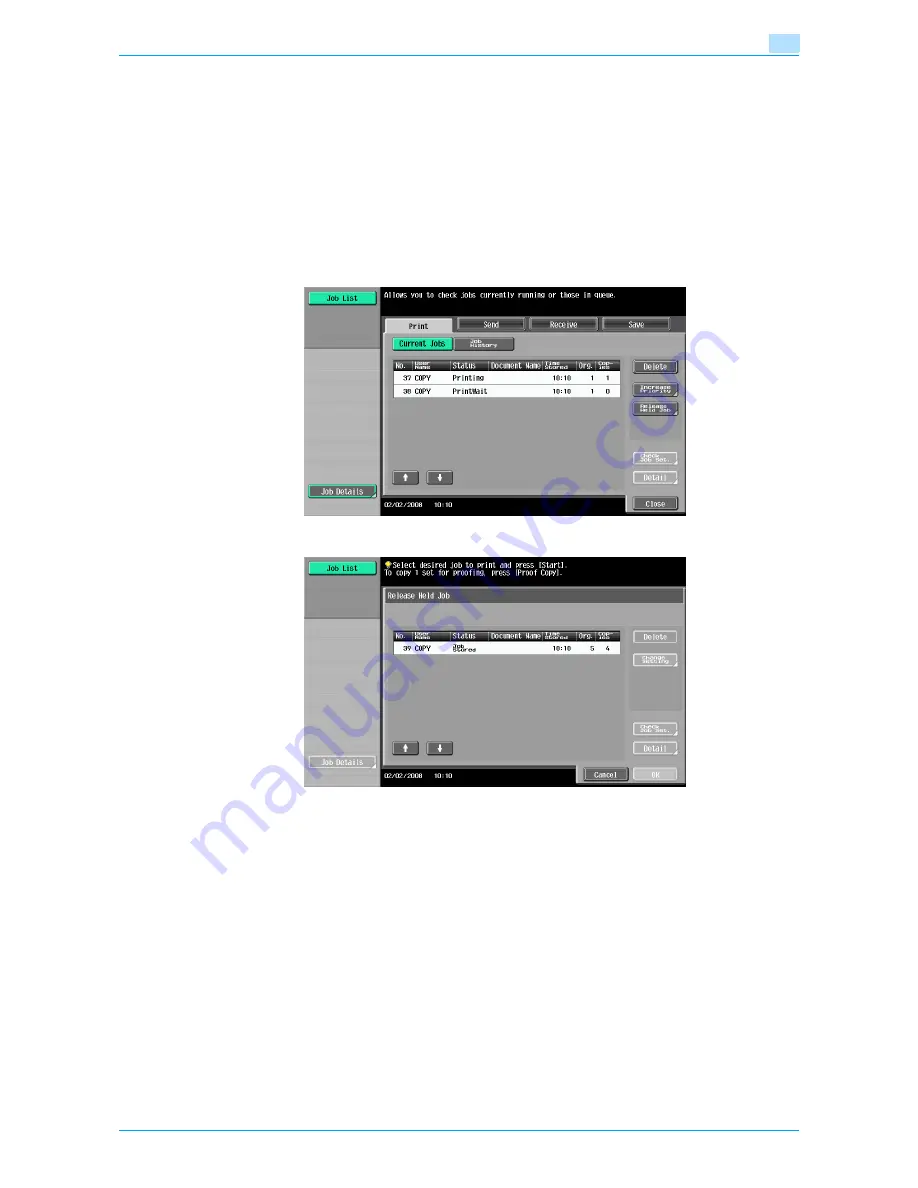
751/601
10-9
Managing jobs
10
If [Detail] appears in the Detail screen for a job selected from the Send tab, detailed information is
available on the multiple destinations that the data was sent to with broadcast transmission. To view
the information, touch [Detail].
10.2.4
Displaying the Current Jobs list (stored jobs and active jobs)
The Current Jobs list of received print jobs for Copy mode and Fax mode and for computer printing is
displayed.
1
Touch [Job List] in the left panel, and then touch [Job Details].
The Job List screen appears.
2
Touch the button for the desired list.
–
To display the stored jobs, touch [Release Held Job] to display the Release Held Job screen.
To return to the Job List screen, touch [Cancel].
!
Detail
For details on the function of each button, refer to
"Job List screens" on page 10-3
.
From the Release Held Job screen, proof copies of stored jobs can be printed. For details, refer to
"Printing a proof copy of a stored job" on page 10-11
.
Stored jobs can be printed from the Release Held Job screen. For details, refer to
"Printing a stored
job" on page 10-12
.
To give priority for output to a job, touch [Increase Priority] in the Current Jobs list. For more details,
refer to
"Increasing printing priority" on page 10-14
.
10.2.5
Displaying the Job History list
1
Touch [Job List] in the left panel, and then touch [Job Details].
The Job List screen appears.
Summary of Contents for bizhub 601
Page 1: ...User s Guide Copy Operations...
Page 16: ...751 601 x 15 Explanation of manual conventions...
Page 17: ...751 601 x 16...
Page 20: ...1 Before Making Copies...
Page 78: ...2 Basic copy operations...
Page 105: ...751 601 2 28 Basic copy operations 2 Binding Position screen Zoom screen Frame Erase screen...
Page 149: ...751 601 2 72 Basic copy operations 2 4 Touch OK and then touch OK again...
Page 157: ...3 Additional copy operations...
Page 187: ...4 Troubleshooting...
Page 235: ...5 Specifications...
Page 246: ...6 Copy paper originals...
Page 276: ...7 Application functions...
Page 298: ...751 601 7 23 Application functions 7 6 Press the Start key...
Page 316: ...751 601 7 41 Application functions 7 7 Press the Start key...
Page 355: ...8 Replacing toner cartridges and staple cartridges and emptying hole punch scrap box...
Page 376: ...9 Care of the machine...
Page 383: ...10 Managing jobs...
Page 397: ...11 Utility mode...
Page 476: ...12 Authentication Unit Biometric Type AU 101...
Page 501: ...13 Authentication Unit IC Card Type AU 201...
Page 527: ...14 Appendix...
Page 534: ...15 Index...
Page 538: ...http konicaminolta com Copyright 2008 2008 8 A0PN9551 CO 00...






























