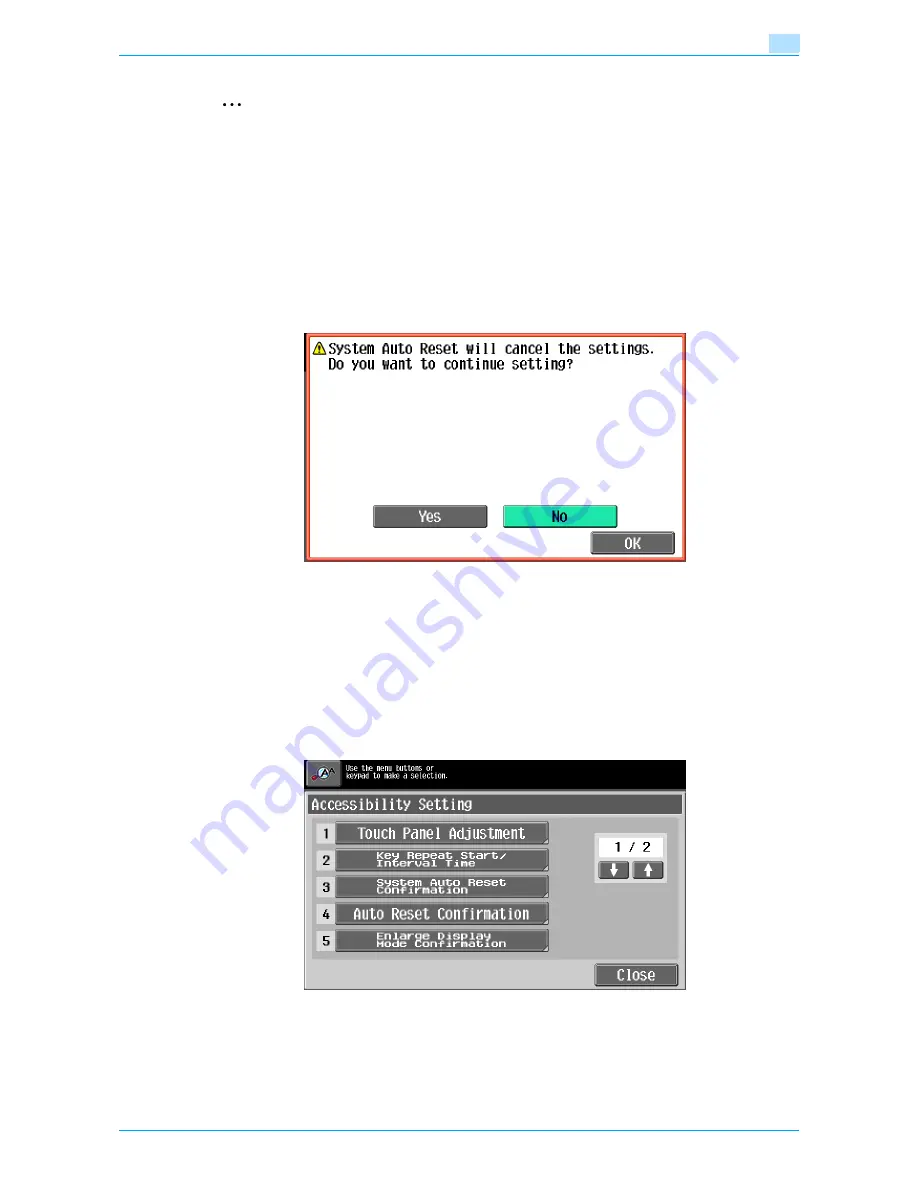
751/601
3-21
Additional copy operations
3
2
Note
The Enlarge Display mode is compatible with basic copy, scanning and fax functions. With the Enlarge
Display mode, text and illustrations are displayed at a larger size so that they can be seen more easily.
For details, refer to the User’s Guide [Enlarge Display Operations].
As the factory default, "Time To Start" is set to 0.8 second and "Interval" is set to 0.3 second.
3.7.4
Setting the "System Auto Reset Confirmation" function
When the system auto reset operation is performed in Enlarge Display mode, a message can be displayed,
allowing you to choose either to continue operating without exiting Enlarge Display mode or to exit Enlarge
Display mode and return to the Basic screen.
In addition, it is possible to specify the display time for the message requesting confirmation to exit Enlarge
Display mode.
Yes: Enlarge Display mode is not exited.
No: Enlarge Display mode is exited, and the Basic screen is displayed.
1
Display the Accessibility Setting screen.
–
For details on displaying the Accessibility Setting screen, refer to
"Displaying the Accessibility
Setting screen" on page 3-18
.
For details on the automatic system reset operation, refer to
"Automatically conserving energy
(Sleep mode)" on page 1-33
.
2
Touch [System Auto Reset Confirmation] or press the [3] key in the keypad.
Summary of Contents for bizhub 601
Page 1: ...User s Guide Copy Operations...
Page 16: ...751 601 x 15 Explanation of manual conventions...
Page 17: ...751 601 x 16...
Page 20: ...1 Before Making Copies...
Page 78: ...2 Basic copy operations...
Page 105: ...751 601 2 28 Basic copy operations 2 Binding Position screen Zoom screen Frame Erase screen...
Page 149: ...751 601 2 72 Basic copy operations 2 4 Touch OK and then touch OK again...
Page 157: ...3 Additional copy operations...
Page 187: ...4 Troubleshooting...
Page 235: ...5 Specifications...
Page 246: ...6 Copy paper originals...
Page 276: ...7 Application functions...
Page 298: ...751 601 7 23 Application functions 7 6 Press the Start key...
Page 316: ...751 601 7 41 Application functions 7 7 Press the Start key...
Page 355: ...8 Replacing toner cartridges and staple cartridges and emptying hole punch scrap box...
Page 376: ...9 Care of the machine...
Page 383: ...10 Managing jobs...
Page 397: ...11 Utility mode...
Page 476: ...12 Authentication Unit Biometric Type AU 101...
Page 501: ...13 Authentication Unit IC Card Type AU 201...
Page 527: ...14 Appendix...
Page 534: ...15 Index...
Page 538: ...http konicaminolta com Copyright 2008 2008 8 A0PN9551 CO 00...






























