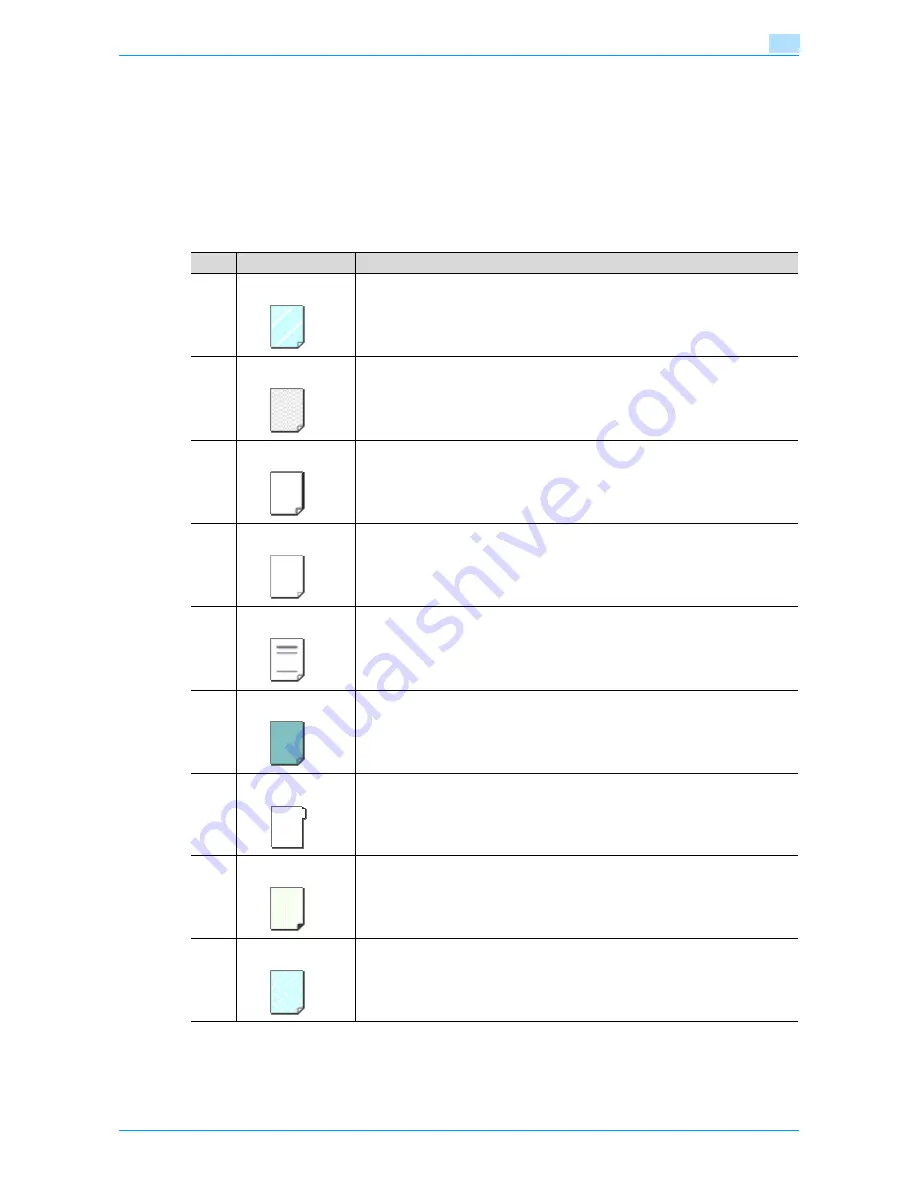
751/601
6-6
Copy paper/originals
6
6.1.5
Special Paper
When loading the paper except normal (overhead projection transparent film, thick paper, colored paper
etc.), select the appropriate name from 10. A paper tray with this setting is not automatically selected when
the Auto Paper Select setting is specified or when the paper trays are switched automatically.
Available paper types depend on the paper tray.
For details on the paper setting for bypass tray, see
"Specifying a paper type for bypass tray" on
page 6-18
.
For details on paper type setting for
"Paper type setting for a tray" on page 6-20
.
No.
Paper type/Icon
Description
1
OHP
Select this setting when overhead projection transparent films are loaded.
2
Special Paper
Select this setting when special paper, for example, high-quality paper, is loaded as
plain paper with a weight of 16 lb to 24 lb.
3
Thick Paper
Select this setting when the thick paper that is loaded has a weight to 24 lb to 53 lb.
4
Thin Paper
Select this setting when the Thin paper that is loaded has a weight of 13 lb to 15 lb.
5
Letterhead
Select this setting when plain paper that is loaded has a weight of 16 lb to 24 lb and
is already printed with a company name or preset text.
6
Colored Paper
Select this setting when plain colored paper weighing from 16 lb to 24 lb is loaded.
7
Tab Paper 1
Select this setting when tab paper is loaded.
8
Trace Paper
Select this setting when trace paper is loaded.
9
User Paper 1
Select this setting when paper that is loaded has a weight of 16 lb to 24 lb and does
not match with any other paper type. For details, contact your service representative.
Summary of Contents for bizhub 601
Page 1: ...User s Guide Copy Operations...
Page 16: ...751 601 x 15 Explanation of manual conventions...
Page 17: ...751 601 x 16...
Page 20: ...1 Before Making Copies...
Page 78: ...2 Basic copy operations...
Page 105: ...751 601 2 28 Basic copy operations 2 Binding Position screen Zoom screen Frame Erase screen...
Page 149: ...751 601 2 72 Basic copy operations 2 4 Touch OK and then touch OK again...
Page 157: ...3 Additional copy operations...
Page 187: ...4 Troubleshooting...
Page 235: ...5 Specifications...
Page 246: ...6 Copy paper originals...
Page 276: ...7 Application functions...
Page 298: ...751 601 7 23 Application functions 7 6 Press the Start key...
Page 316: ...751 601 7 41 Application functions 7 7 Press the Start key...
Page 355: ...8 Replacing toner cartridges and staple cartridges and emptying hole punch scrap box...
Page 376: ...9 Care of the machine...
Page 383: ...10 Managing jobs...
Page 397: ...11 Utility mode...
Page 476: ...12 Authentication Unit Biometric Type AU 101...
Page 501: ...13 Authentication Unit IC Card Type AU 201...
Page 527: ...14 Appendix...
Page 534: ...15 Index...
Page 538: ...http konicaminolta com Copyright 2008 2008 8 A0PN9551 CO 00...






























