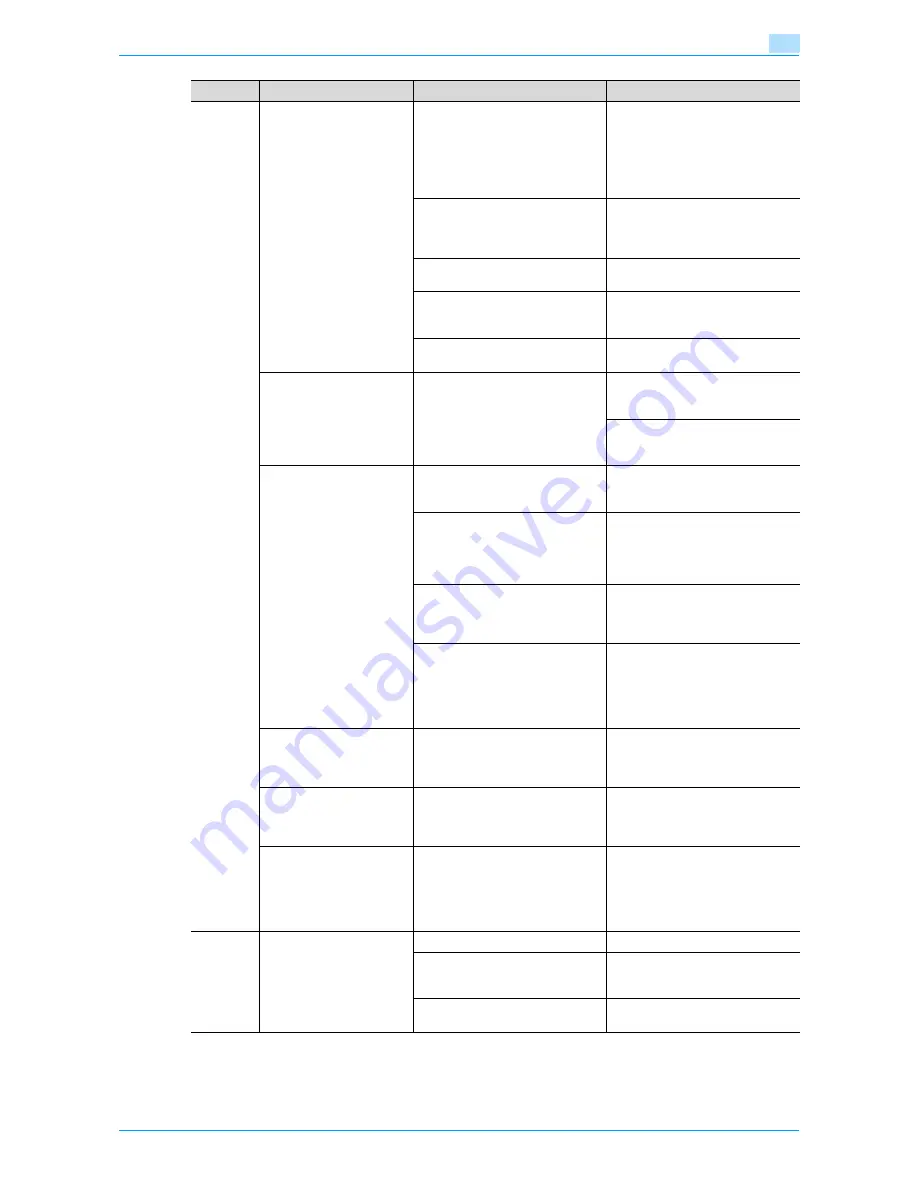
751/601
4-44
Troubleshooting
4
The image is not aligned
properly on the paper.
Is the original incorrectly posi-
tioned?
Correctly position the original
against the original scales. (See
p. 2-7
.)
Load the original into the ADF, and
slide the adjustable paper guides
to fit the size of the original. (See
p. 2-6
.)
Is the original incorrectly posi-
tioned in the ADF?
If the original cannot be fed cor-
rectly through the ADF, make cop-
ies by positioning the original on
the original glass. (See
p. 2-7
.)
Is the left partition glass dirty (while
using the ADF)?
Clean the left partition glass with a
soft, dry cloth. (See
p. 9-2
.)
Are the adjustable lateral guides in-
correctly positioned against the
edges of the original?
Slide the adjustable lateral guides
against the edges of the original.
Was curled paper loaded into the
paper tray?
Flatten the paper before loading it.
The printed page is curled.
Was paper that curls easily (as with
recycled paper) used?
Remove the paper from the paper
tray, turn it over, and then load it
again.
Replace the paper with paper that
is not damp. (See
p. 1-47
,
p. 1-48
and
p. 1-53
.)
The edge of the printed
output is dirty.
Is the document pad dirty?
Clean the document pad with a
soft cloth dampened with a mild
detergent. (See
p. 9-2
.)
Was the selected paper size larger
than the original (with a Zoom set-
ting of "Full Size" (100.0%)?
Select a paper size that is the same
size as the original.
Otherwise, select the "Auto" Zoom
setting to enlarge the copy to the
selected paper size. (See
p. 2-30
.)
Is the orientation of the original dif-
ferent from the orientation of the
paper (with a Zoom setting of "Full
Size" (100.0%)?
Select a paper size that is the same
size as the original. Otherwise, se-
lect a paper orientation that is the
same as that of the original.
Was the copy reduced to a size
smaller than the paper (with a re-
duced zoom ratio specified)?
Select a zoom ratio that adjusts the
original size to the selected paper
size. (See
p. 2-30
.)
Otherwise, select the "Auto" Zoom
setting to reduce the copy to the
selected paper size. (See
p. 2-32
.)
Even though the paper
misfeed was cleared, cop-
ies cannot be produced.
Are there paper misfeeds at other
locations?
Check the touch panel for other
paper misfeed indications, and
then remove any misfed paper at
all other locations. (See
p. 4-5
.)
Printing with the "2-Sided
> 1-Sided" or "2-Sided >
2-Sided" settings are not
possible.
Have settings been selected that
cannot be combined?
Check the combinations of the se-
lected settings.
Copying is not possible
even though the password
is entered on a machine
with user authentica-
tion/account track settings
specified.
Did the message "Your account
has reached its maximum allow-
ance." appear?
Contact your administrator.
ADF
The original is not fed.
Is the ADF slightly open?
Securely close the ADF.
Is the original one that does not
meet the specifications?
Check that the original is one that
can be loaded into the ADF. (See
p. 6-29
and
p. 6-30
.)
Is the original correctly loaded?
Position the original correctly. (See
p. 2-6
.)
Symptom
Possible cause
Remedy
Summary of Contents for bizhub 601
Page 1: ...User s Guide Copy Operations...
Page 16: ...751 601 x 15 Explanation of manual conventions...
Page 17: ...751 601 x 16...
Page 20: ...1 Before Making Copies...
Page 78: ...2 Basic copy operations...
Page 105: ...751 601 2 28 Basic copy operations 2 Binding Position screen Zoom screen Frame Erase screen...
Page 149: ...751 601 2 72 Basic copy operations 2 4 Touch OK and then touch OK again...
Page 157: ...3 Additional copy operations...
Page 187: ...4 Troubleshooting...
Page 235: ...5 Specifications...
Page 246: ...6 Copy paper originals...
Page 276: ...7 Application functions...
Page 298: ...751 601 7 23 Application functions 7 6 Press the Start key...
Page 316: ...751 601 7 41 Application functions 7 7 Press the Start key...
Page 355: ...8 Replacing toner cartridges and staple cartridges and emptying hole punch scrap box...
Page 376: ...9 Care of the machine...
Page 383: ...10 Managing jobs...
Page 397: ...11 Utility mode...
Page 476: ...12 Authentication Unit Biometric Type AU 101...
Page 501: ...13 Authentication Unit IC Card Type AU 201...
Page 527: ...14 Appendix...
Page 534: ...15 Index...
Page 538: ...http konicaminolta com Copyright 2008 2008 8 A0PN9551 CO 00...






























