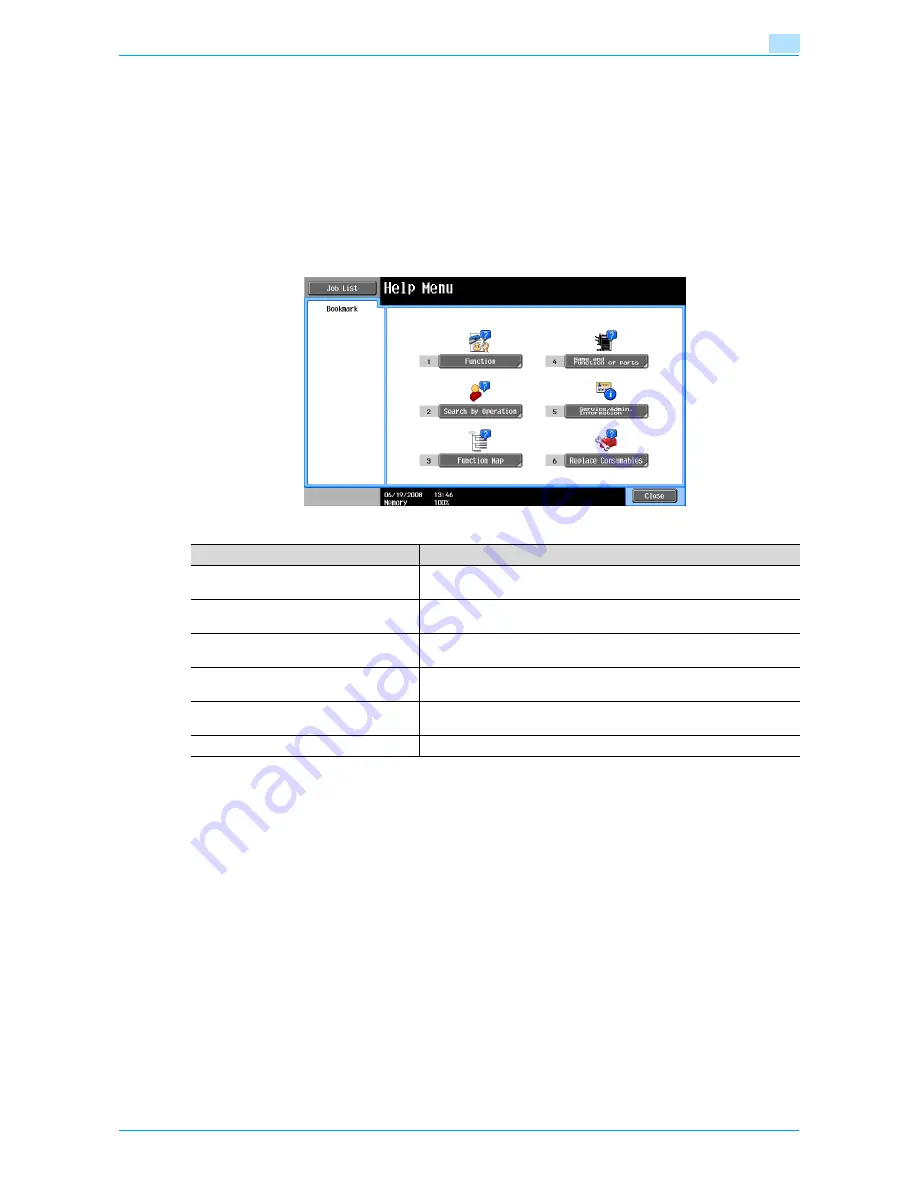
751/601
3-13
Additional copy operations
3
3.6
Displaying function descriptions (Help)
Descriptions of the various functions and details of operations can be viewed.
There are two methods for displaying the Help screens.
-
Main Help screens (from the Basic screen)
-
Help screens for settings (from screens other than the Basic screen)
3.6.1
Overview of Help screens
The following items are provided in the Help Menu screen.
Help Menu screen (1st level)
!
Detail
The Help screens cannot be displayed when the following operations are being performed.
While scanning, while printing a proof copy, during Enlarge Display mode, during Accessibility mode
While the Help screens are displayed, the following keys are not available.
[Start], [Stop], [C] (clear), [Interrupt], [Proof Copy], [Access], [Mode Memory], [Enlarge Display]
Items in the Help Menu screen and other Help screens can be selected by touching the button or by
pressing the key in the keypad for the number of the desired item.
To display the next screen higher in the menu structure, touch [Close].
Touch [Exit] to exit the Help mode and return to the screen that was displayed before the [Help] key was
pressed.
Item
Description
[Function]
Use to search for descriptions from a Help menu divided by the function
types and names.
[Search by Operation]
Use to search for descriptions from a Help menu divided by the opera-
tions.
[Function Map]
Displays the Function Map screen, which contains a chart of the available
functions and settings.
[Name and Function of Parts]
Displays the Help menu for the name and function of each part.
Use to check the description of the main unit and its options.
[Service/Admin. Information]
Displays the name, extension number and e-mail address of the admin-
istrator.
[Replace Consumables]
Use to view the maintenance procedures for the machine.
Summary of Contents for bizhub 601
Page 1: ...User s Guide Copy Operations...
Page 16: ...751 601 x 15 Explanation of manual conventions...
Page 17: ...751 601 x 16...
Page 20: ...1 Before Making Copies...
Page 78: ...2 Basic copy operations...
Page 105: ...751 601 2 28 Basic copy operations 2 Binding Position screen Zoom screen Frame Erase screen...
Page 149: ...751 601 2 72 Basic copy operations 2 4 Touch OK and then touch OK again...
Page 157: ...3 Additional copy operations...
Page 187: ...4 Troubleshooting...
Page 235: ...5 Specifications...
Page 246: ...6 Copy paper originals...
Page 276: ...7 Application functions...
Page 298: ...751 601 7 23 Application functions 7 6 Press the Start key...
Page 316: ...751 601 7 41 Application functions 7 7 Press the Start key...
Page 355: ...8 Replacing toner cartridges and staple cartridges and emptying hole punch scrap box...
Page 376: ...9 Care of the machine...
Page 383: ...10 Managing jobs...
Page 397: ...11 Utility mode...
Page 476: ...12 Authentication Unit Biometric Type AU 101...
Page 501: ...13 Authentication Unit IC Card Type AU 201...
Page 527: ...14 Appendix...
Page 534: ...15 Index...
Page 538: ...http konicaminolta com Copyright 2008 2008 8 A0PN9551 CO 00...






























