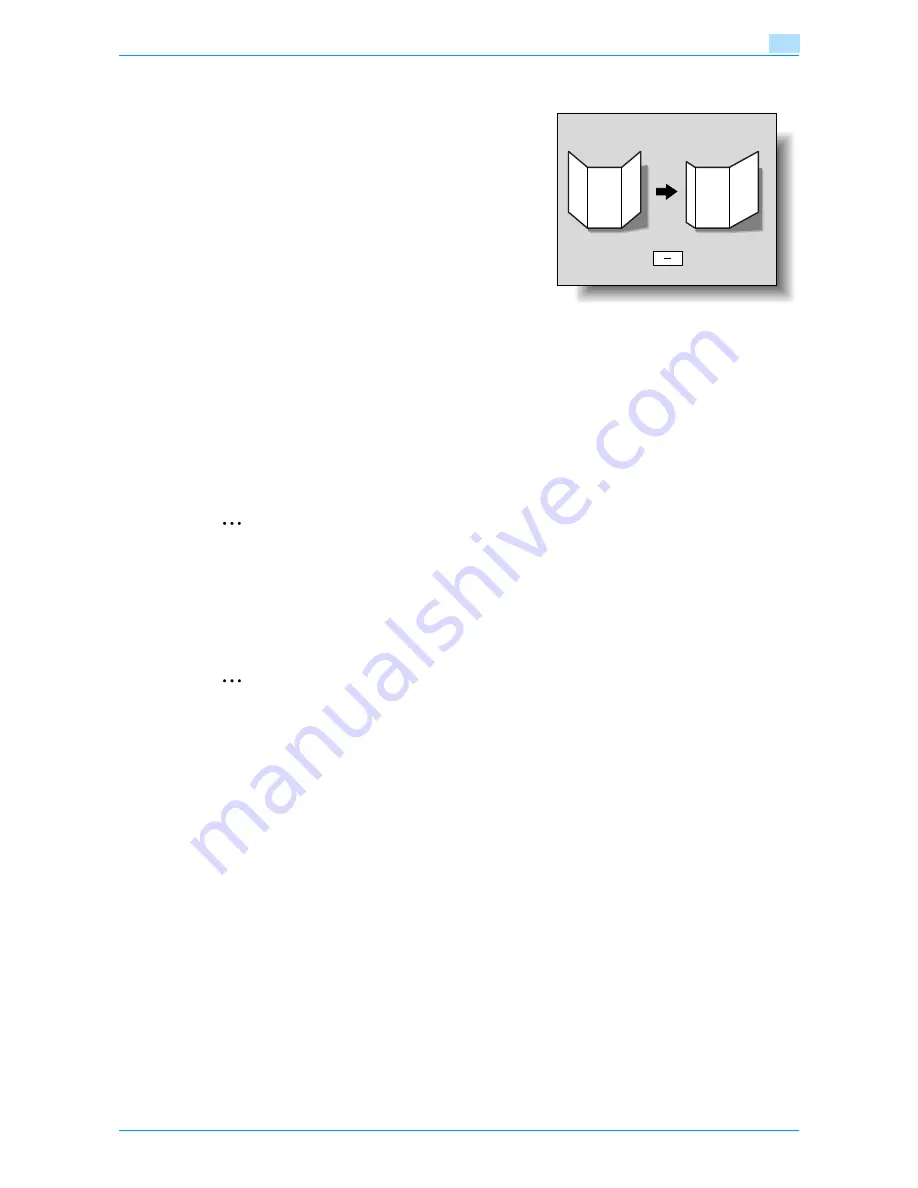
751/601
11-53
Utility mode
11
–
If the folding position is too far on the left side of the paper, touch [-] under "Adjust Value" to increase
the adjustment (between -0.1 mm and -12.8 mm).
8
Touch [OK].
–
To cancel the setting and select the default, press the [Reset] key.
The folding positions are adjusted.
If no adjustment of the folding positions were necessary in step 7, this completes the procedure.
9
Use the "Tri-Fold" setting to print another sample copy.
10
Check the print result.
–
Check that the folding positions were adjusted.
–
If more adjustment is necessary, repeat steps 6 through 10.
2
Note
Set the value by mm. Refer to the conversion rate below.
1 inch = 25.4 mm
11.6.10
2-Position Staple Pitch Adjustment
The distance between staples when printing with the "2 Position" Staple setting ("Staple" and "Center Staple
& Fold") can be adjusted.
2
Note
[2-Position Staple Pitch Adjustment] does not appear if optional Finisher FS-610 is not installed.
0
Before making any adjustments, use the "2 Position" Staple setting to print a sample copy. Perform the
adjustment while checking the sample that was created.
1
Display the Administrator Settings screen.
–
For details on displaying the Administrator Settings screen, refer to
"Displaying the Administrator
Settings screen" on page 11-36
.
2
Touch [1 System Settings].
The System Settings screen appears.
3
Touch [7 Expert Adjustment].
The Expert Adjustment screen appears.
4
Touch [5 Finisher Adjustment].
The Finisher Adjustment screen appears.
5
Touch [Forward
→
], and then touch [1 2-Position Staple Pitch Adjustment].
Summary of Contents for bizhub 601
Page 1: ...User s Guide Copy Operations...
Page 16: ...751 601 x 15 Explanation of manual conventions...
Page 17: ...751 601 x 16...
Page 20: ...1 Before Making Copies...
Page 78: ...2 Basic copy operations...
Page 105: ...751 601 2 28 Basic copy operations 2 Binding Position screen Zoom screen Frame Erase screen...
Page 149: ...751 601 2 72 Basic copy operations 2 4 Touch OK and then touch OK again...
Page 157: ...3 Additional copy operations...
Page 187: ...4 Troubleshooting...
Page 235: ...5 Specifications...
Page 246: ...6 Copy paper originals...
Page 276: ...7 Application functions...
Page 298: ...751 601 7 23 Application functions 7 6 Press the Start key...
Page 316: ...751 601 7 41 Application functions 7 7 Press the Start key...
Page 355: ...8 Replacing toner cartridges and staple cartridges and emptying hole punch scrap box...
Page 376: ...9 Care of the machine...
Page 383: ...10 Managing jobs...
Page 397: ...11 Utility mode...
Page 476: ...12 Authentication Unit Biometric Type AU 101...
Page 501: ...13 Authentication Unit IC Card Type AU 201...
Page 527: ...14 Appendix...
Page 534: ...15 Index...
Page 538: ...http konicaminolta com Copyright 2008 2008 8 A0PN9551 CO 00...






























