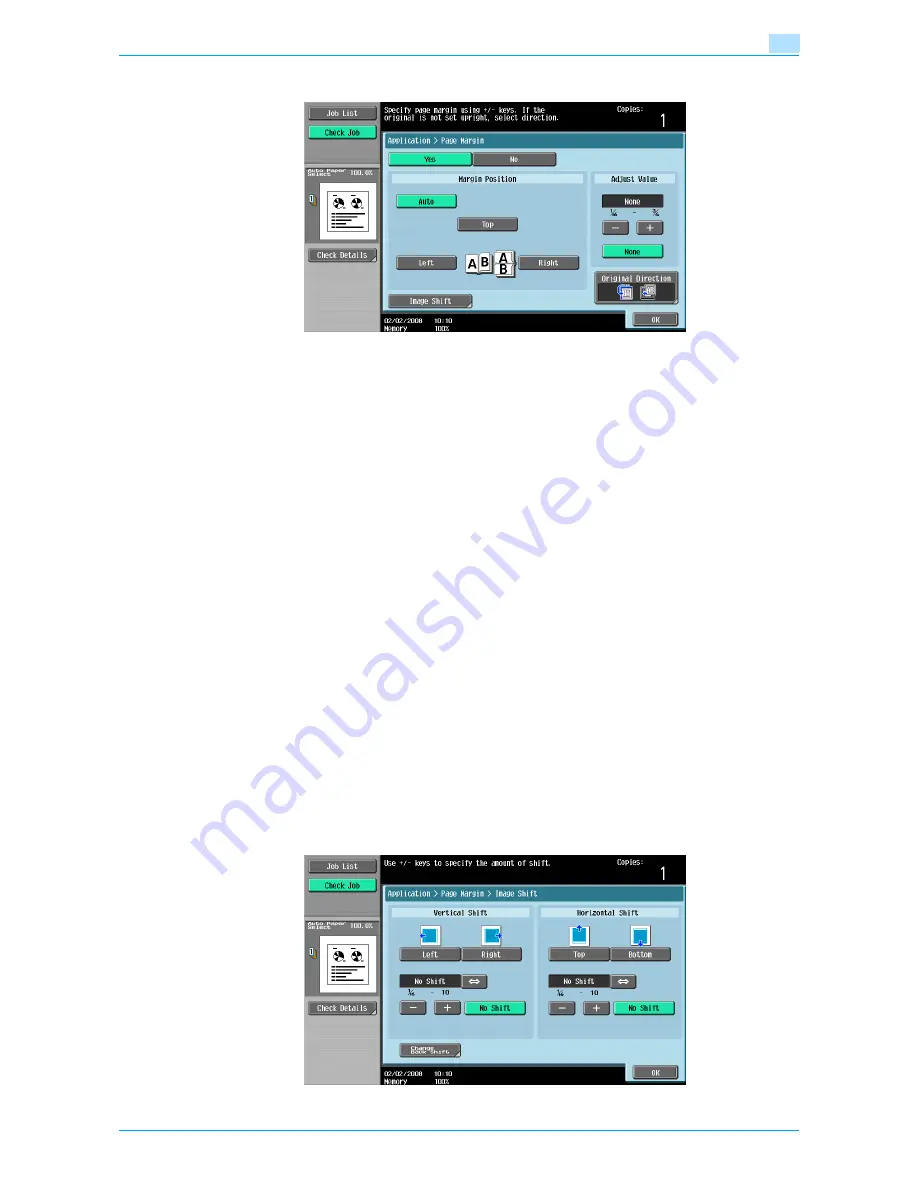
751/601
7-37
Application functions
7
3
Select the position of the binding margin.
–
To cancel the setting and select the default, press the [Reset] key.
–
To cancel the "Page Margin" function, touch [No].
–
If "Auto" is selected, the binding margin is set at the top or at the left.
–
If "Auto" is selected for the binding position, load the original with the top toward the back of the
machine. If the original is loaded in any other orientation, the correct position will not be selected.
?
What happens when "Auto" is selected?
%
The factory default setting is "Auto". Touch [Auto] to automatically determine the binding position
according to the orientation of the loaded original. If the original length is 11-11/16 inch or less, a
binding position along the long side of the paper is selected. If the original length is more than 11-
11/16 inch, a binding position along the short side of the paper is selected.
4
Touch [-] or [+] to specify the binding margin width.
–
If "None" is selected, the binding margin width is set to 0 inch. When making double-sided copies,
the image orientation can adjusted without creating a binding margin.
–
If a decimal value is displayed in the screen, use the keypad to type in the setting. For details on
switching between decimal and fraction values, refer to
"System Settings" on page 11-15
.
–
If a decimal value is displayed in the screen and the specified value is outside the allowable range,
the message "Input Error" appears.
Type a value within the allowable range. If the value was incorrectly entered, press the [C] (clear) key
to erase the value, and then specify the correct value.
?
How can the entered margin position be corrected?
%
Without changing the margin width, change the margin position.
5
If necessary, touch [Image Shift].
The Image Shift screen appears.
6
Adjust the position of the image, and then touch [OK].
–
Touch [Left], [Right], [Top] or [Bottom] to select the direction to be adjusted, and then use the
keypad or touch [-] and [+] to specify the adjustment amount.
–
To cancel the shift, touch [No Shift].
Summary of Contents for bizhub 601
Page 1: ...User s Guide Copy Operations...
Page 16: ...751 601 x 15 Explanation of manual conventions...
Page 17: ...751 601 x 16...
Page 20: ...1 Before Making Copies...
Page 78: ...2 Basic copy operations...
Page 105: ...751 601 2 28 Basic copy operations 2 Binding Position screen Zoom screen Frame Erase screen...
Page 149: ...751 601 2 72 Basic copy operations 2 4 Touch OK and then touch OK again...
Page 157: ...3 Additional copy operations...
Page 187: ...4 Troubleshooting...
Page 235: ...5 Specifications...
Page 246: ...6 Copy paper originals...
Page 276: ...7 Application functions...
Page 298: ...751 601 7 23 Application functions 7 6 Press the Start key...
Page 316: ...751 601 7 41 Application functions 7 7 Press the Start key...
Page 355: ...8 Replacing toner cartridges and staple cartridges and emptying hole punch scrap box...
Page 376: ...9 Care of the machine...
Page 383: ...10 Managing jobs...
Page 397: ...11 Utility mode...
Page 476: ...12 Authentication Unit Biometric Type AU 101...
Page 501: ...13 Authentication Unit IC Card Type AU 201...
Page 527: ...14 Appendix...
Page 534: ...15 Index...
Page 538: ...http konicaminolta com Copyright 2008 2008 8 A0PN9551 CO 00...






























