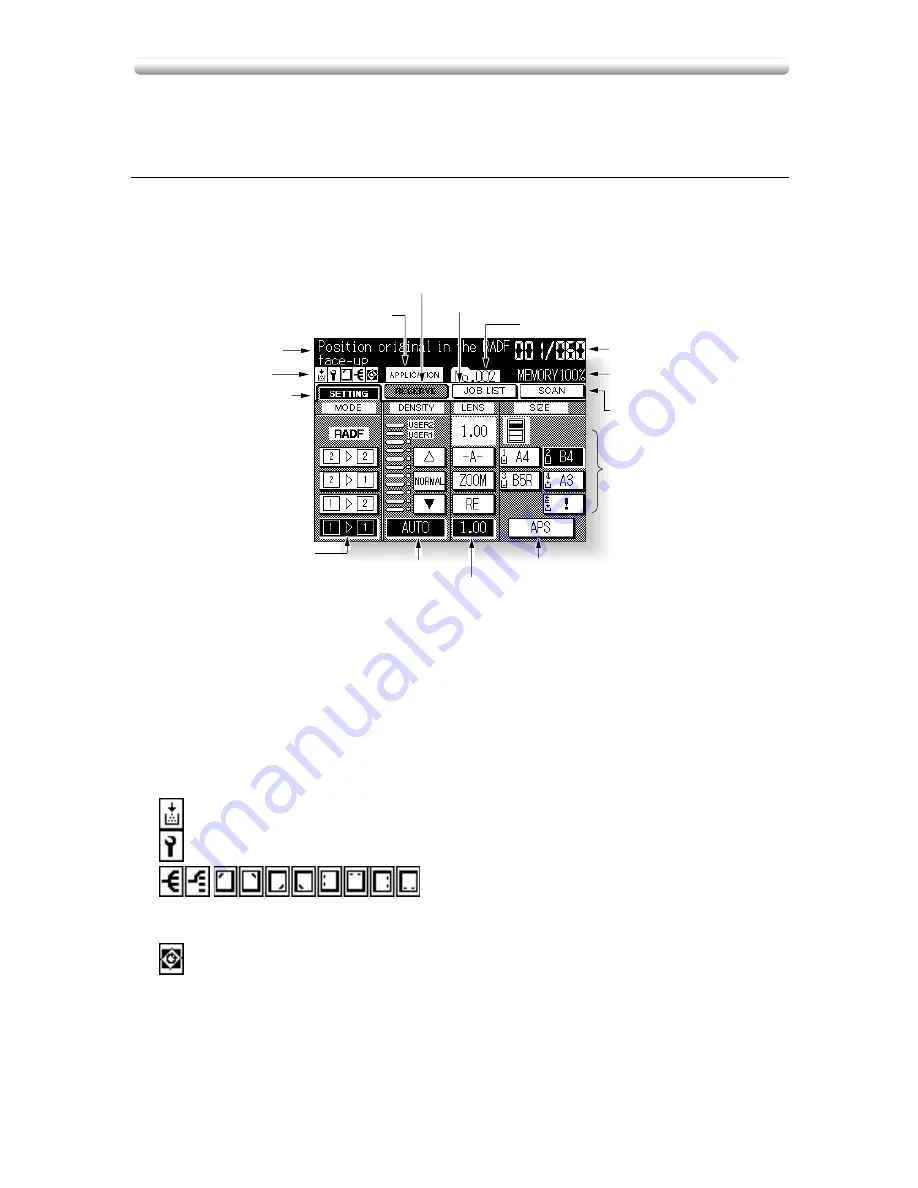
2-12
This copier has a large Liquid Crystal Display (LCD) in the centre of the control
panel. The following pages describe various types of interactive screen and how to
display them.
■
Making a Basic Copy (Basic Screen)
The Basic Screen displays when copying operation becomes available after warm-
up.
q
SETTING key is selected when the screen displays basic copying conditions.
Touch this key to return to the current print job settings when making selec-
tions for a reserve job.
When any trouble occurs during a reserve setting, the “SETTING” changes to
flashing “JAM” or “ADD PAPER” according to the trouble type.
See p. 5-7 to p.
5-9.
w
Icon area displays the following icons.
: ADD TONER icon displays when toner supply becomes low. See p. 10-2.
: PM CALL icon displays when preventive maintenance is due. See p. 5-4.
: FINISHER MODE icon displays when a spe-
cific finisher mode is selected. When Staple-sort mode is selected, this icon
indicates the number of staples and staple position. See p. 3-29 to p. 3-31.
: ROTATION icon displays when the Rotation automatically functions. See
p. 7-9 to p. 7-10.
e
Message area displays the machine status and procedure required at that
time.
r
APPLICATION icon displays when any application function is selected on
the Application Selection Screen. See p. 8-2.
Touch Screens
e
Message area
w
Icon area
!5
MODE setting area
!4
DENSITY setting area
!3
LENS setting area
!0
SCAN key
!2
SIZE setting area
q
SETTING key
y
JOB LIST key
t
RESERVE key
u
Job No. icon
r
APPLICATION icon
o
Memory indicator
i
COUNT/SET
indicator
!1
Paper size/type
indication area
Summary of Contents for 7020
Page 1: ...Basic Advanced 7020 7025 7030 7035 INSTRUCTION MANUAL 7020 7025 7030 7035 ...
Page 14: ......
Page 44: ......
Page 108: ......
Page 114: ......
Page 116: ......
Page 130: ......
Page 188: ......
Page 206: ......
Page 214: ......
Page 258: ......
Page 259: ...Index ...
Page 260: ......
Page 265: ......






























