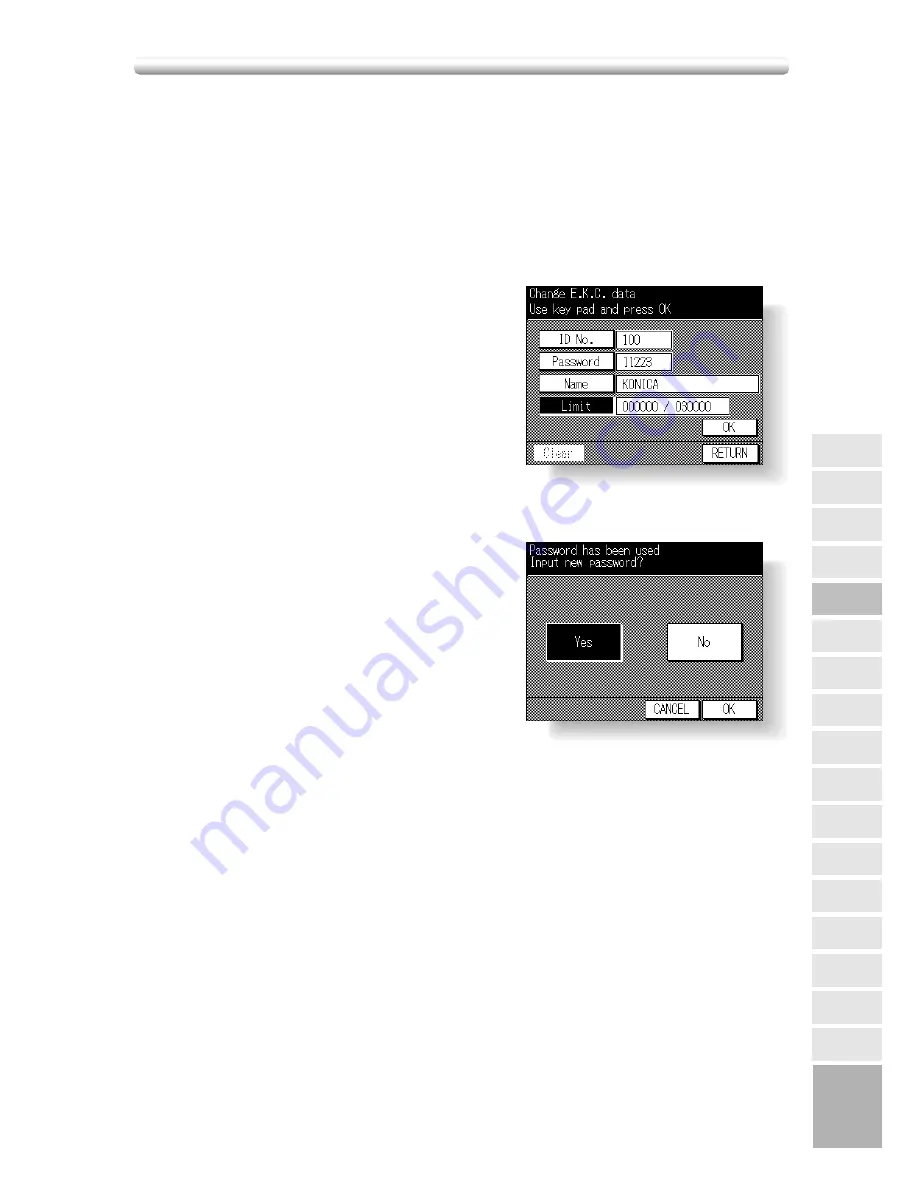
12-17
12
Panel
Contrast
Paper Type
Power Save
Memory
Switch
Application
Customize
List Print
Key Operator
Data
Weekly Timer
Touch Panel
Adjustment
Density Shift
KRDS Host
Key Operator
Mode
System Initial
Preset Key
Copier Initial
EKC
Lock Job
Memory
Key Operator
Mode
[4] EKC (Electronic Key Counter) (continued)
6 Input desired name according to the procedure below.
(1) Max. 24 characters can be entered.
(2) Use
c
Upper arrow and
d
Lower arrow keys on the Name Input Screen to input
uppercase and lowercase letters and symbols.
(3) Touch
DEL.
to delete the input character from the last.
(4) Touching
CANCEL
on the Name Input Screen will clear all the input characters.
(5) To change the existing name, touch
DEL.
to delete it and enter the new name.
7 Touch
OK
on the Name Input Screen to return to the EKC Data Input Screen.
8 Touch
Limit.
Limit key will be highlighted, en-
abling you to immediately enter copy limit.
9 Enter a 6-digit copy limit for the ID No. using
the keypad on the control panel. The input
copy limit will be displayed on the right of the
copy count.
NOTES:
1. If an invalid copy limit is entered, continue by en-
tering the valid 6-digit copy limit.
2. Entering “000000” signifies no copy limit.
3. The Clear key, though it clears copy count, does
not function on the EKC Data Input Screen.
10 To complete the settings, touch
OK
on the
EKC Data Input Screen. To cancel the set-
tings, touch
RETURN
.
When the same EKC password has been
used for another ID No., the Password Dupli-
cation Screen will be displayed. To re-enter
new password, touch
YES
and return to the
step
4
. To create duplicate password, touch
NO
, then touch
OK
.
NOTE:
It is possible to assign the same EKC password to
different ID Nos. Note, however, that the number of
copies will be counted only for the EKC password
with the smallest ID No. Copy count for the other ID
Nos. will not be monitored. We recommend you do
not use duplicate EKC password.
11 The EKC Setting Menu Screen will be displayed.
Touch
RETURN
to restore the Key Operator Mode Screen.
12 If no further changes are required, touch
RETURN
to restore the Basic Screen to
perform copying operations.
Summary of Contents for 7020
Page 1: ...Basic Advanced 7020 7025 7030 7035 INSTRUCTION MANUAL 7020 7025 7030 7035 ...
Page 14: ......
Page 44: ......
Page 108: ......
Page 114: ......
Page 116: ......
Page 130: ......
Page 188: ......
Page 206: ......
Page 214: ......
Page 258: ......
Page 259: ...Index ...
Page 260: ......
Page 265: ......






























