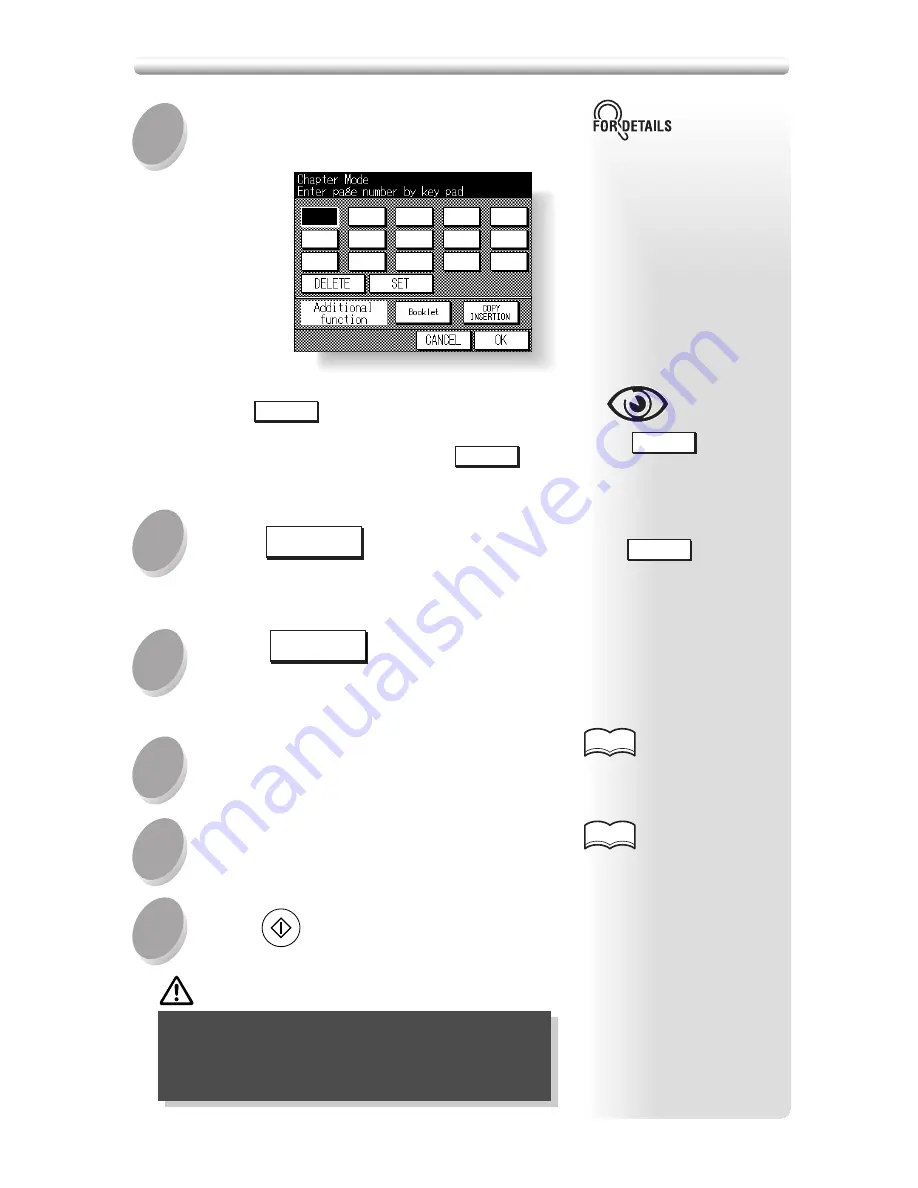
8-8
Use the control panel keypad to enter
the page number of each title page.
3
4
5
6
7
8
• Entering the same page
number twice will be ignored
on the screen.
• Chapter insertions occur in
sequence even if original
page numbers are entered
out of sequence.
• When a page number is
larger than the total original
page count, insertion occurs
as the last page of the docu-
ment.
OPTION
OPTION
Touch
SET
after each entry to move to the
next key.
To clear an incorrect entry, touch
DELETE
. The
entered number will be deleted.
Touch
OK
.
The Application Selection Screen will be restored.
Touch
Booklet
on the Chap-
ter Page Setting Screen to use
this function.
To change the selection of pa-
per tray for copying title pages,
touch
COPY
INSERTION
on the screen.
Touch
OK
on the Application
Selection Screen.
The Basic Screen will be restored.
Enter the desired print quantity from
the control panel keypad.
Position originals FACE UP in the docu-
ment feeder.
Press
START
.
HINTS
See p. 3-7 for details on set-
ting print quantity.
• For details on positioning
originals, see p. 3-2 to p. 3-
4.
• Use RADF store mode (p. 3-
21 to p. 3-22) when the origi-
nal count exceeds 50.
HINTS
CAUTION
When the finisher exit tray / inner tray / paper
exit tray capacity is exceeded due to the print
quantity selected, remove the copied sets as they
exit; otherwise, mishandled paper will occur.
Locating Title Pages on the Right Side (Chapter) (continued)
Summary of Contents for 7020
Page 1: ...Basic Advanced 7020 7025 7030 7035 INSTRUCTION MANUAL 7020 7025 7030 7035 ...
Page 14: ......
Page 44: ......
Page 108: ......
Page 114: ......
Page 116: ......
Page 130: ......
Page 188: ......
Page 206: ......
Page 214: ......
Page 258: ......
Page 259: ...Index ...
Page 260: ......
Page 265: ......






























