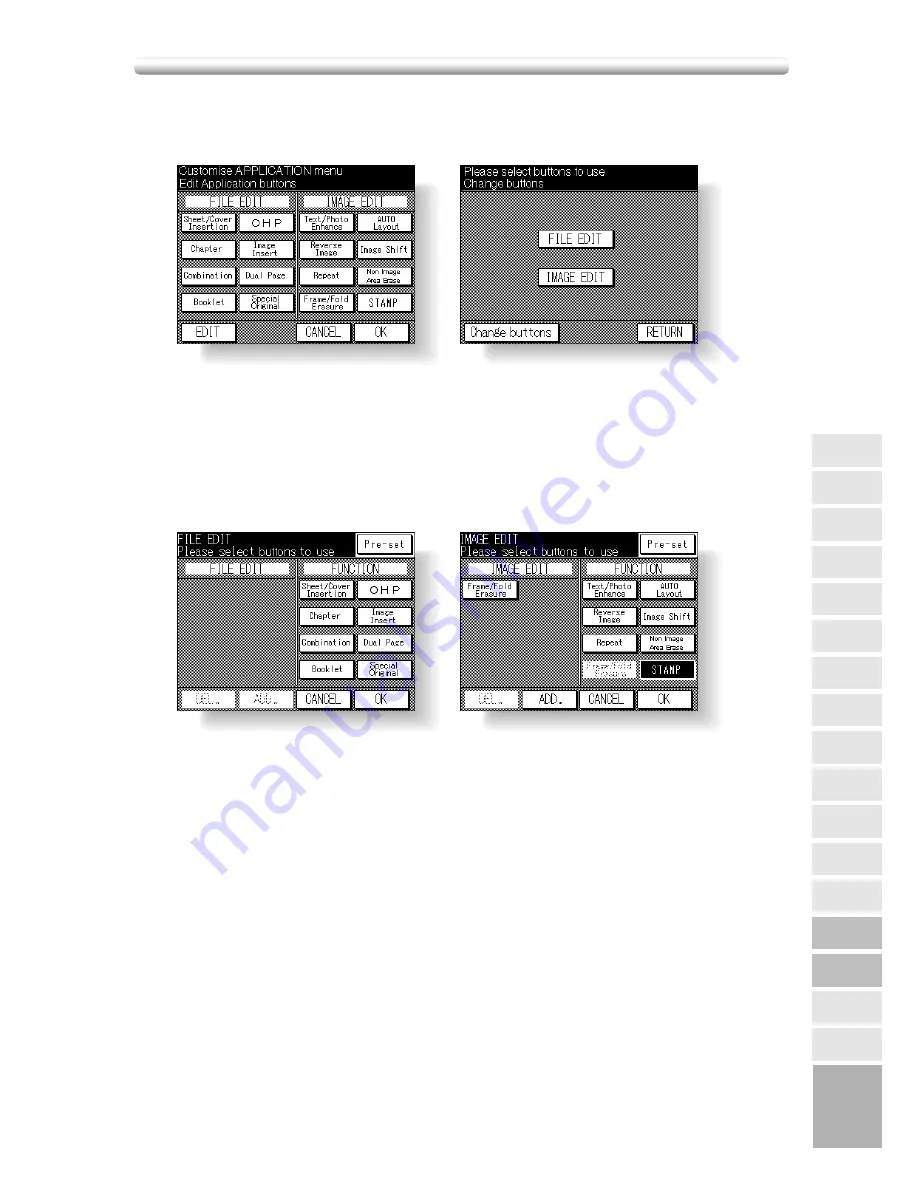
12-41
[14] Application Customize
Use this function to rearrange, display, or hide the application keys on the Application
Selection Screen.
Procedure
1 Touch
14. APPL customize
on the Key Operator Mode Screen to display the Appli-
cation Customize Screen.
The application function keys currently set are displayed on the screen.
When setting change is desired, touch
EDIT
to display the Item Selection Screen.
2 Touch
FILE EDIT
or
IMAGE EDIT
, as desired.
3 On the File/Image Edit Customize Screen, touch to highlight the desired application
function key on the right, then touch
ADD
. Selected key will move to the left part of
the screen, while the key on the right will be dimmed to show inactivity.
4 To cancel the selection you made, touch to highlight the desired key on the left, then
touch
DEL
. The selected key will disappear.
5 Touch
OK
to complete the settings and return to the Item Selection Screen.
Touch another item key, if desired, or touch
Change buttons
to restore the factory
setting.
6 Touch RETURN to restore the Application Customize Screen. Confirm the setting
you made on this screen.
7 Touch
OK
to restore the Key Operator Mode Screen.
8 If no further changes are required, touch RETURN to restore the Basic Screen to
perform copying operations.
12
Panel
Contrast
Paper Type
Power Save
Memory
Switch
Application
Customize
List Print
Key Operator
Data
Weekly Timer
Touch Panel
Adjustment
Density Shift
KRDS Host
Key Operator
Mode
System Initial
Preset Key
Copier Initial
EKC
Lock Job
Memory
Key Operator
Mode
Summary of Contents for 7020
Page 1: ...Basic Advanced 7020 7025 7030 7035 INSTRUCTION MANUAL 7020 7025 7030 7035 ...
Page 14: ......
Page 44: ......
Page 108: ......
Page 114: ......
Page 116: ......
Page 130: ......
Page 188: ......
Page 206: ......
Page 214: ......
Page 258: ......
Page 259: ...Index ...
Page 260: ......
Page 265: ......


























