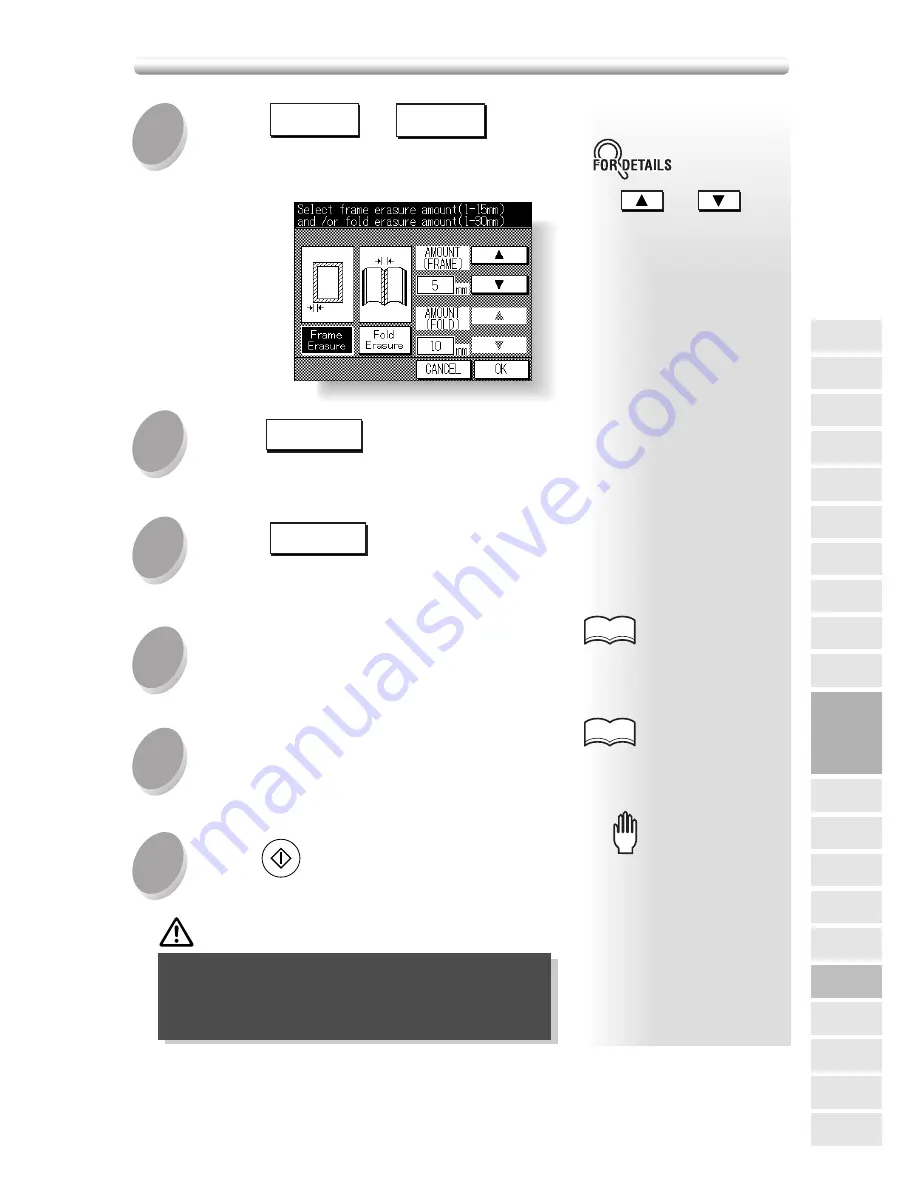
8-43
Touch
OK
.
The Application Selection Screen will be restored.
4
Touch
OK
on the Application
Selection Screen.
The Basic Screen will be restored.
5
Enter the desired print quantity from
the control panel keypad.
6
Position original(s) FACE UP in the
document feeder or FACE DOWN on the
platen glass.
7
8
Press
START
.
CAUTION
When the finisher exit tray / inner tray / paper
exit tray capacity is exceeded due to the print
quantity selected, remove the copied sets as they
exit; otherwise, mishandled paper will occur.
For details on positioning origi-
nals, see p. 3-2 to p. 3-6.
See p. 3-7 for details on set-
ting print quantity.
HINTS
HINTS
3
Touch
Frame
Erasure
or
Fold
Erasure
on the
Frame/Fold Erasure Setting Screen,
then set the erasure amount.
Use
and
to set
the desired erasure amount,
from 1 to 15mm in 1mm incre-
ments for Frame Erasure, and
from 1 to 30mm in 1mm incre-
ments for Fold Erasure.
Select Frame Erasure and
Fold Erasure to use both
modes.
When lowering the document
feeder onto thick original (e.g.
open book), do not press it
down too hard. Keep the docu-
ment feeder open, if required.
Please Be Reminded!
Please Be Reminded!
Eliminating Black Copy Marks Along Borders (Frame/Fold Erasure) (continued)
8
Image Insert
OHP
Non-Standard
Size
Flip Side 2
Reverse
Image
Text/Photo
Enhance
Dual Page
Mixed
Original
Folded
Original
Sheet/Cover
Insertion
Application
Selection Screen
Chapter
Combination
Booklet
Repeat
Frame/Fold
Erasure
AUTO
Layout
Image Shift
Non-Image
Area Erase
Stamp
Applications
Summary of Contents for 7020
Page 1: ...Basic Advanced 7020 7025 7030 7035 INSTRUCTION MANUAL 7020 7025 7030 7035 ...
Page 14: ......
Page 44: ......
Page 108: ......
Page 114: ......
Page 116: ......
Page 130: ......
Page 188: ......
Page 206: ......
Page 214: ......
Page 258: ......
Page 259: ...Index ...
Page 260: ......
Page 265: ......






























