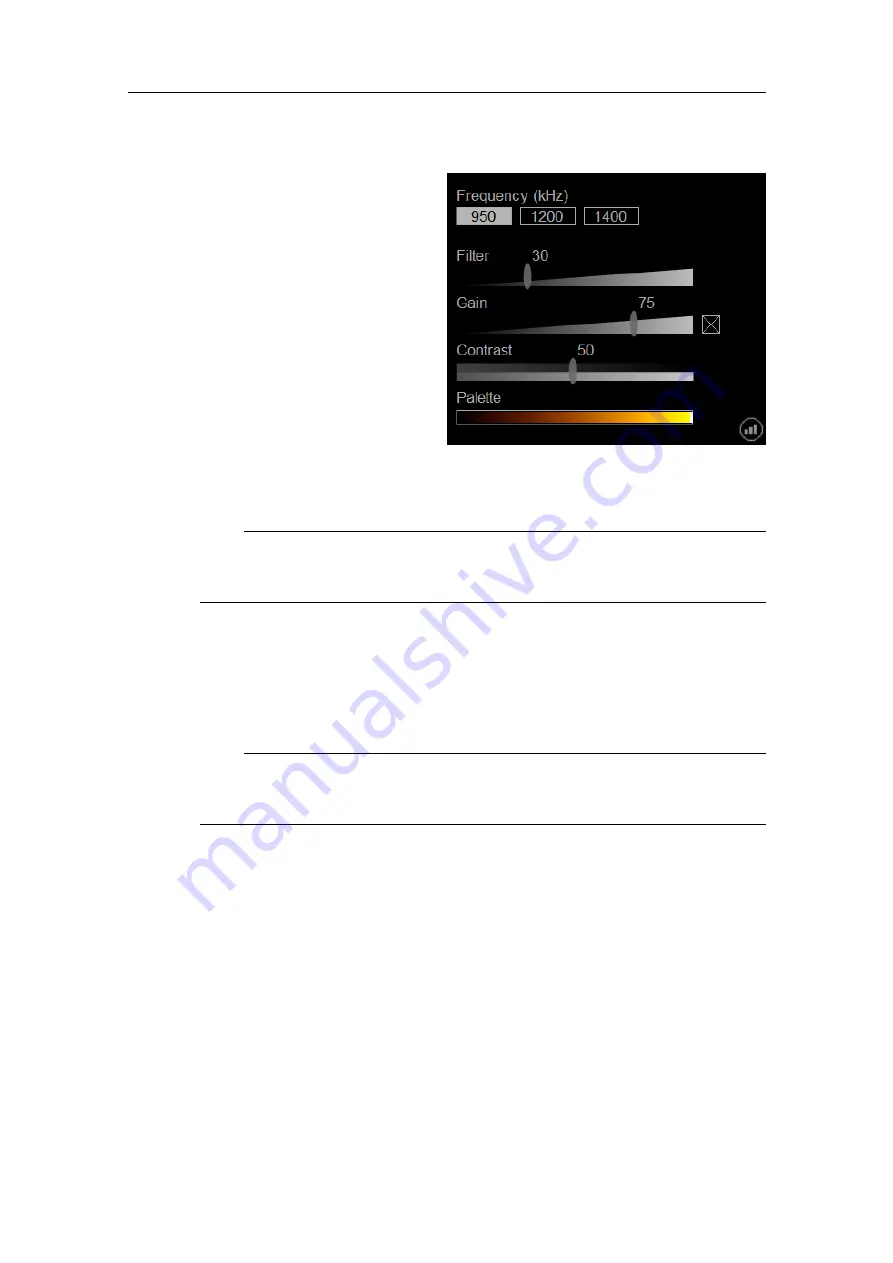
32
922-20207001/1.0
a
Click the
Display Widget
icon.
This icon is located in the
lower-right corner of the sonar
view.
b
If you have a high-frequency
transducer, click one of the
buttons to select a frequency
(in kHz).
The frequency buttons will not
appear if you are using a 500
kHz transducer.
c
To adjust the strength of an
enabled filter in the sonar
view (such as Average Filter or Edge Enhancement), drag the
Filter
slider to
increase or decrease the filter effect.
Note
The
Filter
slider will not appear if no filters are enabled. Note that filter
settings will not be saved when the software is closed.
d
To adjust the display gain manually, check the box and drag the
Gain
slider to
increase or decrease the gain.
The
Display Gain
controls the "visual amount" of echo that are displayed, in
other words the strength of the echo presentation. Uncheck the box if you want
the software to adjust the gain automatically.
Note
Adjusting the display gain manually will disable the
Sidelobe Reduction
function (found in the
Display
menu).
e
Drag the
Contrast
slider to increase or decrease the sonar view display contrast.
f
To choose your echo colours, right-click on the
Palette
bar to cycle through the
colour scale options.
Which colour scale to use is mainly a personal preference based on ambient
light conditions, the nature of the echoes and your own experience.
g
Click the
Display Widget
icon to hide the widget.
2
Use the
Display
menu to control the visual aspects of the system, and to show or
hide various elements in the presentation.
Flexview Reference Manual
Summary of Contents for Flexview
Page 1: ...Reference Manual Flexview Multibeam Sonar ...
Page 2: ......
Page 8: ...6 922 20207001 1 0 Flexview ...
Page 159: ......
Page 160: ... 2019 Kongsberg Mesotech ...






























